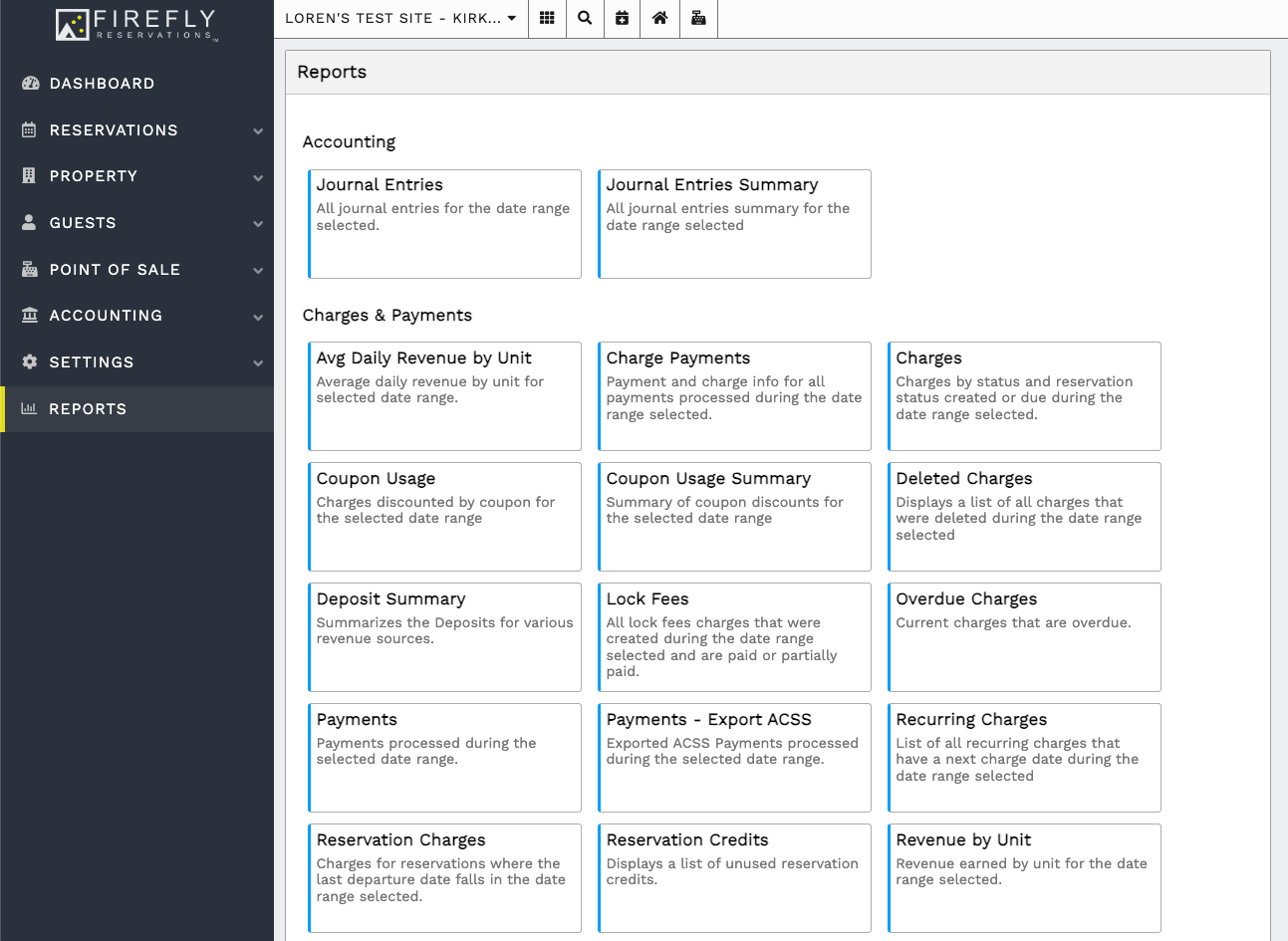Firefly Reports Explained
Helpful information about each one of Firefly's reports including which data points are being used, what the report's usage is, and how reports relate to each other.
Report
Quick Links
Accounting Reports
Charges & Payments
Reservations
Add-ons
POS
Property
Accounting Reports
A list of outstanding charge balances as of the selected date.
Usage
The Accounts Receivable Balance report provides an overview of charges that have been posted into Accounts Receivable and the remaining balance due after any payments. This is especially useful for identifying unpaid or partially paid charges as of a specific date.
Data
-
Source: Pulls all Accounts Receivable journal entries with:
-
An entry date on or before the selected date
-
A debit value that is greater than its credit value
-
-
Payments: Includes all payments that have been applied to the relevant journal entry
-
AR Balance: Calculated as the total debit (transaction amount) minus the payments received
-
Total AR Post: The original amount that was debited into accounting.
-
If this value does not match the charge total, it may indicate that the charge was updated after it was posted to accounting and those changes were not re-posted
-
Related Reports
This report is a subset of the Journal Entries report, filtered specifically to show Accounts Receivable entries that still have an outstanding balance.
It is formatted differently to make it easier to track unpaid or underpaid charges.
A list of reservations and POS transactions with balances as of the selected date.
Usage
The Accounts Receivable Balance Summary provides an overview of reservations and POS transactions that have been logged into Accounts Receivable. It is the most straightforward way to see, based solely on journal entry data, which reservations or transactions owed money as of a given date.
Data
Source: Pulls all Accounts Receivable journal entries with:
-
An entry date on or before the selected date
-
A debit value greater than its credit value
Calculation:
-
For each reservation or POS transaction, all related Accounts Receivable journal entries are summed to determine the total balance due.
-
Balance > 0 indicates money owed by the customer.
-
Balance < 0 indicates a refund is owed to the customer.
Related Reports
This report is a subset of the Journal Entries report, filtered to show Accounts Receivable entries grouped by reservation or POS transaction. It is formatted differently to make balances easier to review at a transaction level.
The Accounts Receivable Balance report is similar but breaks the AR balance down by charge instead of by reservation. Since both are based purely on journal entries, this summary is recommended when reconciling with the Journal Entry Summary report.
A list of charges with deferred revenue that has not been fully accrued as of the selected date.
Usage
The Deferred Revenue Balance report provides insight into revenue that has been received but not yet earned. This is helpful for understanding which portions of revenue are still deferred and how much has been accrued over time.
Data
-
Source: Pulls all Deferred Revenue journal entries with:
-
An entry date on or before the selected date
-
A debit value that is not equal to its credit value
-
-
Grouped by Charge: Journal entries are grouped based on the associated charge
-
Total Accrued Revenue: The total amount that has been accrued (moved out of deferred revenue and recognized as earned revenue)
-
Unearned Revenue: The remaining balance of revenue that is still deferred (not yet earned)
Related Reports
This report is a subset of the Journal Entries report, filtered specifically to show charges with partially accrued deferred revenue.
It is formatted to help track revenue recognition over time and understand how much deferred revenue remains unearned.
All journal entries for the date range selected.
Usage
The Journal Entries report provides an overview of accounting data that is easier to understand and simpler to search through than in the Accounting section of Firefly.
Data
Gets all non-deleted Journal Entries created within the date range. If a financial account is selected, then the entries are filtered based on that account.
Post Amount is the difference between Debit and Credit or Credit and Debit, depending on the typical balance of Journal Entry. For example, Accounts Payable typically has a Credit balance. As such, Post Amount can be negative and will appear in brackets if it is. Negative values are expected for refunds and similar cases.
Debit and Credit Summaries should be equal if the accounting is balanced. Since Post Amounts are conditional on the type of Journal Entry, the Post Amount Summary may not equal the other summaries even if the accounting is balanced.
Related Reports
Gathers the same information as Journal Entries Summary, but displays it per entry. The Credit, Debit and Post Amount summaries should be identical for the same settings.
All journal entries summary for the date range selected.
Usage
The Journal Entries Summary report provides an overview of accounting data that is easier to understand and simpler to search through than in the Accounting section of Firefly.
Data
Gets all non-deleted journal entries created within the date range. If a financial account is selected, then the entries are filtered based on that account.
Post Amount is the difference between Debit and Credit or Credit and Debit, depending on the typical balance of Journal Entry. For example, Accounts Payable typically has a Credit balance. As such, Post Amount can be negative and will appear in brackets if it is. Negative values are expected for refunds and similar cases.
Debit and Credit Summaries should be equal if the accounting is balanced. Since Post Amounts are conditional on the type of Journal Entry, the Post Amount Summary may not equal the other summaries even if the accounting is balanced.
Related Reports
Gathers the same information as Journal Entries, but displays it per account. The Credit, Debit and Post Amount summaries should be identical for the same settings.
Report
Quick Links
Accounting Reports
Charges & Payments
Reservations
Add-ons
POS
Property
Charges & Payments
Average daily revenue by unit for selected date range.
Usage
Breaks down the average daily revenue by unit in a manner that is more easily understood and can be exported to a file that can be better analyzed and manipulated.
Note
Since the models are gathered based on different criteria, the three columns are not expected to align. Payments may be made for Charges outside of the date range and vice versa. Similarly, the prorate is based on the Reservation Units within the date range and they may have associated Charges and Payments which fall outside of it.
Data
Pulls the Property Units and iterates through them:
Calculates prorated unit subtotal from any Reservation Units for that Unit in the given date range. Only days within the date range have their subtotals added. For example, if half of the reservation unit is within the date range then half the subtotal is added. If 3 days out of 10 are within the date range, then 3/10ths revenue is added.
Calculates payments total from any Payments for that Unit. The Payments must be completed and processed within the date range to be considered.
Calculates charge subtotal from any Charges for that unit. The Charges must be created within the date range.
The calculated values are then divided by the total number of days in the date range (minimum of 1) to get the average for each day.
Related Reports
Revenue by Unit presents the same information but does not divide it by the number of days in the date range. The two reports should be identical for date ranges of a single day.
Payment and charge info for all payments processed during the date range selected. (Includes reservation charges only, does not include Point of Sale data.)
Usage
This report breaks down the Payments based on their Charges. It thus contains information on the Charge status, a breakdown of how its amount is structured, and information on the Reservation it’s associated with.
Data
Gets all Payments with the specified status, payment method, charge type and charge status. Then it filters them based on the date range:
If the Payment is scheduled, then the scheduled date must be within the date range.
Else if the Payment has a processed date (such as a refund or a completed scheduled payment), then the processed date must be within the date range.
If the two above scenarios aren’t applicable, then only the creation date must be within the date range.
Related Reports
Presents similar data to Charges, but based on Payments instead of Charges. As such the two reports may not match for the same date range, since one is filtering on Charge dates being within the date range, while the other is filtering based on Payment dates being within the date range. The Charges Payments report also includes additional Payment information not found in the Charges report.
Presents the same list of Charge (non-POS) Payments as the Payments report, but focuses on Charge information instead of Payment information. For example, the Charge Payments report is needed when focusing on information such as Charge Status, while the Payments report is needed when focusing on an overview on how Payments are made in the property.
Charges by status and reservation status created or due during the date range selected.
Usage
This report focuses on Charges and doesn’t intermix information from other items, such as Reports. It provides the most general overview on Charges in the Property for the given date range.
Data
Gets the Charges that match up with the specified fields. This report can retrieve Charges from incomplete or cancelled reservations.
Created is the date that the Charge was created.
Paid in Full is the date that the Charge was fully paid.
Payment Due is the last date at which it needs to be paid by the guest. This value isn’t overwritten or removed when the charge is paid in full.
Related Reports
Presents similar data to Charge Payments, but based on Charges instead of Payments. As such the two reports may not match for the same date range, since one is filtering on Charge dates being within the date range, while the other is filtering based on Payment dates being within the date range. The Charges Payments report also includes additional Payment information not found in the Charges report.
The Lock Fees report is a more specific report of this one. Running Charges with the Charge Type ‘Lock Fee’ and searching by creation date should present the same information, once you filter out unpaid lock fees (if any).
Charges discounted by coupon for the selected date range.
Usage
Use this report to see a breakdown of how Coupons are being used in the Property and what Charges they are being applied to.
Data
Gets all Charges associated with any Coupons or the selected Coupons .
The Coupons creation date must be within the date range.
Related Reports
Gathers the same information as Coupon Usage Summary, but displays it by Charge instead of by Coupon.
Summary of coupon discounts for the selected date range.
Usage
Use this report to see a breakdown of how Coupons are being used in the Property and a summary of how they are being applied.
Data
Gets all Charges associated with any Coupons or the selected Coupons.
The Coupons creation date must be within the date range.
Related Reports
Gathers the same information as Coupon Usage, but displays it by Coupon instead of by Charge.
Displays a list of all charges that were deleted during the date range selected.
Usage
Provides an overview of deleted Charges in the Property to better monitor how and where they are being created, which can provide better understanding if processes or systems need to change or if problems are occurring.
Data
Gets all Charges which are deleted and last updated within the date range.
This report does not check the status of the Reservation and so will display deleted Charges from cancelled or in-progress Reservations alongside completed ones.
Summarizes the Deposits for various revenue sources.
Usage
As the only report that filters Charges based on Deposits, it’s useful for summarizing them as an overview instead of going through individual Charges and calculating everything by hand. It is also the only report that includes the Payment cutoff date and so provides additional information about when Payments are being paid compared to when Charges are being created.
Data
Gets all Charges associated with a Reservation Unit whose arrival date is within the date range and is associated with a Pending or Completed Payment processed before or equal to the cutoff date.
Related Reports
Presents a condensed list of Charges similar to the Charges report, but pulls the Charges differently due to its focus on deposits and the use of the Payment cutoff date.
All lock fees charges that were created during the date range selected and are paid or partially paid.
Usage
Provides an overview of Lock Fees to better understand when and where guests are using them.
Data
Gets all Charges associated with lock fees.
The Charge must be created within the specified date range.
The Charge must be partially, fully, or overpaid to appear in the report. Lock fees which have no associated payment will not appear in the report.
This report does not check for reservation status and so will include all lock fees, even those from cancelled and in-progress Reservations.
Related Reports
This is a more specific version of the Charges report and should present the same information if the latter is appropriately filtered.
Current charges that are overdue.
Usage
Summaries all overdue Charges in the Property in a format that can be more easily searched or converted into a spreadsheet or document.
Data
Gets all charges which are unpaid or partially paid and whose payment date is in the past.
Deleted charges are ignored, but those marked as uncollectable will still be displayed.
Related Reports
The list of Overdue Charges is the same as displayed in the OVERDUE CHARGES section of the Dashboard.
Payments processed during the selected date range.
Usage
This report provides the most information on individual Payments and is the only report to bundle together POS and Charge Payments in a single table.
Data
Gets all Payments with the specified status, payment method, and source. Then it filters them based on the date range:
If the Payment is scheduled, then the scheduled date must be within the date range.
Else if the Payment has a processed date (such as a refund or a completed scheduled payment), then the processed date must be within the date range.
If the two above scenarios aren’t applicable, then only the creation date must be within the date range.
The report also Gets all POS Payments with the specified status, payment method, and source. POS Payments are always filtered based on their creation date. Even if they were paid with a scheduled payment or processed later, they will only appear in the report if their creation date is within the date range.
Related Reports
Presents the same list of Payments as the Charges Payments report, if set to only Charge Payments, but focuses on Payment information instead of Charge information. For example, the Charge Payments report is needed when focusing on information such as Charge Status, while the Payments report is needed when focusing on an overview on how Payments are made in the property.
Payments - Export ACSS uses similar data but with additional information for ACSS payments.
Presents the same POS Payments as the POS Payments report, if set to filter on POS Payments.
Exported ACSS Payments processed during the selected date range.
Usage
This report provides a detailed look into ACSS Payments to collaborate with banking information for the purposes of accounting, to ensure that the money is being properly handled.
Data
Gets all Payments with the specified status. Then it filters them based on the date range:
If the payment is scheduled, then the scheduled date must be within the date range.
Else if the payment has a processed date (such as a refund or a completed scheduled payment), then the processed date must be within the date range.
If the two above scenarios aren’t applicable, then only the creation date must be within the date range.
The Payments are further filtered so that only exported ACSS payments appear. The related banking information is then retrieved.
Related Reports
A subset of the Payments report with additional banking information included.
List of all recurring charges that have a next charge date during the date range selected.
Usage
Displays all Recurring Charges in the Property in an easily read and digestible report, instead of needing to check Reservations one by one.
Data
Gets all recurring charges where:
The next charge is scheduled to be within the specified date range.
The recurring charge is not set to end OR is set to end during or after the date range.
Related Reports
Indirectly related to Charges, Reservation Charges, and similar reports. Recurring Charges are separate from regular Charges and are used to generate the latter on a set schedule. As such, the charge reports will display the generated Charges but not the Recurring Charges themselves.
Charges for reservations where the last departure date falls in the date range selected.
Usage
Displays information about departing Reservations and their Charges in a format that can be easily manipulated and analyzed. The most important usage is that since it gathers Charges based on Reservations.
Data
Gets all Reservations whose departure date is within the date range, and then populates the data with the associated Charges and their Payments.
Thus there will be a single line for each Charge associated with a valid Reservation
Related Reports
Displays a list of Charges based on their associated Reservation and so is similar to other reports, such as Charges.
Displays a list of unused reservation credits.
Data
This report gets all Guests and Reservations which have available reservation credits and then displays them in a list.
Reservation credits can be associated with either a guest or a reservation, which is why it needs to pull information from both areas.
Revenue earned by unit for the date range selected.
Usage
Breaks down the revenue in the Property by Unit.
Note: Since the models are gathered based on different criteria, the three columns are not expected to align. Payments may be made for Charges outside of the date range and vice versa. Similarly, the prorate is based on the Reservation Units within the date range and they may have associated Charges and Payments which fall outside of it.
Data
This report gets all Units, filtering them by unit type if selected.
Then the report iterates through the units:
Calculates prorated unit subtotal from any reservation units for that unit in the given date range. Only days within the date range have their subtotals added. For example, if half of the reservation unit is within the date range then half the subtotal is added. If 3 days out of 10 are within the date range, then 3/10ths revenue is added.
Calculates payments total from any payments for that unit. The payments must be completed and processed within the date range to be considered.
Calculates charge subtotal from any charges for that unit. The charges must be created within the date range.
Related Reports
Average Daily Revenue by Unit presents the same information but as a daily average.
The Payments section of Revenue by Unit correlates to the Revenue Summary and Total Revenue reports.
Displays a summary of revenue by each revenue source.
Usage
Provides an overview of the revenue in the Property for the date range, breaking it down by Source to provide a better understanding of revenue streams.
Data
Displays a summary of revenue by each revenue source. Reservation unit charges will be grouped by unit class if available, otherwise unit name. All lock fee revenue will be grouped together. All reservation fee revenue also will be grouped together. Other charge revenue will be grouped by charge description. Utility revenue will be grouped by utility name, and add-on revenue will be grouped by add-on name. POS revenue will be grouped by POS item.
All payments are filtered based on the date which they have been processed on.
Related Reports
The Payments section of the Revenue by Unit Report is connected to the Revenue Summary report.
Presents the same information as the Total Revenue report, but breaks it down by source instead of by date.
Total taxes collected for each tax (POS & Reservation charges).
Data
Gets all paid or overpaid charges, where the charge was fully paid within the date range. The same is repeated for POS transactions and the two sets are intermingled.
Total Sales is the sum of all subtotals of the above data, whether or not they have an associated tax.
Total Taxable is the sum of all subtotals for charges with an associated tax.
Total Taxes Collected is the sum of all taxes collected from the charges with an associated tax.
Note: The sum of all Total Taxed values in the table may not match the value of Total Sales in the summary. If a charge has multiple taxes applied, then it is included multiple times in the table for each tax.
Total revenue for selected date range.
Usage
Provides an overview of the revenue in the Property for the date range, breaking it down day by day to provide a better understanding of revenue streams.
Data
Gets all completed Payments where the Payment was processed within the date range or, if there is not processed date, then the Payment was created within the date range.
The Payments are then sorted based on their creation or processed date, as applicable.
Related Reports
The Payments section of the Revenue by Unit Report is connected to the Total Revenue Report.
Presents the same information as the Revenue Summary report, but breaks it down by date instead of by source.
All charges that have not been paid or only partially paid.
Data
Gets all Charges that are unpaid or only partially paid, including Charges that are marked as uncollectible.
Displays a list of all charges that were updated during the date range selected.
Data
Gets all Charges which were last updated within the date range. This includes Charges for incomplete or cancelled Reservations.
Report
Quick Links
Accounting Reports
Charges & Payments
Reservations
Add-ons
POS
Property
Reservations
Displays a list of all arriving guests for the date range selected.
Data
Gets all Reservations with an arrival date within the date range. If a Reservation has multiple Units that falls within the date range, it will only appear once in the list.
Related Reports
The Departures report is formatted and presented in the same way, but triggers off of the departure date instead of the arrival date.
Shows all reservations created during the date range specified that we did/will bill them an initial reservation fee for (excluding reservations where the reservation fee was paid directly through stripe). This will look similar to the Reservations report. Users will be able to search by one or multiple properties.
Reservation units that match the criteria for us to charge them a long term reservation fee: The reservation spans a majority of the selected period and the plan they are on specifically charges a long term reservation fee. This will look similar to the Reserved Units report. Users will be able to search by one or multiple properties.
Displays a list of blocked units during the date range selected.
Data
Gets all units blocks that match the selected criteria, date range, unit class, and blocked unit reason. Blocks can also be filtered by individual units in the property.
Usage
Provides an alternative way to visualize all of the unit blocks within the property, as well as have a printable report for documentation purposes.
Displays a list of all departing guests for the date range selected.
Data
Gets all Reservations with a departure date within the date range. If a Reservation has multiple Units that falls within the date range, it will only appear once in the list.
Related Reports
The Arrivals report is formatted and presented in the same way, but triggers off of the arrival date instead of the departure date.
Displays reservation units associated with the selected group hold.
Data
Retrieves all Reservation Units associated with the Group Hold information and pull in additional information on the associated Reservation, Unit and Guests.
Displays a list of all property guests created during the date range specified.
Data
Gets all Guests created within the date range, filtering them based on rating and subscription status if selected. The Guests do not need to be associated with a Reservation to be presented in the report.
Displays a summary of occupancy levels for the date range selected.
Usage
The Occupancy Summary reports presents a general overview of occupancy for the date range, but may be inaccurate as it doesn’t account for any Unit blocks or changes in the number of Units during the date range.
Data
Gets a list of all Reservation Units, including those from incomplete and cancelled Reservations, where the arrival date is before the date range ends, and either the departure date is after the date range begins or the Reservation Unit is associated with an ongoing Reservation. It treats the count of Reservation Units for a day as the number of Occupied Units.
Total Units is the current number of active Units in the Property when the report is run. Thus the report does not keep track of any changes in the number of Units over the date range, it simply backdates the current total to all dates in the report.
Unoccupied Units is simply the difference between Total Units and Occupied Units.
The Occupancy Summary report does not include Blocks or similar closures. It simply divides the number of Reservation Units for that day by the number of active Units to determine the occupancy percentage.
Related Reports
The Occupants report gets the same list of Reservation Units as the Occupancy Summary report but presents entirely different data.
Displays occupant totals for the date range selected.
Usage
The Occupants report gives a day-by-day understanding of the total number of guests in a Property as well as whether they will be arriving or departing on that day.
Data
Gets a list of all Reservation Units where the arrival date is before the date range ends, and either the departure date is after the date range begins or the Reservation Unit is associated with an ongoing Reservation. The list is then filtered based on unit, if that option selected, and then occupancy is calculated from the list.
Related Reports
The Occupancy Summary reports gets the same list of Reservation Units as the Occupants report but presents entirely different data.
Provides a list of utilities in a property to assist with recording readings.
Data
Retrieves a list of utilities based on unit class and type of utility. The Date field is considered the date at which the utilities are being read.
Usage
This report duplicates the structure of the Record Utilities section of Firefly, but in a significantly more printable format. The report is intended to be printed and carried through the property to tally up utilities manually, so that they can be recorded in Firefly later. It can also be used to record the current state of the property’s utilities for documentation purposes.
Related Reports
Overlaps with Utility Readings by displaying the same list of utilities and their associated units.. However this report is for assisting with recording new utilities readings, while Record Utilities is for documenting existing values read from a utility.
Displays a summary of referral sources for reservations.
Data
Gathers all Reservations whose creation date, arrival date, or departure date are within the date range, depending on what is selected. The reservations are then grouped based on their referral source and the Report is calculated based on that.
Displays a list of all reservations for the selected date range.
Data
Gets all Reservations, including incomplete and cancelled ones, within the selected date range, based on the chosen settings.
Created and Last Status Change check those dates directly on the Reservation.
Arrival, Departure, and Any Part of Stay Range check those dates on associated Reservation Units, so if any match then the Reservation is included in the Report.
Cart Complete Rate is the ratio between completed and cancelled Reservations and the total number of Reservations in the list. This represents the percentage of guests who completed a Reservation instead of starting one and leaving it partway through the process.
Count of reservations created by date during the date range selected.
Data
Gets all Reservations, including incomplete and cancelled ones, whose creation time is within the selected date range. The list is then filtered by source if that option is selected.
Summary of reservation durations for each unit during the date range selected.
Data
Gets all Reservations where the start date is not null and the start date is before the date range ends. If an end date is present for the Reservation, then it must be after the date range begins. The Reservations are then tallied up per day to generate the report.
Displays guests with a reservation during any portion of the date range selected.
Data
Gets all Reservation Units where the arrival date is before the date range ends and the departure date is after the date range begins or is not present. Any Guests associated with those Reservation Units are then collected and displayed in the report.
Related Reports
The Reservation Guests & Visitors Report contains the same Guest information but presented in a different way.
Displays guests & visitors with a reservation during any portion of the date range selected.
Data
Gets all Reservation Units where the arrival date is before the date range ends and the departure date is after the date range begins or is not present. Any Guests associated with those Reservation Units are then collected and displayed in the report.
Also gets all Visitor Reservation Add-ons where the arrival date is before the date range ends and the departure date is after the date range begins or is not present. The Visitors associated with those Reservation Add-ons are then collected and displayed in the report.
Related Reports
The Guest information half of this report is the same as Reservation Guests, but presented in a different way.
The Guests and Visitors in this report are gathered identically to the Reservation Guests & Visitors (Vehicles) Report, but both reports display different information.
Display guest and visitor vehicle detail for a reservation during any portion of the date range selected.
Data
Gets all Reservation Units where the arrival date is before the date range ends and the departure date is after the date range begins or is not present. Any Guests and their vehicles associated with those Reservation Units are then collected and displayed in the report.
Also gets all Visitor Reservation Add-ons where the arrival date is before the date range ends and the departure date is after the date range begins or is not present. The Visitors and their vehicles associated with those Reservation Add-ons are then collected and displayed in the report.
Related Reports
The Guest information half of this report is the same as Reservation Guests, but presented in a different way.
The Guests and Visitors in this report are gathered identically to the Reservation Guests & Visitors Report, but both reports display different information.
Tax breakdown for all charges on reservations where the last departure falls during the selected date range.
Data
Gets all Reservations whose departure date lies within the date range. The report then iterates through the Reservations and their Charges to determine their taxes and how much has been paid.
Displays a list of all units reserved during the selected date range.
Data
Gets all Reservation Units where the arrival date is before the date range ends and the departure date is after the date range begins or is not present. The data is then filtered based on the options selected and populated with further data for the report.
Displays all searches guests have made on the reservation portal.
Data
Gets all Reservation Portal Searches created within the date range. Portal Searches are created whenever a user searches for availability in the Reservation Portal.
Aside from Total Searches, the summary is the sum of the relevant value out of all searches. So if Units Occupied equals 176 and Total Searches equals 10, then on average each search had 17.6 occupied Units.
A list of all units and any reservations for the date selected.
Data
Gets all Units and all Reservation Units where the arrival date is before or equal to the selected date and the departure date is after or equal to the selected date or is not present. The list of Units and list of Reservation Units are then mixed together to produce the Report.
Displays all utility readings recorded during the date range selected for the selected utility and unit.
Data
Gets all Utility Readings recorded within the date range and filters by the selected options.
Add-ons
Displays a list of all add-on rentals for the date range selected.
Data
Gets all reservation add-ons of the rental type, where the start date is not null and the start date is before the date range ends. If an end date is present for the reservation add-on, then it must be after the date range begins. If any add-ons are selected, then the report filters based on the selection.
This report is not available if the park doesn’t have any add-ons with the Rental type, since there would be no data to report on.
Related Reports
Gathers similar information as Add-on Rentals Summary, but displays it differently.
The report collects data in the same way as Add-on Visitors, but focuses on the Rental type instead of the Visitor type.
Displays a summary of all add-on rentals for the date range selected.
Data
Gets all reservation add-ons where the start date is not null and the start date is before the date range ends. If an end date is present for the reservation add-on, then it must be after the date range begins. If any add-ons are selected, then the report filters based on the selection.
This report also collects add-ons for in-progress reservations as well as completed ones.
This report is not available if the park doesn’t have any add-ons with the Rental type, since there would be no data to report on.
Related Reports
Gathers similar information as Add-on Rentals, but displays it differently.
Displays all add-ons sold during the date range selected.
Data
Gets all reservation add-ons with the arrival date, departure date, or creation time within the date range depending on the settings. Then the report filters the data on type and specific add-ons if those options are selected.
Related Reports
If set to the Rental type, it should pull the same data as the Add-on Rentals and Add-on Rentals Summary reports, albeit formatted differently.
If set to the Visitor type, it should pull the same data as the Add-on Visitors reports, though formatted differently and without the additional guest information.
Displays a list of all add-on visitors for the date range selected.
Data
Gets all reservation add-ons with the visitor type, where the start date is not null and the start date is before the date range ends. If an end date is present for the reservation add-on, then it must be after the date range begins. If any add-ons are selected, then the report filters based on the selection.
The report then populates the data with additional guest information.
This report is not available if the park doesn’t have any add-ons with the Visitor type, since there would be no data to report on.
Related Reports
The report collects data in the same way as Add-on Rentals, but focuses on the Visitor type instead of the Rental type.
POS
Displays all Point-of-Sale inventory currently on hand.
Usage
Provides an overview of the POS Inventory without having to go through individual items one-by-one.
Data
Gets all POS Items., filtering by category and vendor if set. Information from associated POS Transactions are gathered to populate the report.
Only items with completed transactions are included in the inventory summary. The items list contains information from all associated transactions even if their associated transaction is not complete.
Displays a list of POS items sold for the date range selected.
Usage
Provides an overview of POS Items sold within the date range, breaking it down by quantity, taxes, cost, and so forth.
This report does not include any information about POS Payments. It is purely about POS Transactions within the date range, and the Items associated with them.
Data
Gets all POS Transaction Items with an associated POS Transaction, filtering by category, vendor and item if set.
The POS transaction must be created within the date range to appear in the report, but the transaction does not need to be completed.
Related Reports
The POS Items Sold Summary report contains similar data but filters it to only include completed POS Transactions.
The set of transactions are the same for POS Items Sold, POS Items Sold Summary, and POS Transactions.
Displays a summary of POS items sold for the date range selected.
Usage
Provides a simple overview of POS Items sold within the date range, collecting them by item.
Data
Gets all POS Transaction Items with a completed POS Transaction that was created within the date range.
Related Reports
The POS Items Sold report contains similar data but does not care about completed POS transactions.
The set of transactions are the same for POS Items Sold, POS Items Sold Summary, and POS Transactions.
Displays POS payments for the date range selected.
Usage
Provides an overview of POS Payments for the selected date range, making it easier to consider the data as a whole instead of shifting through payments individually.
Since the report is about POS Payments, it does not contain information on any POS Items, only the POS Transactions which have been paid for.
Data
Gets all POS Transactions created within the date range, then it gets all POS Payments within that date range, filtering the payments by status if set.
Thus any POS Payments not within that date range are ignored, even if they are associated with a valid POS Transaction.
Related Reports
While the set of transactions is the same as POS Items Sold, POS Items Sold Summary, and POS Transactions, only their payments are displayed. No item information is included.
Provides the same list of POS Payments as the Payments report for the same date range.
Displays POS transactions for the date range selected.
Data
Gets all POS Transactions created within the date range, filtering them based on the values set.
Related Reports
The set of transactions are the same for POS Items Sold, POS Items Sold Summary, and POS Transactions.
Property
List of all unit rates.
Usage
The Rates report is the most convenient place to see all of the Rates in a park at once. This is useful for checking that they are setup properly and that Rates for similar Units match without any unexpected outliers.
Data
Gets all Rates according to the specified options.
A list of all units.
Usage
The Units report is the most convenient place to see all of the Units in a park at once. This is useful for checking that they are setup properly and that similar Units have similar attributes without any unexpected outliers.
Data
Gets all Units in the property.
InexTech iZCloud Active Access List
Get the InexTech Active Access List. This is the same list from the InexTech console.
Data
Retrieves the list of InexTech-related reservations for the date range and displays them in a report.
Usage
Provides another way to access the InexTech Active Access List. This also provides additional validation, since the report accesses the lists in the same method that Firefly accesses it in other places in the website. Thus any discrepancies between the InexTech iZCloud Active Access List Report and the InexTech console can be seen and corrected.