Firefly can automatically create a recurring charge when changing a standard reservation to an ongoing reservation.
CAUTION: If you would like to keep existing short term stay charges and payments separate from new Ongoing charges, instead of following the steps below you may extend the short term stay till the desired Ongoing start date then add a unit to the reservation.
Quick Links
Manually Add a Recurring Charge
Help, there is no option to Convert to ongoing!
Overview
Firefly makes it easy to convert a standard, short term reservation to an indefinite, long term reservation. These indefinite stays have no departure date and we call them Ongoing reservations. There is no need to create a new reservation when a guest is changing from a standard stay to an ongoing stay. Simply follow the few steps below to convert their existing reservation and allow Firefly to create recurring charges for you automatically.
Convert Standard to Ongoing
- Navigate to the reservation that is needing adjustment
- Click on the Options tab and choose "Convert to ongoing reservation"

- Check the box next to "Recalculate charges and add recurring charge" and click "Convert to Ongoing".

You will now see the infinity symbol instead of a departure date. And, when you navigate to the Charges Tab, you will see a recurring charge setup as well as the first recurring charge already posted.
Manually Add a Recurring Charge
If your ongoing reservations pay recurring fees like internet or mailbox fees, or you pass reservation fees through to your guests, you may also want to set up a recurring charges for these items. Follow these steps below to manually create a recurring charge.
- Navigate to the reservation that is needing adjustment
- Go to the Charges Tab
- Click "New Recurring Charge"

- Fill out the new window that opens for the charge you are creating
- Choose what the charge is for
- Select which unit the charge is for (if prompted)
- Enter a description Note: this description will show on all charges, so we do not recommend including a month/date in the description
- Enter the price
- Update the Charge Frequency
- Choose when the first charge will occur
- Update the Current Cycle (if applicable)
- Choose to send an email notification for the new charges created
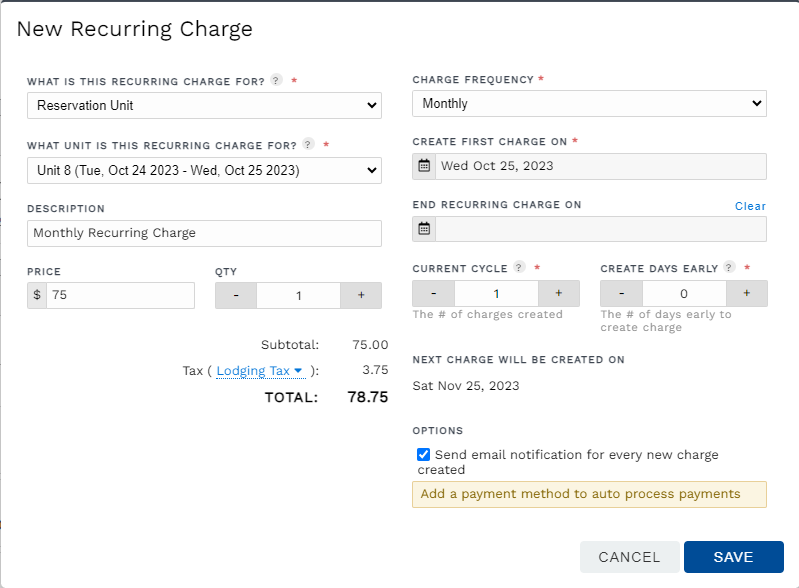
- Click Save
TIP: Watch the video below for a visual walkthrough 😀
Help, there is no option to Convert to ongoing!
When a reservation has been converted to ongoing once already, you will no longer see Convert to ongoing in the unit's Options dropdown. No worries though, it only takes a few clicks to get the unit converted manually. You will simply change stay dates and clear the departure date.
On the unit's tab, click the Options dropdown > Change stay dates. Then you will click Clear > Save to remove the departure date from the unit stay.


On the reservation's Charges tab, you can reactivate the previously ended recurring charge with a quick edit to reset the start date and clear the end date. Or, if the previous recurring charge setup was deleted, you can create a new recurring charge.
