Day Use reservations are perfect for pavilions, shared event spaces and single day use spaces on your property.
Last Updated: November 14, 2025
To Use this Feature: Your Firefly account needs to have the Expanded Grid enabled.
Quick Links
Where does a unit or reservation show Day Use designation?
Overview
Firefly offers two reservation duration types: Nightly and Day Use. The key difference is Nightly reservations span multiple days with an arrival date and departure date while Day Use reservations are for a single day only.
Day Use reservations are perfect for rentable park equipment like BBQs and canoes as well as event spaces like pavilions, meadows, and community rooms. Any item or space that can be reserved for a single calendar day can be set up as a Day Use unit, offering flexibility for a wide range of day-only reservation scenarios.
To use the Day Use reservation feature, you may create new Day Use units or update the settings for existing units you wish to convert to single day reservations.
Video Tutorial
Enable Day Use Reservations
If your park does not yet have the Expanded Grid enabled, first enable the Expanded Grid.
- Click Settings
- Click Units
- Choose the Unit you wish to edit
- Edit the Reservation Type to be "Day Use"
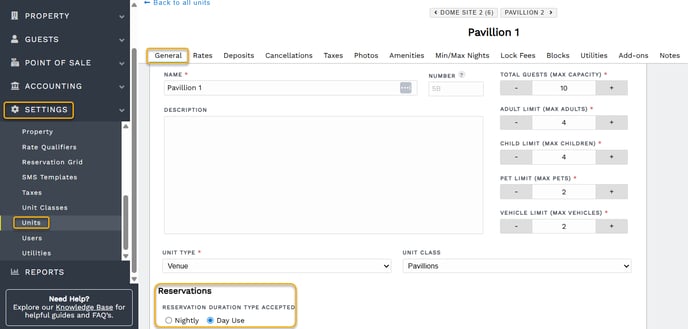
- Click Save
💡 To copy this setting to multiple units, you can use the import/export tool.
Create a Day Use Reservation
To create a Day Use Reservation, you can follow the process to create a new reservation anywhere you would typically create a new reservation in Firefly. When choosing a unit, if the unit is set to "Day Use" the option for a single day will appear in the system. 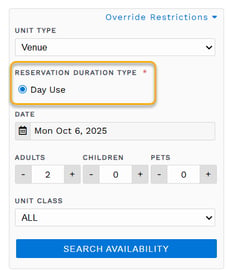
Where does a unit or reservation show Day Use designation?
There are a few locations throughout Firefly where Day Use is noted as "D" or "Daily".
Dashboard
- The Dashboard's Upcoming Arrivals and Upcoming Departures sections now show an "N" for nightly reservations or a "D" for Daily reservations.

Grid
- On the expanded grid, there is an icon for "N" or "D"
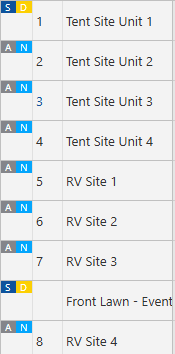
- On the expanded grid, a filter for 2 duration types
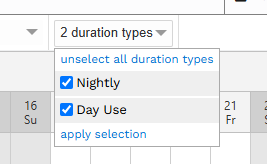
Reservation Map
On the map, there is now a drop down filter to view nightly reservations and day use reservations 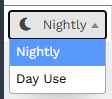
Units
- When viewing your list of units, there is now a Duration Type column
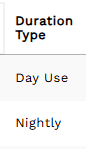
- In Unit settings, you will see a space for choosing the Duration Type
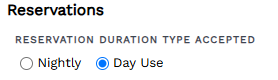
Reservation Portal
The reservation portal now shows an option for Duration Type
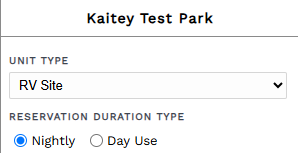
🙋♀️ Still need help? Email: support@fireflyreservations.com and one of our technicians can help answer your questions.
💭 We would love to know if this article was helpful in addressing your issue. If you could answer the question below it will notify our team. Thank you!
