This is the set up guide for connecting your Firefly account to Wild Energy Smart Meters, and mapping meters.
Last Updated: December 8, 2025
Link to Feature: https://app.fireflyreservations.com/Integrations#campground-management (or click here)
Quick Links
Enable Firefly's Wild Energy Add-on
Set Up Wild Energy Integration
Overview
Tired of walking your property in the heat, wind, rain, or snow to manually read meters then rushing to get those readings into Firefly and billed to your guests? Only to repeat the process again, and again for each new meter read.
Firefly’s Wild Energy Smart Meter integration is the hassle-free, stress-free answer. Have your park’s meters read, recorded, and billed in just a few clicks.
Additionally, Wild Energy provides amazing resources in the Wild Energy Owner Portal, like:
- real time metering data
- daily, weekly, and monthly usage reports
- alerts for outages or damaged meters
- enhanced utility security
Utility management for your property gets a lot easier with Firefly and a Wild Energy integration!
IMPORTANT: To use Firefly's Wild Energy Smart Meter integration, you must have:
- an active Wild Energy account with smart meters installed at your property
- your property and meter IDs provided by Wild Energy
For more information about Wild Energy, visit: wildenergyco.com.
To connect with their team, use: https://wildenergyco.com/pages/contact.
Enable Firefly's Wild Energy Add-on
To enable the Wild Energy integration in Firefly:
- Navigate to Account Manager. Click your User Profile dropdown in the upper right corner the select Account.
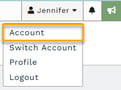
- Click the Addons tab then check the box next to Wild Energy Smart Meters and click Save.
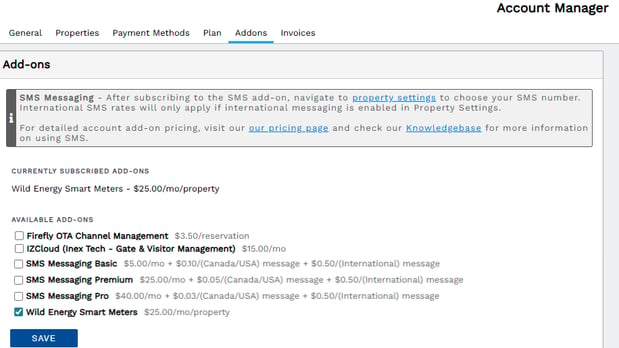
You will now be able to see and manage Wild Energy Smart Meters in your Integrations Settings.
Setup Wild Energy Integration
To access the Wild Energy Integration:
- On Firefly's main menu, click Settings then select Integrations
- Click the Campground Management tab
- Click "Connect" next to Wild Energy

- Enter the Property ID you received from Wild Energy

- Click Save
TIP: If you need assistance obtaining or confirming your Wild Energy property ID, you may reach out to their teams at: Wild Energy's Contact Us.
Configure Meters
NOTE: You will need your meter IDs that are provided from WildEnergy.
To configure the utility settings and smart meters:
- Click Settings
- Click Utilities
- Click New Utility

- Fill out the information as needed:
- Name - this is the display name of the utility
- Rate - the rate of the utility
- Utility Type - the utility type that will be metered
- Reading Type - choose "Wild Energy" to use the smart meter
- Click Map Meters

- On this screen, you will choose the Meter ID for each unit. Click on the "Select Meter ID" drop down for each unit, and then choose the matching meter ID to map to the unit.

- As you choose the Meter IDs, a checkmark will appear that indicates the selection has been saved.

The mapping of meters will auto-save
Record Smart Meter Readings
There are two ways to record a utility. From the Record Utilities page, or from a specific unit. For additional information on recording utilities, you can visit this help article.
Record Utilities Page
- Go to Property
- Go to Record Utilities
- Choose your Read Date, Utility Type, and any additional unit information to help narrow down your reading

- Click "Go"
- When your screen refreshes, you will see the following options to choose from before reading the meters:

- Notifications: Check the box to choose to send new charge notifications or not
- Payment Due: Choose when the payment is due
- Add On Charges: If you have flat rate charges for the utility, choose it from the drop down
- Hide price: Check this box if you would like the price hidden from the reservation detail charge description
- Payment Options: Choose to collect payment now, or schedule it for a future date
- Additional Options: Choose to use reservation credits for the charge, and choose if you would like to email a receipt to the guest
- Click "Read All Meters"
- Read through the meters and save the reservation to charge. You can override the totals, edit the readings, and choose to include an add-on

Record Utilities from a Reservation
- Go to the reservation
- Click the "options" box on the unit in question
- Hover over "Record Utility"
- Choose the utility you need to get a reading for. This will take you to the Record Utilities page where you can record the meter reading.

