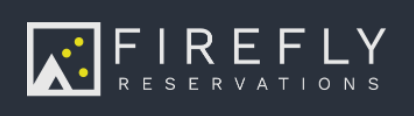Adding a Canadian Direct Debit (ACSS) bank account
Canadian direct debit is currently only supported for properties with the Canadian Dollar (CAD) set as the currency AND are connected to Stripe as the payment processor.
Canadian Direct Debit (ACSS) bank accounts
For Canadian properties, Canadian Direct Debit bank accounts can now be used as a payment method. Guests can add their bank account directly from the guest portal. ACSS bank accounts can only be added from the guest portal because the guest must agree to the pre-authorized debit (PAD) mandate. ACSS bank accounts are currently only supported with the Stripe payment processor.
Adding a bank account
First, the guest will need to go to the guest portal, and click the Payment Method tab. They will click the ACSS tab to add a new ACSS Canadian direct debit bank account. The guests name and email must be entered, and click Add ACSS Debit Account.
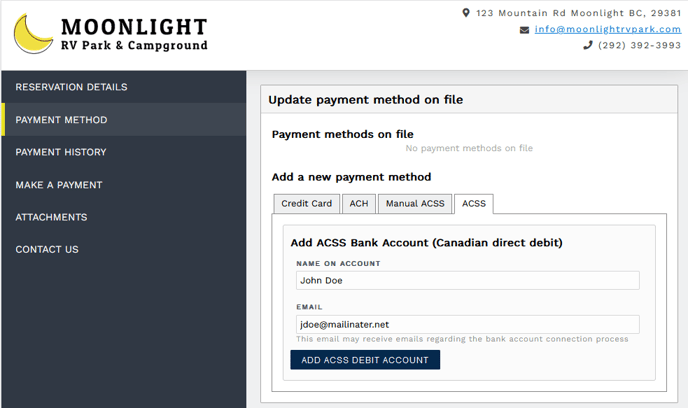
Next, a dialog will pop up where the guest will choose their banking institution, and will enter their bank account login, select their account, and agree to the terms.
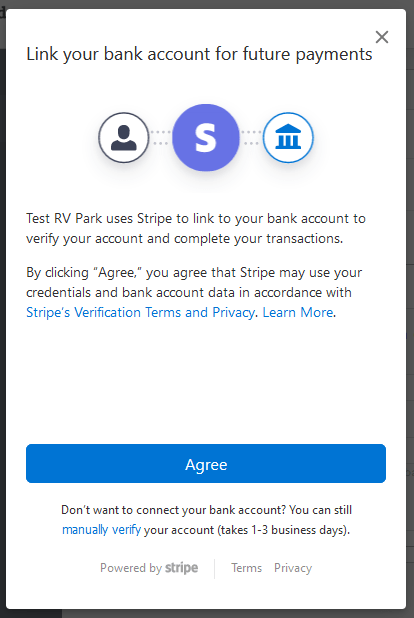
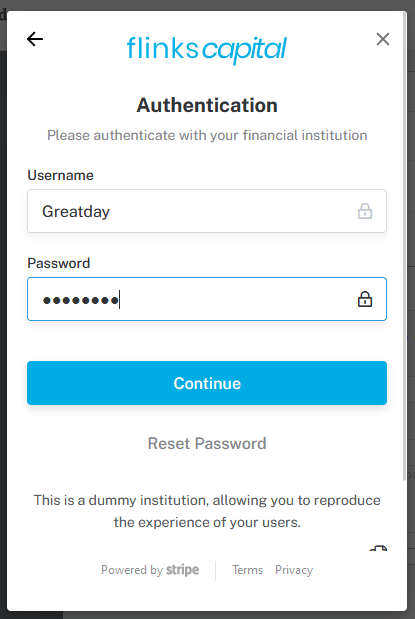
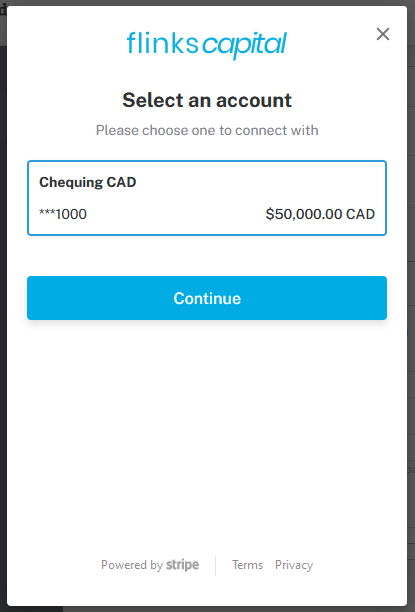
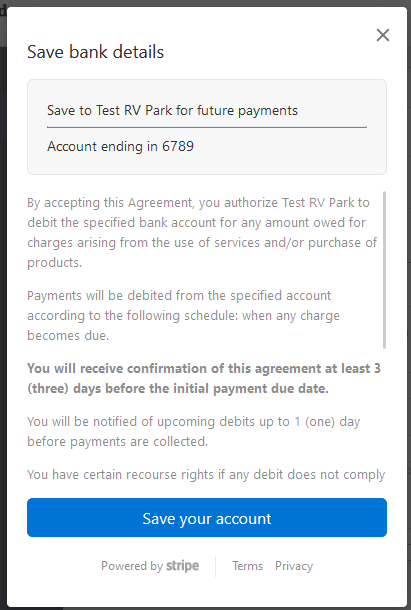
Once the connection is complete, the dialog will close and the bank account will show as successfully added and verified!
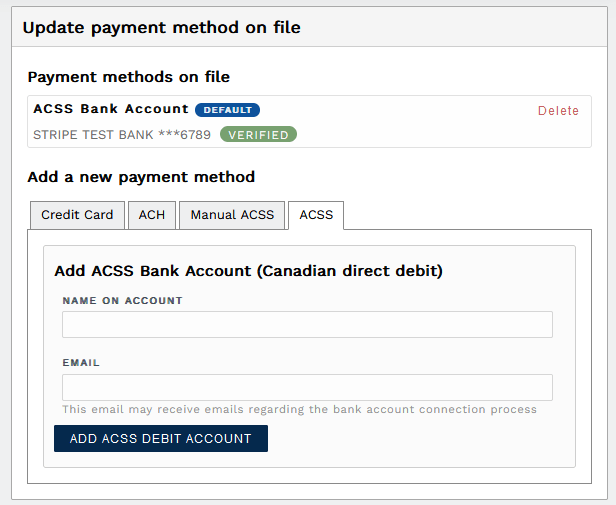
You can now use that bank account for any payment going forward.
Adding a bank account with manual verification
If the guests bank institution is not support with instant login verification, manual micro deposits can be used to add and verify the bank account. To do this, the guest will choose to connect via micro deposits in the dialog that pops up.
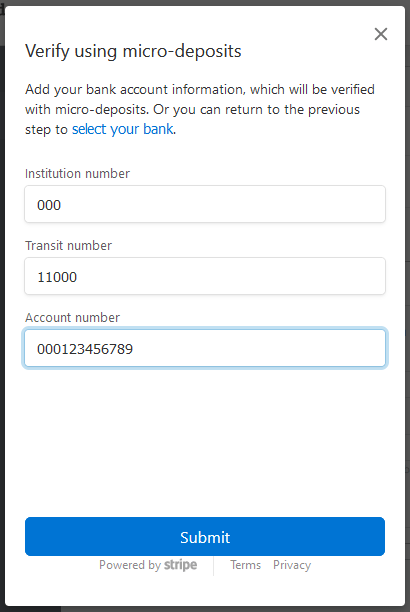
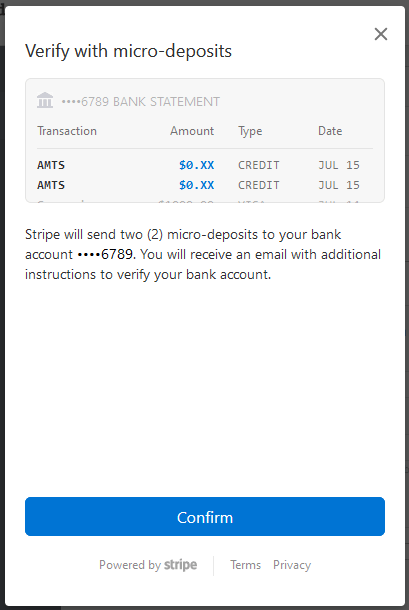
The guest will then manually enter their bank account details, and confirm the message that explains that 2 small amounts will be deposited into their account. The guest will receive an email from stripe with a link they can click to verify these two small amounts.
The dialog will close, and the bank account will be successfully added but in an unverified status. Unverified bank accounts cannot be used to process payments.
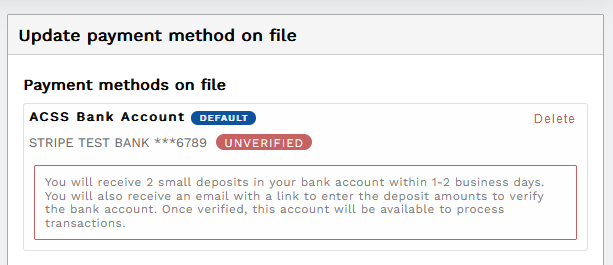
Once the guest enters the micro deposit amounts in the email they receive from Stripe, the bank account will automatically be updated to Verified in Firefly, and it can then be used to process payments!
Processing Payments
Payments can take 5-10 days to process. When the payments is first added in Firefly, it will have a Pending status. It will remain this way until Stripe confirms the payment was successfully processed in the 5-10 day window. Once Stripe confirms the payment was processed to Firefly, the payment will automatically be updated to a Paid status so you know it was successful. ACSS bank account payments that are pending cannot be canceled or refunded, you would have to wait until the payment status is updated to Paid before you can refund the payment.