Last Updated: August 8, 2024
Link to Feature: These changes happen on a specific reservation. To search reservations click here.
Quick Links
Overview
Not only can you charge a POS transaction to a current guest's reservation, but you can also charge a POS transaction to a guest that does not have a reservation. This may be useful if you allow local area residents to purchase items at your store and just charge it to their account for example. This feature would be used if the guest does not currently have a reservation.
Charge the transaction to a guest
First, ring up a transaction on the POS register like normal. Then, rather than adding a payment, you can click the Other Options button and then click Charge to Guest (No Reservation).
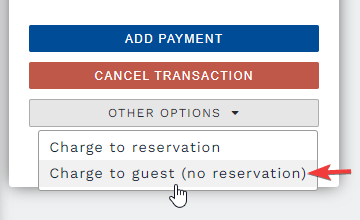
Next, you will need to either search for an existing guest or create a new guest.
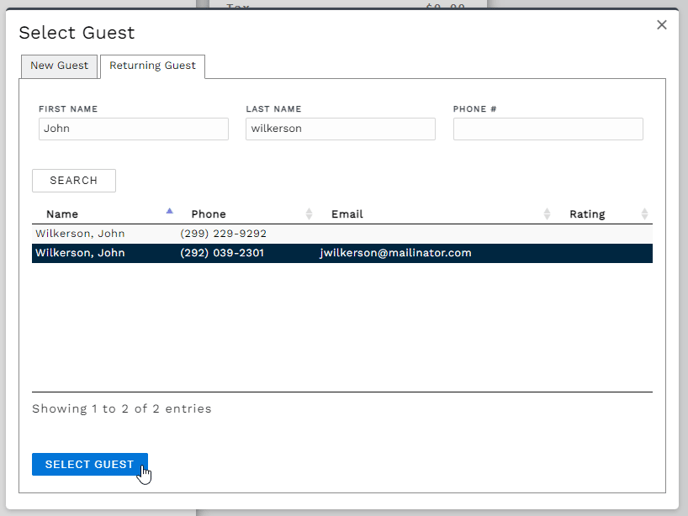 Select an existing guest or create a new guest to charge the transaction to
Select an existing guest or create a new guest to charge the transaction toYou will then need to select a due date for when the payment is due.
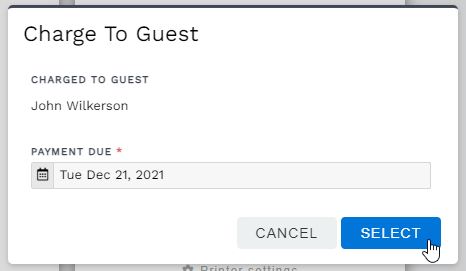 Select a payment due date for the charged transaction
Select a payment due date for the charged transactionThat is it! The transaction is charged to the guest and you will see the charged guest listed in the transaction overview pane.
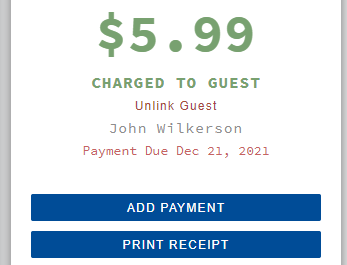
You can click on Unlink Guest to cancel the charge to the guest, or you can click on the guests name to show all transactions charged to that guest.
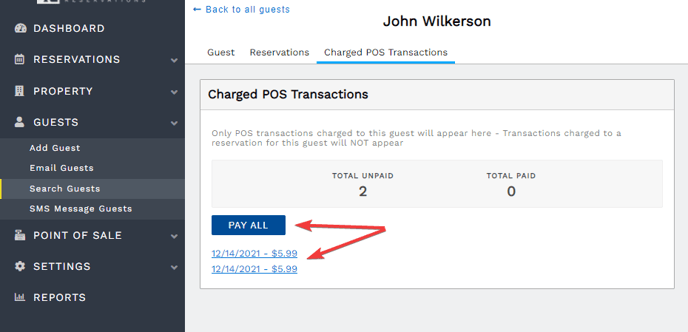 POS Transactions charged to a guest
POS Transactions charged to a guestYou can click on a transaction to view that transaction on the register and make a payment for that transaction. You can also click the Pay All button to pay all unpaid transactions at once.
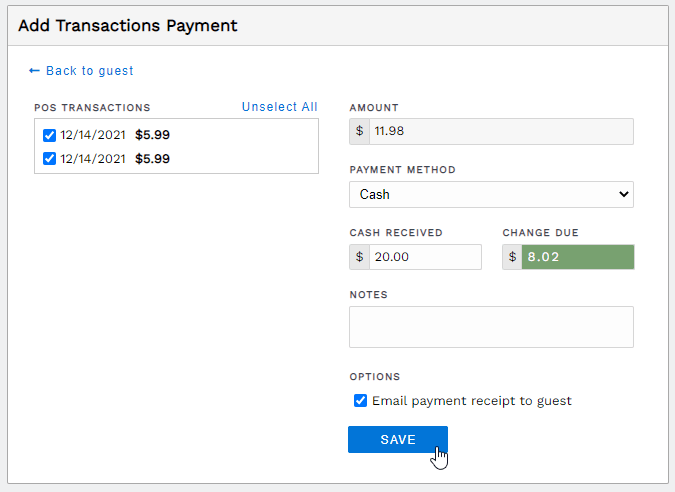 Payment multiple POS transactions at once
Payment multiple POS transactions at onceYou can view all recent transactions by clicking on POS Transactions from the Point-of-Sale section of the main menu. You will see any transaction charged to a reservation with a little camper icon and any transaction charged to a guest with a little person icon. The payment status will also be displayed so you can easily see any transactions that are unpaid.
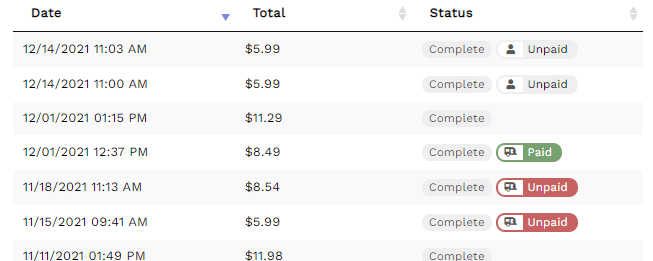 POS transactions charged to guests and reservations
POS transactions charged to guests and reservations
🙋♀️ Still need help? Email: support@fireflyreservations.com and one of our technicians can help answer your questions.
💭 We would love to know if this article was helpful in addressing your issue. If you could answer the question below it will notify our team. Thank you!
