How do I clone a unit? How do I duplicate a unit? How do I copy a unit?
Last Updated: October 7, 2024
Link to Feature: https://app.fireflyreservations.com/units (or click here)
Quick Links
Setup Unit Classes Through Cloning
Overview
Cloning a unit quickly and easily creates a new unit by duplicating, or copying, an existing unit. Since most properties consist of many similar if not identical units, it can save a lot of time to clone units. Especially when first adding units during your property setup, it is easiest to create 1 unit with the property's deposits, cancellation rules, taxes, etc and then clone that unit many times. This lets you quickly edit a unit's description, occupancy, and rates instead of having to recreate every unit from scratch. For example, if you have 10 standard RV spaces, you start by creating and setting up 1 standard RV unit. Once that first unit is setup (instructions on setting up a unit here), you then clone that unit to create 9 other standard RV units.
Clone a Unit
- Click Settings
- Click Units
- Click on the unit you wish to clone
- Click the Options button on the top right to view the options menu.

- Click Clone Unit to open the dialog asking how many times you want to clone the unit
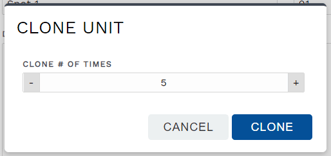
- Click Clone - This may take a moment if you have photos added to your original unit.
- Once the cloning is complete, you can click Return to Units to return to the list of all units.
You will now see 9 new units named "Standard RV Space (Copy 1)" and so on. You can click on each new unit to update the name, unit number, and unit specific details. But if you are only changing the unit name and unit number, we recommend the much faster Arrange Units feature.
Setup Unit Classes Through Cloning
If your park has multiple unit classes, say 10 standard RV spaces and 5 deluxe RV spaces, you can clone a standard unit to create a deluxe unit with some quick editing. Simply clone a new unit then change the unit class, rates, and other details specific to the deluxe unit. This allows you to quickly move through the deluxe unit setup by only changing what is different.
Then, as you cloned 9 additional standard units in the example above, you simply clone the deluxe unit 4 times to complete the deluxe unit class. If you have many different unit classes, you may repeat this cloning and editing process as many times as needed.
Note: If you make a change to one unit that you want to take effect in other units, just use the Import/Export Unit Settings feature.
Arrange Units After Cloning
To set the order of appearance for your units, as seen on the grid and in search availability, use the Arrange Units feature. This feature allows you to adjust the display order of your units and update unit names and numbers, all at the same time on one screen.
🙋♀️ Still need help? Email: support@fireflyreservations.com and one of our technicians can help answer your questions.
💭 We would love to know if this article was helpful in addressing your issue. If you could answer the question below it will notify our team. Thank you!
