How to set up and send automated emails from Firefly to your guests.
Last Updated: November 7, 2024
Link to Feature: https://app.fireflyreservations.com/EmailTemplates
Quick Links
System Default Automated Emails
- Enable/Disable Automated Emails
- Choose When Emails Send
- Customize Automated Emails
Overview
Here at Firefly, we are big fans of automation. Automated emails means you are keeping in constant contact with your guests without having to remember to do so. Whether it's reminding your guest of an upcoming payment, or thanking them for visiting your property and asking for feedback, guests greatly appreciate hearing from you but it can take a great deal of time and effort to send these notices manually.
System Default Automated Emails
Available Templates
The following automated emails are available and the subject and content are all fully customizable:
- New Charge Notification - Sent to guest when a new charge is available
- Overdue Charge Notification - Sent to guest when a charge is overdue
- Expiring Credit Card - Sent to guest when their credit card on file is about to expire
- Payment Pending - Sent to guest when a bank transfer payment has been attempted
- Payment Failure - Sent to guest when a scheduled payment has permanently failed
- Payment Refund - Sent to guest after a payment has been refunded
- Payment Retry Notification - Sent to guest when a scheduled payment has failed but will be retried
- Payment Success - Payment receipt sent to guest after a successful payment
- Upcoming Payment Notification - Sent to guest to notify of an upcoming scheduled payment
- New Past Reservation - Sent to guest who pays for a past stay from the kiosk
- New Reservation - Sent to guest after a new reservation is made
- New Reservation Notification - Sent to admin users to alert of a new reservation
- Reservation Canceled - Sent to guest when a reservation is canceled
- Reservation Follow Up - Sent to guest the day after departure
- Upcoming Reservation - Sent to guest right before they begin their stay
The following will also have customized timing of when the emails send. By default these are not turned on, you can update the content and turn on the emails to send:
- Reservation Post Stay 1 - Sent to guest after their departure date
- Reservation Post Stay 2 - Sent to guest after their departure date
- Reservation Pre-Arrival 1 - Sent to guest before their reservation arrival date
- Reservation Pre-Arrival 2 - Sent to guest before their reservation arrival date
Editing Automated Emails
Enable/Disable Emails from Sending
Some emails in Firefly can be enabled/disabled. To do so:
- Click Settings
- Click Email Templates
- Click on the Email you wish to turn on/off
- In the top right corner, check or uncheck the "sending" box

Choosing When Email Templates Send
The following emails in Firefly can have adjusted dates around when they send to your guests! When you click to edit the email template, you will see an option to adjust the sending at the top of each template as shown in the image below: 
- Overdue Charge Notification
- Reservation Post Stay 1
- Reservation Post Stay 2
- Reservation Pre-Arrival 1
- Reservation Pre-Arrival 2
- Upcoming Reservation
Customizing Emails
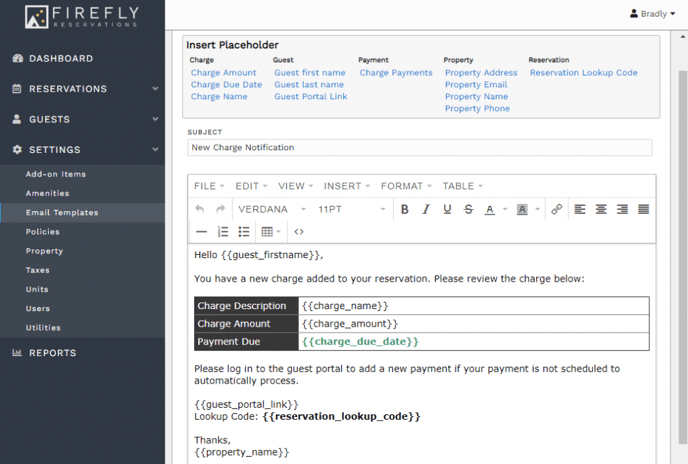 Email templates can be completely customized
Email templates can be completely customized
The contents of all emails can be customized. Both the subject and the body of the email can be edited and can include placeholder variables that will be custom to the reservation. The text editor gives you full control of the contents as well as the style and layout of the email contents. All emails will be professionally styled and will include the logo of your property.
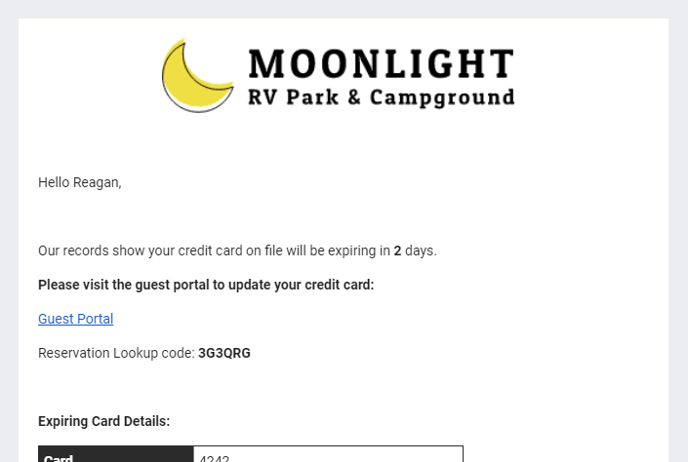 Example of an email with the property logo
Example of an email with the property logo
🙋♀️ Still need help? Email: support@fireflyreservations.com and one of our technicians can help answer your questions.
💭 We would love to know if this article was helpful in addressing your issue. If you could answer the question below it will notify our team. Thank you!
