You may have some emails you send out to your guests on a regular basis. Rather than write each email from scratch over and over, you can simply save it as a custom template!
Quick Links
Create a Custom Email Template
Delete a Custom Email Template
Create a Custom Email Template
- To create a custom template, on Firefly's main menu navigate to Settings > Email Templates.
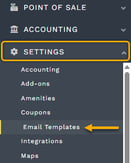
- On the top right of the Email Templates page, click New Custom Template.

- The email template editor will load so you can enter the template's name, subject, and body.
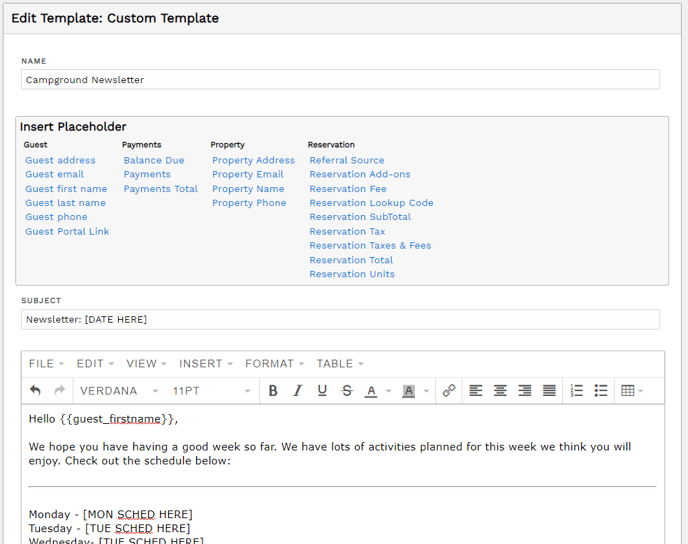
- Name: only seen internally, what staff choose when selecting a template.
- Subject: seen my your guests in their email's inbox and on the email's Subject line.
- Body: this is the message to your guests, this section functions very similarly to a word processing program. The toolbar and content style buttons allow you to set font sizes, text color, background color, set text to bold or italics, underline, and much more.
Be sure to take advantage of placeholders to personalize, just like you do when you edit a standard email template.
You can also insertWARNING: If you use copy/paste to pull text from another template in Firefly or an outside source, you must redo placeholders in the copied text.
Highlight the copied placeholder then select the same one from this template's Insert Placeholder box.
If you do not replace a copy/paste placeholder, the guest will see the exact text displaying in the template (brackets and placeholder description) instead of their personalized information.
- Click Save to finalize the creation of your custom email template. You can come back to edit your template as often you desired so you do not have to get it "just right" in one sitting.
- After saving, you will be taken to back to the Email Templates page. Scroll to the bottom to see all your custom templates.

Advanced Template Features
Beyond text styling, you may choose to insert images, documents, or links to online resources.
Insert Images
To add images to your email templates, click on the Insert dropdown then click on Image.
When the Insert/Edit Image pop-up opens, select Upload to browse your device's storage or drag and drop your desired image. Click Save to include the image in your template.
Link Documents
You may use the Link feature to insert or edit URL links. We chose this option in place of attachments since many email providers filter or flag attachments. Links in Firefly email templates allow you to share freely with more reliable communication delivery to your guests.

Here is how you can create a URL to share a document, media, or attachment:
- Prepare your email template to include the file link: go to Settings > Email Templates > click on a template to open it or create a new one > set up your message to introduce or include the document link.
- On a test reservation or park staff member's reservation, go to the Attachment tab. Drag and drop a file to upload the desired document or media. (Reach out to Support if you need more information about a test reservation.)

- Once the file is uploaded, click the 3 dots then click View. The item will open in a new tab.

- When viewing the opened item, right-click on it to select Copy image address.

-
Go back your email template (Settings > Email templates) and open the template. Down in the template's editor, click on the Link icon or click Insert > Link.

 Complete the Inset/Edit Link setup: Paste the URL into the top line. Enter the display text, this is the line highlighted below and what your guests will click on to view the document. Enter the title of the document. Finally, choose to have the link open your item in a new tab or the current window. Click Save to create the link.
Complete the Inset/Edit Link setup: Paste the URL into the top line. Enter the display text, this is the line highlighted below and what your guests will click on to view the document. Enter the title of the document. Finally, choose to have the link open your item in a new tab or the current window. Click Save to create the link.
- Mission accomplished! Your document is embedded in your email template and displaying as a hyperlink, as seen below.

Use a Custom Email Template
A custom email template may be used in the very same manor as standard email templates: from the main menu's Guest dropdown or from a guest's reservation.
The Email Guests feature, on the main menu, is for sending bulk or mass emails to multiple guests as once. This feature even has filters to help you find just the guests you are looking for.
When working in a reservation's details page, you can quickly send a custom template email to the guest from the Guest tab.
Send a mass email to multiple guests:
From the main menu, click on the Guest dropdown then select Email Guests.
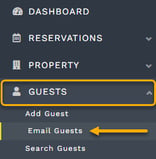
The New Email page opens and your bulk email can be ready to send in just 4 steps:
- Use the available filters to find applicable reservations you wish to email
- Select guests using the blue Select All shortcut or click on the box of each desired guest from the provided recipients list
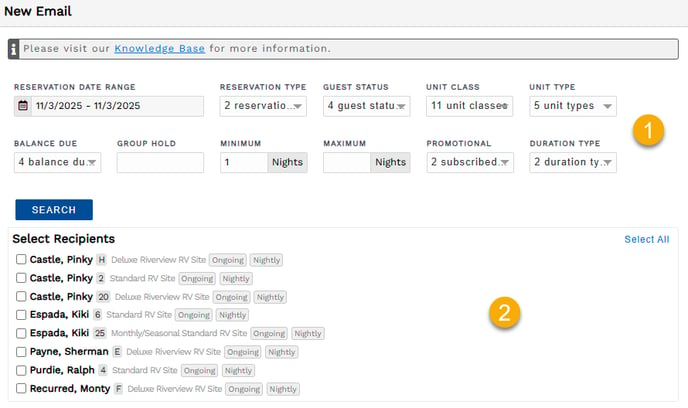
- Click the Load From Template dropdown to select the desired custom email template. The email's subject and body are populated from your custom template.
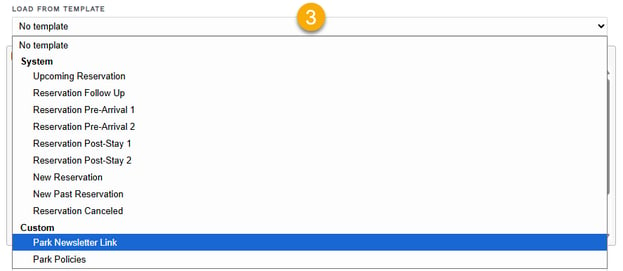
- Click Send to share the email template as-is, or make one-time edits to the email template before sending. Edits made during template use do not permanently save to the template. Placeholders automatically insert the personalized information for each recipient.
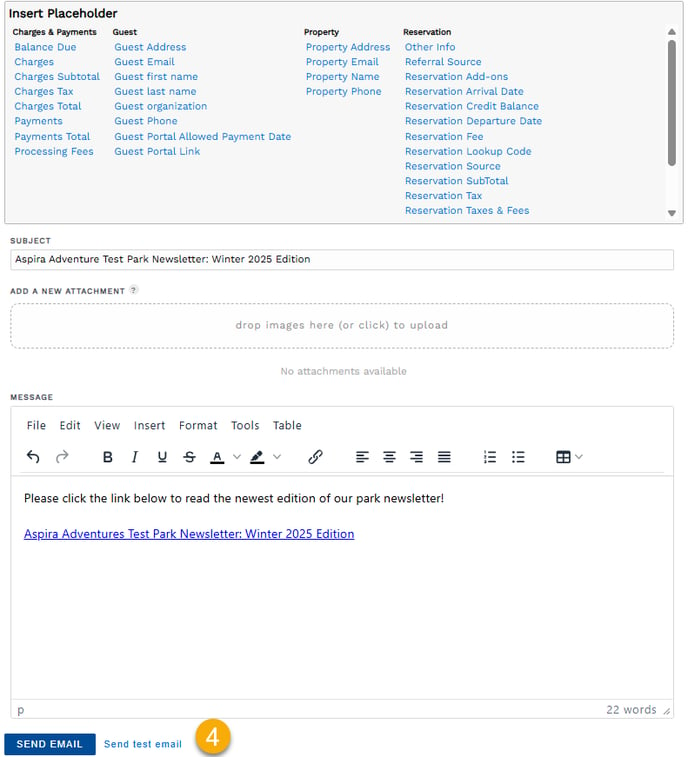
TIP: You may choose to send a test email to any email address of your choosing. This can be done at any time or just prior to sending a mass email. When "Send test email" is selected, you will see the following pop-up: 
Send an email to a single guest from a reservation:
- On the Guest tab of a reservation, click email guest.
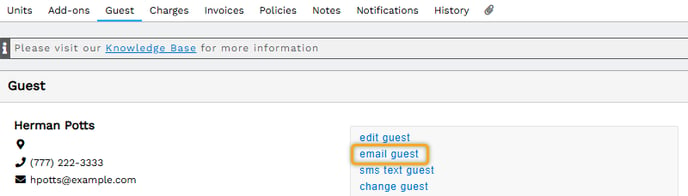
- Since the guest is preselected when initiating an email from a reservation, you will just need to select your custom template using the Load From Template dropdown.
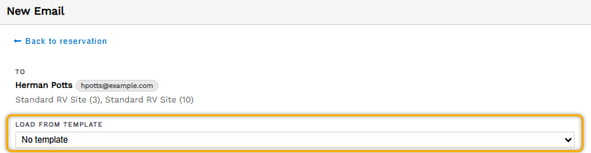
- The email's subject and body are populated from your custom template.
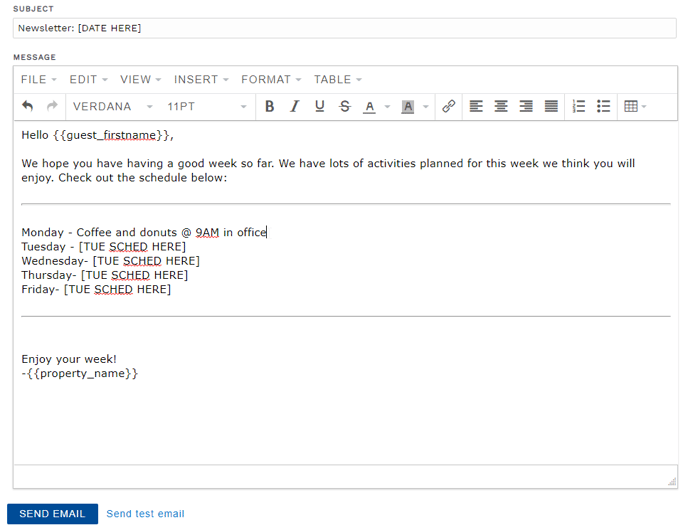
- You may click Send to use the email template as-is, or make one-time edits to the email template before sending. Edits made during template use do not permanently save to the template. Placeholders automatically insert the personalized information for each recipient.
Edit a Custom Email Template
A custom email template may be updated for edits at any time. On Firefly's main menu, click Settings > Email Templates. Scroll to the bottom of the page, past the standard email templates, to find the Custom section. Then, click on a template to open it.
Make any desired changes then click Save. It's that easy!🎉
Delete a Custom Email Template
When use of a custom email template is no longer desired, it may be deleted from the system.
To permanently remove a custom email template from Firefly:
- On the main menu, click the Settings dropdown then select Email Templates.
- Click on the template to open it.
- Click the red DELETE button, in the bottom right corner of the template's settings page, below the body text.

