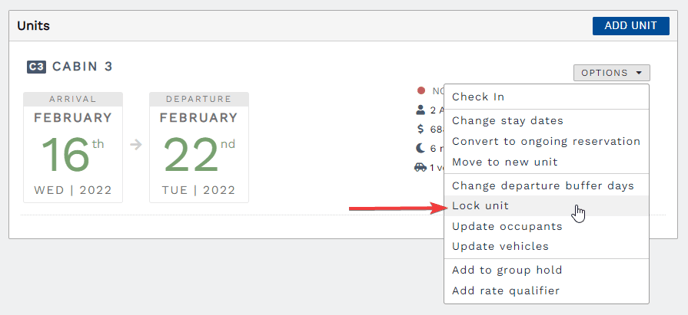Last Updated: August 21, 2025
Link to Feature: https://app.fireflyreservations.com/units - Click on the unit you would like to add the lock fee for.
Quick Links
Lock a Unit - Reservations Portal
Overview
Did you know increasing your campground's revenue is only a few clicks away?
If you allow guests to book by unit number but only guarantee a reservation by the unit class, you may choose to allow guests the opportunity to lock their desired unit through an optional lock fee.
This article covers how to set up, manage, and applWith Lock fees, guests that make a reservation from the reservation portal have the opportunity to pay an extra fee to lock that particular site. If they choose not to lock that site, they risk getting moved to a similar site.
Set Up and Manage Lock Fees
To set up lock fees, on the main menu open the Settings dropdown and scroll to select Units. Find the unit you want to enable lock fees for then click the unit to open it.
You will be taken to the unit's settings. On the Lock Fees tab, click Add Lock Fee Rule. 
When the New Lock Fee Rule dialog pops up, enter the desired settings: amount of the lock fee, select the reservation type this rule applies to, and select any taxes that are applicable to the lock fee.
If you want the lock fee to only apply for certain stay lengths, click Show advanced lock fee options.
 Enter the optional minimum and/or maximum stay length the rule applies to, then click Save.
Enter the optional minimum and/or maximum stay length the rule applies to, then click Save.

You can add additional rules for different reservation types or reservations of different lengths. For example, you can charge a $10 fee for reservations less than 1 week, a $25 fee for reservations of 7-14 days, and a $100 lock fee for ongoing, etc.
Once you add multiple lock fees, you an rearrange the rules by dragging the 3 stacked dots. The topmost rule that meets all criteria for the reservation that is being locked will be the one that is used, so order the rules with the highest priority rule at the top if multiple rules could apply to a reservation.![]()
Be sure to use the Import/Export Unit Settings to share the lock fees with other units.
Use the circle with 3 dots to edit or delete a lock fee at any time.
Lock a Unit - Reservation Portal
Now that you have your units set up, you are ready to collect lock fees. When a guest is making a reservation from the reservation portal, they will see a lock fee page if they have selected a unit with lock a fee rule.
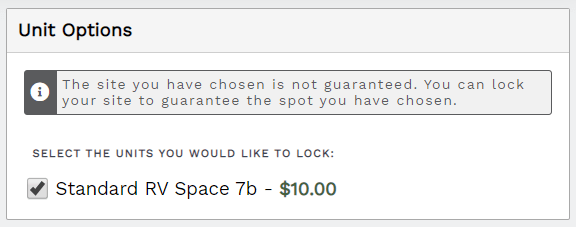
The guest may choose to select the lock fee or keep going to skip it. Either way, the booking process continues to the Add-ons or Policies page. At checkout, the guest will see the lock fee amount added to their cart. The reservation deposit adjusts accordingly as the lock fee is collected in full at the time of booking.
Any reservation that has been locked will have a lock icon to distinguish it on the reservation grid as well as in the reservation details.
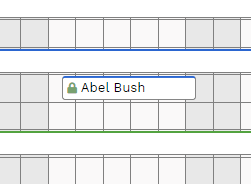
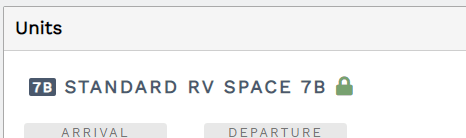 The Lock also appears on the Units tab in the reservation detail.
The Lock also appears on the Units tab in the reservation detail.Lock a Unit - Front Desk Reservations
You can lock a reservation and apply the lock fee after the reservation has been created.
When on the Reservation, click the Options dropdown then select Lock Unit. When you click "Lock Unit" the lock fee charge will automatically be added to the reservation. From the charges tab you can apply the payment, or the guest can make the payment online.
NOTE: Right now, Lock Fees are not available when creating a reservation on the front desk. But, don't worry, this feature has been requested and sent to our Development team.😊
Unlock a Unit
From the reservation grid, right-click on any locked unit to select Unlock.
From the Units tab in a reservation's details page, click on the unit's Options dropdown then select Unlock unit.
Lock Fee Charges
A Lock Fee charge is automatically applied to a reservation when a guest opts to lock a unit during a reservation portal booking or when a unit is locked by staff in the front desk. You can view Lock Fee charges in a reservation, on the Charges tab.

If a unit is unlocked and no payments were applied to the Lock Fee charge, the Lock Fee will be automatically deleted. While a deleted charge will no longer appear on the Charges tab. The reservation's History tab will retain the locking and unlocking actions, as shown here:
Site lock activity and lock fee charges are recorded on a reservation's History tab
If a unit is unlocked and the Lock Fee charge has a payment, the charge remains unaffected on the reservation's Charges tab. This allows you to keep the charge as-is or manually process a refund and zero out the charge.
Reports
The Lock Fees report shows summaries for the number of lock fees applied and their revenue totals, as well as the individual lock fee charges during the report date range. This is useful to learn how revenue has increased with lock fees or how frequently guests used them.
From the main menu, navigate to the Reports page. In the Charges & Payments section, click on the Lock Fees report description box to view the lock fees report.
Select the date range you want to see the fees for, and click Run.
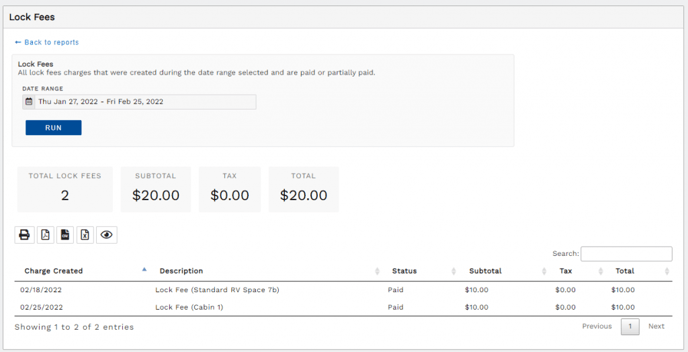
TIP: To learn more about using reports to their full potential, see: Running Reports.
🙋♀️ Still need help? Email: support@fireflyreservations.com and one of our technicians can help answer your questions.
💭 We would love to know if this article was helpful in addressing your issue. If you could answer the question below it will notify our team. Thank you!