Learn about Firefly's Multi-Factor Authentication (MFA) feature, including how to enable and disable.
Last Updated: November 20, 2025
Link to Feature: https://app.fireflyreservations.com/users (or click here )
Quick Links
Enable Two-Factor Authentication
Login with Two-Factor Authentication
Disable Two-Factor Authentication
Overview
Multi-factor authentication is an additional identity verification step during the login process. It provides an extra layer of account protection and is sometimes referred to as two-factor authentication or simply by abbreviations like MFA or 2FA. You have most likely encountered the feature as many financial institutions, mobile apps, and websites require its use.
Firefly refers to this security measure as two-factor authentication or 2FA, and it is completely optional. When enabled, after entering your login credentials, you receive an email with a randomly generated and unique code. To finish logging in, enter this code in Firefly exactly as it appears.
A user may be offered two-factor authentication during a password reset. It can also be enabled or disabled at any time when logged in to Firefly under the associated user profile.
IMPORTANT: A user must have Account Administrator permission to access the Users page and their user profile for enabling or disabling 2FA.
If a user attempts to manage two-factor authentication for another user, the following message is displayed:
Enable Two-Factor Authentication
NOTE: A mobile device, like a cell phone or tablet, is needed.
- On Firefly's main menu, click the Settings dropdown then select Users.

- Click on your user profile to open it.
- Under the Two Factor Authentication section, click Profile.

- On your cell phone or tablet, download a supported multi-factor authentication app. To see a list of apps available for your device, click the appropriate dropdown: Android or IOS for Apple products.
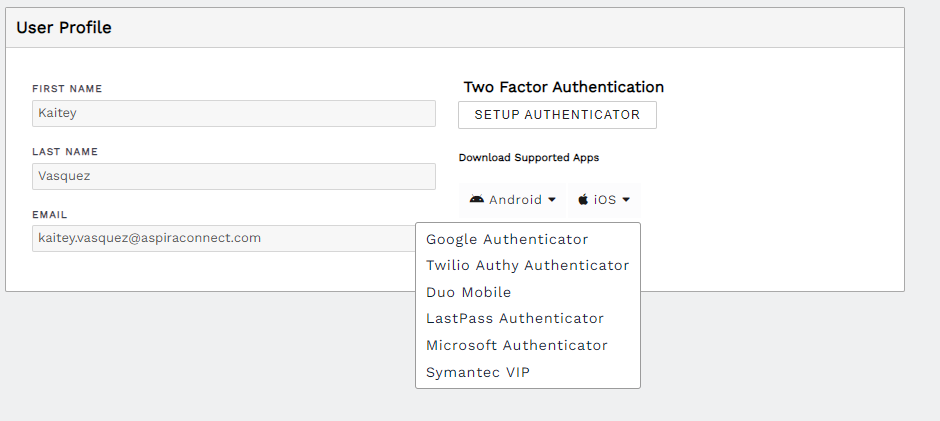
- You will be adding a new account or creating a new code in the authenticator app. To complete the process in the app, you may have options to either scan a QR code or manually enter a Secret Key from Firefly. While Firefly supports both methods, scanning a QR code is recommended since secret keys can be very long and copy-paste may not be available.
- Back in Firefly, you can retrieve a code by selecting Setup Authenticator.

- You will see a Setup Authenticator pop-up, shown below. This provides a QR code and a Secret Key. Scan the QR code with the mobile authenticator app or click "Show Secret Key" to manually type it in.
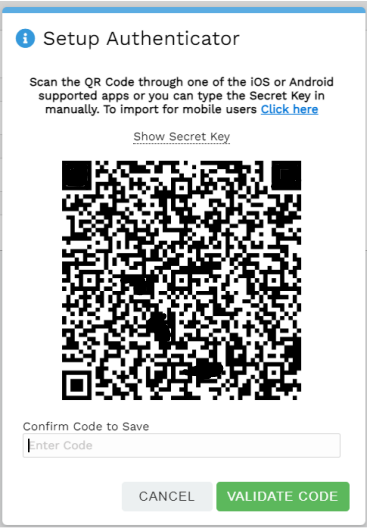
- The authenticator app will then generate a unique, random code for you to enter into the bottom of Firefly's Setup Authenticator pop-up. Be sure to click Validate Code before your code expires. Most codes typically expire every 30-60 seconds, depending on the authenticator app used. If a code expires before it is validated, you may reenter one and try again.
- With completed validation, a green Enabled box displays under Two Factor Authentication.

Login with Two-Factor Authentication Enabled
- On Firefly's login page, enter the email address and password for your user profile then click Sign In.
- You will immediately see a prompt to enter an email verification code.

- Go to your user profile's email inbox to find the Firefly 2FA Code message. Remember to check junk and spam folders if not finding the email.


We recommend using copy-paste to enter the authentication code into Firefly. - Click Submit after entering the 2FA code into the verification prompt.

TIP: If not receiving the 2FA Code email, add noreply@mg.fireflyreservations.com to your email provider's whitelist to bypass filtering and blocking.
Disable Two-Factor Authentication
- On Firefly's the main menu, click the Settings dropdown then select Users

- Click on your user profile to open it.
- Under the Two Factor Authentication section, click Profile.

- Click Remove Authenticator

- Enter your Firefly password then click Remove.
🙋♀️ Still need help? Email: support@fireflyreservations.com and one of our technicians can help answer your questions.
💭 We would love to know if this article was helpful in addressing your issue. If you could answer the question below it will notify our team. Thank you!

