If you want to collect a mandatory electricity deposit, cleaning fee, or any other type of additional charge when a new reservation is made, you can use required add-ons.
Quick Links
Overview
If you want to collect a mandatory additional charge when a new reservation is made, you can use required add-ons. Some great examples for a required add-on are electricity deposits, cleaning fees, background check fees, or equipment rentals based on unit types.
Setting up the required add-on allows Firefly to automatically apply the additional charge based on your desired criteria, which can be edited by the reservation length, unit's occupancy, or even at the guest's discretion if appropriate. The setup options for required add-ons allow you to create an automatic mandatory charge that works and your guests!
Set Up a Required Add-on
If you have not done so already, create a new add-on for the charge you want to mandate. To do this navigate to Settings > Add-ons, and click New Add-on. If the add-on you are adding is just a fee or service charge, and not a physical product, choose the type Other.
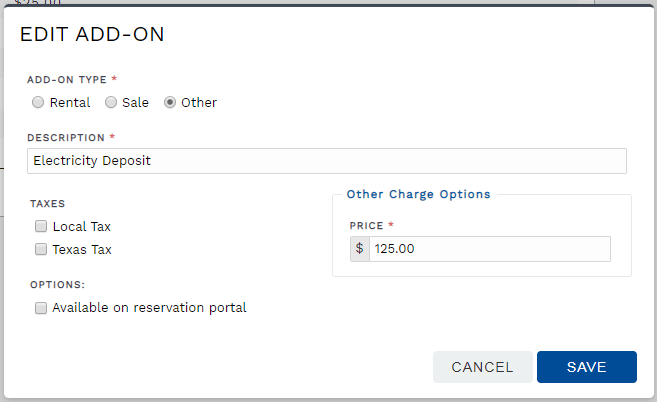 Create a new add-on if needed
Create a new add-on if neededNext, navigate to Settings > Units and select a unit you want to require the add-on for. Once on the unit page, select the Add-ons tab. Click New Required Add-on.
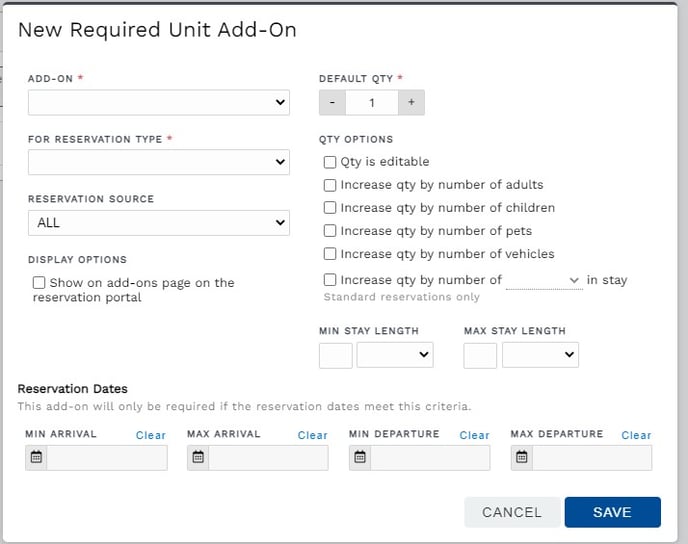 Make an add-on required for a unit and reservation type
Make an add-on required for a unit and reservation typeSelect the desired add-on, and select the reservation type you want the add-on to be required for. You can select Ongoing to require the add-on only for long term reservations, or Standard to only require the add-on for short term reservations. Select All to require the add-on for all reservation types.
If you want to be more precise about which reservations the add-on will be required for, you can specify the reservation source, min/max reservation dates, and even reservation length as requirements for when to require the add-on.
You can even indicate if the qty is editable and if it should reflect the qty of adults, children, or pets. This can be useful for a required pet fee you want to charge per pet.
Click Save to complete.
The add-on has now successfully been set up to be required for a particular unit and reservation type. If you would like to make this same change to other units, use the import/export functionality to quickly do so.
CAUTION: You most likely want the default quantity set to 0 if enabling a quantity option that increases the required charge based on a specified number, like adults, pets, or nights.
Setting the default quantity to anything other than 0 will add the default quantity to the increasing number. For example, an add-on increased by 2 adults with a default of 1 will be charged for 3 adults (2 adults + 1 default).
How it works
When a customer initiates a new reservation that qualifies for the required add-on, they will see the add-on applied to their reservation's cart.
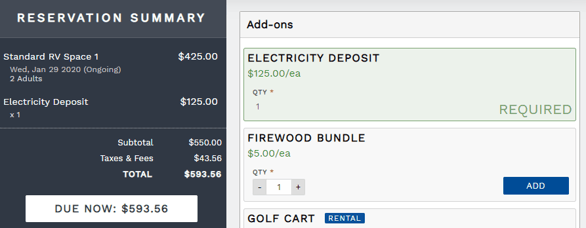
The add-on will be included in the reservation summary but is not editable and not be able to be removed like other optional add-ons.
If you make a new reservation from the front desk (Reservations > New Reservation), you will see required add-ons automatically included on all applicable reservations there as well. And, if you add a new unit to an existing reservation that meets the required add-on's criteria, the required add-on will once again be included.
When you visit the reservation's details, you will see the required add-ons on the Add-ons tab. They can be edited or removed, just like any other add-on, if desired.
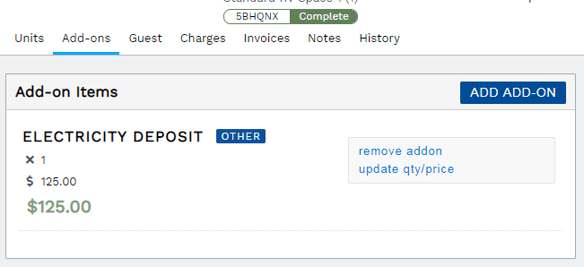
Charges for required add-ons are automatically created when the add-on is applied to the reservation. If the required add-on is removed or if the unit the add-on was required for is removed, the add-on and it's charges are removed as well (if the charges are unpaid).
Security or Utility Deposit
Many parks create a required add-on to implement a security or utility deposit. These are deposits for long term guests to help protect against unpaid property damages or excessive final charges for utilities such as electric and water.
While creating and managing this type of deposit is not any different from other required add-ons, closing out a deposit at the end of the guest's stay can have unique handling needs.
For more specific information, please see: Create and Manage a Security or Utility Deposit.
🙋♀️ Still need help? Email: support@fireflyreservations.com and one of our technicians can help answer your questions.
💭 We would love to know if this article was helpful in addressing your issue. If you could answer the question below it will notify our team. Thank you!
