You can easily attach files like driver's license scans, proof of insurance, and images to a reservation's details page. Saving files to an associated reservation keeps details and documentation streamlined. It allows all Firefly users access to the files anytime and from anywhere simply by logging into Firefly. Plus, the attachments may also be uploaded and viewed by guests on their guest portals so everyone stays up-to-date with the information on file.
To attach a file, open the reservation then click the tab with the paperclip icon. To upload a file, you can either drag and drop the file into the drop zone, or you can click the file upload drop zone to select a file from your computer. If you are on a mobile device, you can even take a picture using your devices camera to upload.
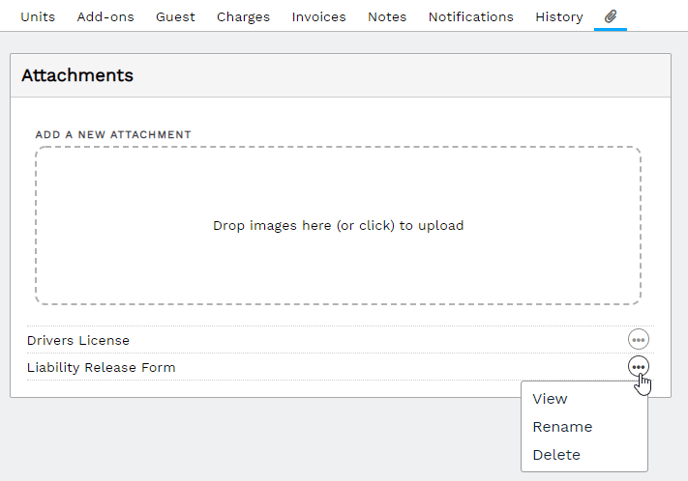 Simply drag and drop to add Attachments to a reservation
Simply drag and drop to add Attachments to a reservationOnce you have uploaded a file, you will see a list of attached files below the upload drop zone. Click the option button to view, rename, or delete the attachment.
Guests can also upload an attachment from the Guest portal. The guest just needs to select the Attachments option from the guest portal main menu, and attach a file in the same manner. Guests can view their attached files but cannot rename or delete them.
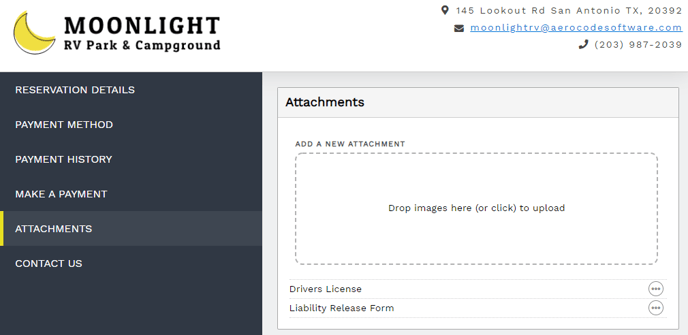 Attachments can also be added by a guest from the guest portal
Attachments can also be added by a guest from the guest portal