How do I run a report in Firefly?
Last Updated: September 8, 2025
Link to Feature: https://app.fireflyreservations.com/Reports (or click here)
Quick Links
Overview
All good software has reports. Reports allow you to retrieve data stored in the system to help you make business decisions. Reporting is very simple in Firefly Reservations, and can provide very valuable insights.
Run a Report
To run a reports, first select the Reports option on the main menu. A list of available reports will be displayed. Selected the desired report.
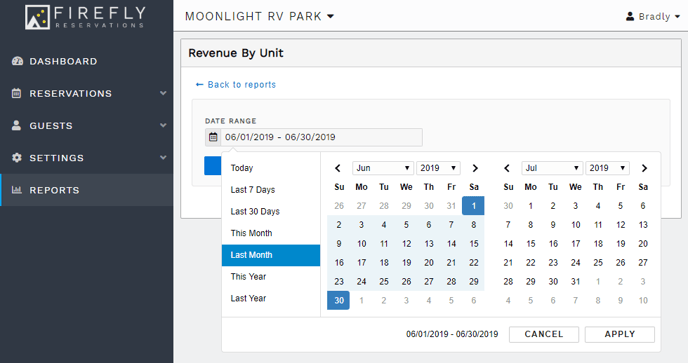 Select the reports date range either manually or by using the quick date selection options on the left side of the calendars.
Select the reports date range either manually or by using the quick date selection options on the left side of the calendars.When the desired date range is chosen, select 'Run' to display the report results.
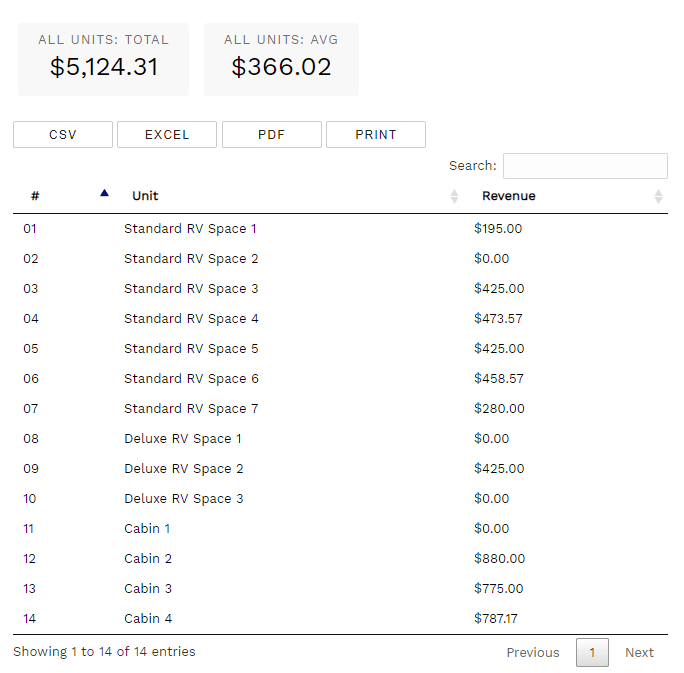 An example of the Revenue by Unit report
An example of the Revenue by Unit reportAfter clicking Run, the report results will be displayed. In the example above, of the Revenue by Unit report, we can easily see Standard RV Space 4 produced the most revenue of all the standard RV spaces for the last month. Using insights from reports such as this, you can identify which units pricing could be adjusted to maximize revenue.
Customize a Report
In a report's header bar, on the right side of each column, is a magnifying glass icon. This allows you to customize a report by setting up a filter for that column.
![]()
When you click a column's magnifying glass, you will select the type of search you wish to complete in that column then enter a keyword, amount, guest or unit name, etc. 
The report display is modified to only show matching results. All non-matching data is hidden.
Multiple columns may be filtered to create a customized report.
You may click on a column's magnifying glass to confirm if a filter is set up for its data.
 Click a column's magnifying glass to confirm if its data is filtered.
Click a column's magnifying glass to confirm if its data is filtered.
When viewing a report, pay careful attention to the note on the lower left sharing the number of entries a report is displaying as well as the total number of entries in the full report.
 A note sharing the number of displayed entries and the total number of entries in the full report.
A note sharing the number of displayed entries and the total number of entries in the full report.
It's important to know the Summary Boxes are not changed by the use of column filters. The summary displayed at the top of a report remains the same whether filters are used or not. In this example below, the report summaries continue to display information for all report data despite the view being adjusted, to show just 6 results for the 'Charge total' filter equaling $5.

The modified view of a report will print and export as it is displayed.
TIP: Special characters can help you view only the exact information you are looking for. Here are few examples:
- include a unit's number in brackets as it appears in the report... [04]
- include parenthesis around an amount to view refunds... ($51.50)
- include quotations to search a specific phrase... "dock 4"
- without quotations, the filter displays any result containing dock and 4
Search Filter
All reports in Firefly offer the Search feature. It is located on the right side of a report above the column headings, as highlighted below. This is a live filter that allows you to enter any information you would like to single out in the report.
This is especially useful for assessing if a report contains the information you desire or to filter a report by information not included in the report's parameters. For example, great uses of the Search filter include a guest's name, a unit name or number, transaction or stay dates, or payment amounts.

Pay careful attention to the note on the lower left of a report, highlighted below. This shares the number of entries for the filtered display as well as the total number entries for the full report.
The modified view of a report that has been filtered using the Search feature will print and export as it is displayed in Firefly. So be sure to give this filter a try if you only want a report for specific data, the Search filter is a great way to make a report work best for you!
TIP: Special characters can help you view only the exact information you are looking for. Here are few examples:
- include a unit's number in brackets as it appears in the report... [04]
- include parenthesis around an amount to view refunds... ($51.50)
- include quotations to search a specific phrase... "dock 4"
- without quotations, the filter displays any result containing dock and 4
Reorder Columns
You can drag and drop the columns in a report to rearrange them, so the information appears in an order that works best for you and your staff.
It only takes a few seconds to move a column within a report. Here's how:
- Click and hold any column's heading.

- When the column appears in gray, drag the heading until the gray column is where you desire.

- Let go or "drop" the column to set its new display location.

You can reorder as few or an many columns as needed, as often as you wish. Test it out and find the visual display that works best for you.
To reset column order to the default view, click the Reset Column Order button shown here:
Actions Toolbar
Every report in Firefly includes the Actions Toolbar, a set of buttons providing additional functionality for managing the report's data. The toolbar is always on the left side of a report above the column headings. Below is a highlighted screenshot for a visual example of where you can find the toolbar's action buttons in a report.
 Actions Toolbar is in every report
Actions Toolbar is in every report
Hovering over a button will display the name of the button, which is the action it provides. 
Print Report
The image of a printer, highlighted below, will open a report in a new tab and automatically open your device's print dialogue pop-up menu.
![]()

Firefly automatically includes an thorough heading in each printed report. Above the report's data you see the date and time of printing, the report's name and date range, any filters applied prior to the running of the report, and the information from the report's Summary boxes are displayed as a list.
As you see in the screenshot below, the available filters for a Payments report are Payment Method, Source, and Payment Status.
The heading in a report allows you to identify the exact information you are looking at and helps you recreate the report - to look for the same information in a different date range or different information in the same date range.
Check out the screenshot below to see an example of a Payments report heading.
 Visual example of a Payments report heading.
Visual example of a Payments report heading.
TIP: If you would like to print a report without the heading, you may export to Excel and print the report from there. This allows you to edit the heading information as desired.
Export as PDF
A Portable Document Format file is abbreviated and referred to as a PDF. This file type allows you to keep the formatting of the document regardless of the program used to view or print it. This is especially helpful if font type, images, and layout may be changed when opening the document in different software systems.
In Firefly, the image of the PDF icon on piece of paper is the button that allows you to create a PDF of a report in a single click.
![]()
The PDF is created as a download file. Click on your browser's download icon to view the downloaded PDF file. Then, click on the download file to open the PDF. For a visual, an example of Google Chrome's download icon and a downloaded file is provided here:.
You can hover, right-click, or click on the file in your downloads list. Each action gives different options. When you click on the file, a new browser tab will open for you to view the PDF, as we see here: 
Export as CSV
The abbreviation CSV stands for Comma Separated Values. It is a plain text file often used to transfer information between separate software systems. To export a Firefly report as a CSV file, click on the icon that is a paper with CSV, as highlighted here:![]() In your device's settings, the CSV file type can be set with a default to save or open in any text editor like Microsoft Excel, Google Sheets, or Microsoft Notepad. Advanced editors like Excel or Sheets allow you to view and edit the report data in a user-friendly spreadsheet format. To view the raw text data you will need to open the file in a basic text editor like Notepad. Both basic and advanced text editors allow you to make edits to the data and save the updates before you import the report into another program.
In your device's settings, the CSV file type can be set with a default to save or open in any text editor like Microsoft Excel, Google Sheets, or Microsoft Notepad. Advanced editors like Excel or Sheets allow you to view and edit the report data in a user-friendly spreadsheet format. To view the raw text data you will need to open the file in a basic text editor like Notepad. Both basic and advanced text editors allow you to make edits to the data and save the updates before you import the report into another program.
Once you have clicked the CSV button in Firefly to create the CSV export file, you can hover, right-click, or click on the file in your downloads list. Each action offers different options. An example of a browser's Download list is pointed out in the image below. Here, we see the CSV file is setup to view and save through Excel.
 Google Chrome's download icon and list of download history
Google Chrome's download icon and list of download history
Clicking on the file in the list will open it in the default program you have set up in your device's settings.
Export as Excel File
The Export to Excel file button is a paper with an X on it, as highlighted below.![]()
When you click the button to export a report to Excel, a download file is created. Download files typically display near the address bar in the browser. On a desktop or laptop, this is typically at the top of the browser. On a mobile device, this may be at the bottom of the display or may even be hidden until the address bar is viewed.
Here is a screenshot of what a new download file looks like in Google Chrome:

You may open or save the download file to view the report in Excel.
Firefly reports are often exported to Excel to take advantage of the system's data management features like Sum function, mailing labels, and merging multiple sheets into a perfectly customized report.
Column Visibility
The "eye" button displays a list of the column's headings to allow you to customize the information included in the report.
![]()
You may deselect or select column headings as desired to see only what you want to see. A checkmark indicates the information is included. Headings without a checkmark are not included in the report.![]()
IMPORTANT: A report's customized visibility is maintained when the report is printed or exported, and even when you leave the page and return at a later time.
If a report is not displaying desired information, check it's Column Visibility to ensure there are no columns excluded from visual display.
Reset Column Order
The final button in a report's Actions Toolbar will reset a column's display order back to default. This is especially helpful if you have rearranged multiple columns and you do not remember what the original version of a report looked like. ![]()
🙋♀️ Still need help? Email: support@fireflyreservations.com and one of our technicians can help answer your questions.
💭 We would love to know if this article was helpful in addressing your issue. If you could answer the question below it will notify our team. Thank you!
