If you want to keep track of individual vehicles for each reservation, you can easily do so with Firefly.
Settings
First, you will need to update your settings to tell Firefly you want to ask guests how many vehicles they have. Go to Settings > Property, and on the Reservations tab, check the Ask for number of vehicles checkbox.
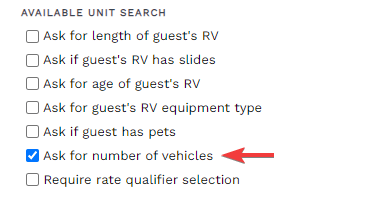 Update settings to ask guest for number of vehicles
Update settings to ask guest for number of vehiclesClick Save to save your property settings.
Note: When enabling "Ask for number of vehicles" your guest will also be prompted to enter in their vehicle information.
Next, go to Settings > Units and select a unit. On the General tab of that unit, you can specify the maximum number of vehicles allowed for that unit.
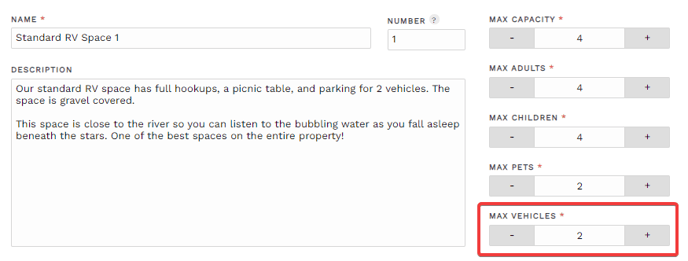 Max vehicle settings for a unit
Max vehicle settings for a unitAdjust the max vehicle count if desired and click Save to save the max vehicle count. You can export these settings to your other units by using the export tool.
You are not all set and ready to collect vehicle information!
Reservation Portal
The reservation portal will now display a place where the guest can indicate the number of vehicles they will have for the unit they are searching for.
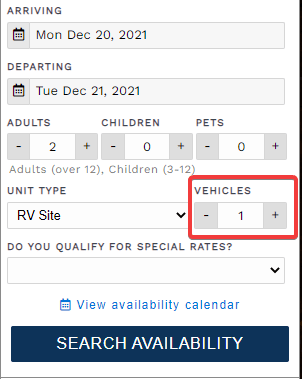 Vehicle count on the reservation portal
Vehicle count on the reservation portalWhen the guest click Search Availability, all available units will be displayed. Any units that do not allow the number of vehicles indicated will be displayed as unavailable due to vehicle count exceeding capacity.
When the guest adds an available unit to their cart and clicks Next, they will then see a page where they can add details about their vehicles if they selected 1 or more vehicles. The guest can enter the vehicle make, model, color, and license plate number.
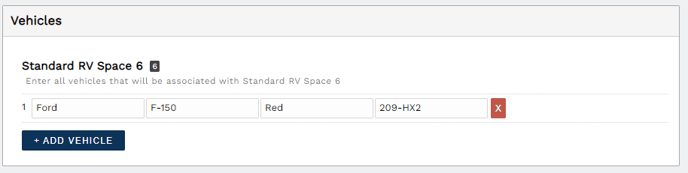 Add vehicle information on reservation portal
Add vehicle information on reservation portalReservation Detail
Once a guest makes a reservation as shown above with vehicle information, you will then see this information on the Units tab of their reservation. Both the number of vehicles and the vehicle description will be displayed for each unit.
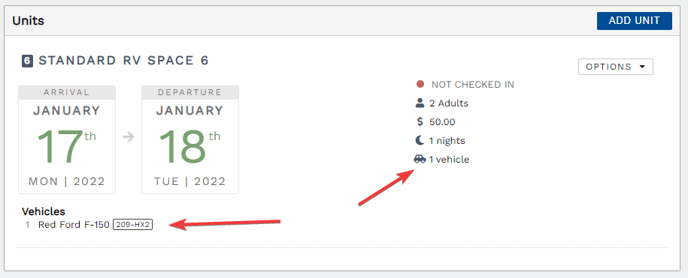 Vehicle information in the reservation detail
Vehicle information in the reservation detailIf you want to update the vehicle description or add/remove vehicles, click the Options menu for that unit and select Edit Vehicles.
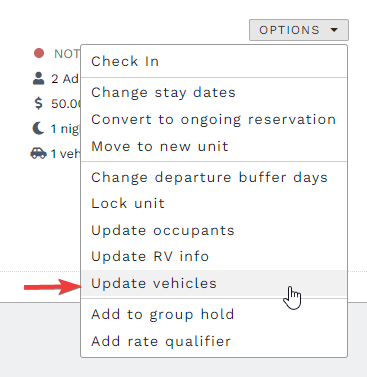 Update unit vehicles
Update unit vehiclesYou will then be able to click Add Vehicle to add a new vehicle or click the red x next to the vehicle you want to remove. You can also edit any details for any existing vehicles.
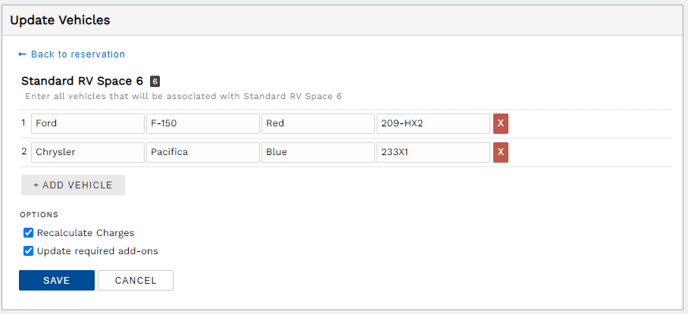 Update vehicles for a reservation unit
Update vehicles for a reservation unitIf you have elected to charge extra for vehicles on your rates (set an amount for each extra vehicle on unit rates), you can check the Recalculate charges checkbox to have Firefly recalculate reservation charges in the event the guest needs to pay extra for a newly added vehicle for example.
If you have created a required add-on for a unit where the qty of the add-on is increased by the number of vehicles, you can check the Update required add-ons checkbox to have the system evaluate all reservation add-ons to determine if the quantity of any existing add-ons needs adjusted.
Click Save to save the vehicle info and you will be returned to the reservation where the updated vehicle info should now be displayed.
