Quick Links
Communication History on Notifications Tab
Reservation Log on History Tab
Overview
Sometimes, it's not about where you're going, it's about where you've been. For a reservation, it can be extremely useful to view what has happened in the past with a reservation. You have two tabs in a reservation's details page that provide a look into the past: Notifications tab and History tab. The Notifications tab shares a history of previous SMS and email communications for the reservations. The History tab
Communication History on Notifications Tab
When inside a reservation, clicking on the Notifications tab will display a list of all historical communication sent to a guest. If you subscribe to SMS texting this is where you can view messages as well.
 View notification history
View notification history
Delivery Status
An icon with a white checkmark inside a green oval appears to the right of the email subject if an email was successfully delivered to the guests email inbox. A red oval with a white X appears if the email failed. If no icon is displayed, Firefly has not yet received a final success or failure message from the recipient's email provider and may be continuing delivery attempts. You can check back in a few hours or the next day for a final delivery status.

Confirm the Email Address of Delivery
You may hover over an email's status icon to view the email address a message was sent to.
 Activity Tags
Activity Tags
When a guest interacts with a delivered email, Firefly displays an activity tag to keep you informed. An 'Opened' tag displays to the right of the icon if the guest opened the email, and a 'Clicked' tag will be seen if the guest clicked any link in the email. This is useful to verify if a guest is interacting with your emails.

Resend an Email
If the guest shares an was not received, or you notice an email delivery failed, you have the option to resend the email. Hover over any email on the list to click the blue "Resend" link.
![]()
Preview an Email
If you want to see the contents of the email the guest received, just click on the email. A dialog box will appear with the exact contents of the email the guest received.
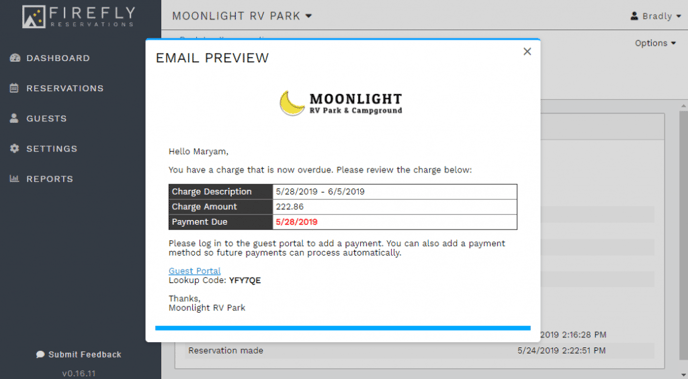 Click on an email to preview the contents of that email
Click on an email to preview the contents of that email
Reservation Log on History Tab
The reservation log is useful so you can see a history of all the significant events over the course of the reservation. When the reservation was made, if any changes were made to the reservation unit, dates, or occupants will all appear here. Each record includes a timestamp so you know exactly when that event occurred. Find the reservation log by going to the History tab within a reservation
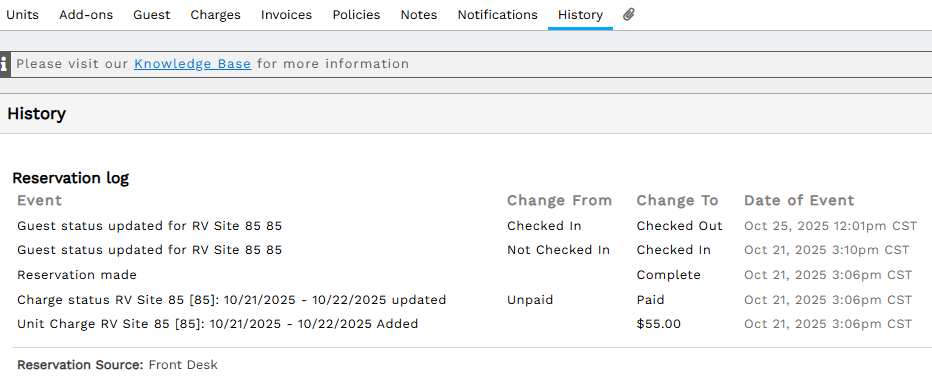
View events for a reservation in the Reservation Log
🙋♀️ Still need help? Email: support@fireflyreservations.com and one of our technicians can help answer your questions.
💭 We would love to know if this article was helpful in addressing your issue. If you could answer the question below it will notify our team. Thank you!
