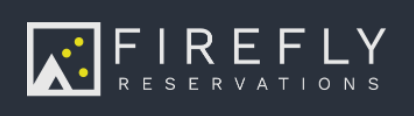Sometimes, it's not about where you're going, it's about where you've been. For a reservation, it can be extremely useful to be able to view what has happened in the past with a reservation.
Notification History
When inside of a reservation, clicking into the Notifications tab will display a list of all historical communication sent to a guest. If you subscribe to SMS texting this is where you can view messages as well.
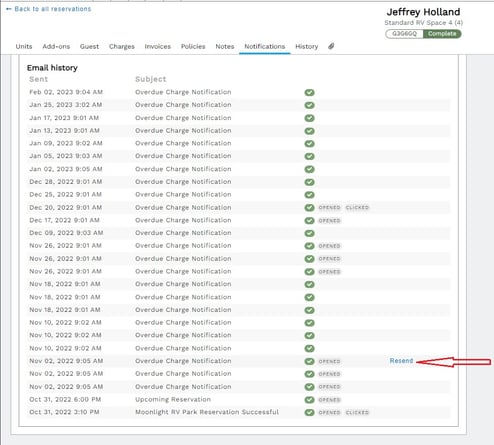 View notification history
View notification history
Tags
A green check mark icon will appear next to the email subject if the email was successfully delivered to the guests email inbox. An 'Opened' tag will display if the guest opened the email, and a 'Clicked' tag will be seen if the guest clicked any link in the email. This is useful if you want to verify a guest is getting your emails.
Resend an Email
If the guest did not receive an email, or if the email delivery failed, you have the option to resend an email. When you hover over the email on the list, a 'Resend' link will appear. Click the link to resend the email.
Preview the email
If you want to see the contents of the email the guest received, just click on the email. A dialog box will appear with the exact contents of the email the guest received.
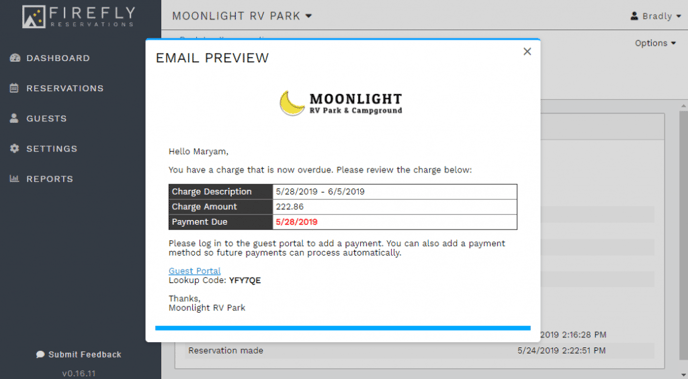 Click on an email to preview the contents of that email
Click on an email to preview the contents of that emailReservation Log
The reservation log is useful so you can see a history of all the significant events over the course of the reservation. When the reservation was made, if any changes were made to the reservation unit, dates, or occupants will all appear here. Each record includes a timestamp so you know exactly when that event occurred. Find the reservation log by going to the History tab within a reservation
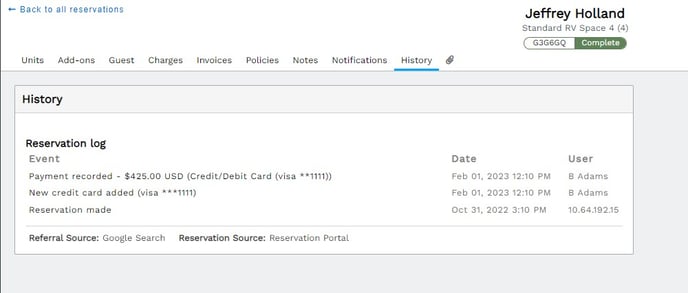 View events for a reservation in the Reservation Log
View events for a reservation in the Reservation Log