After the Astra payments have been imported into Firefly (reach out to Firefly Support or your Firefly Migration Manager if you have not already) there will now be a new tab displayed in the Guest page. To find this go to Guests > Search Guests > Search and select a guest. You will only see the tab if there are Astra Payments. The payment screen will show the following payment types:
• Cash
• Credit
• Debit
• Gift
• Check
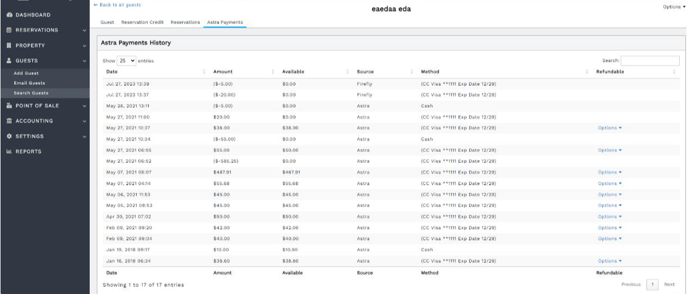
Refund Option
NOTE: Refunds are only possible if you are using the same credit processor in Firefly that you used in Astra. Astra Bridgepay -> Firefly Bridgepay or Astra Global Payments -> Firefly Global Payments
If the Astra payment was Credit Card and has funds available, a blue Options dropdown will display. If there are no funds available, Options will not show. (See screenshot above for visual of payments with and without Options). When you click the options dropdown, the Refund button will show. Click the button to start the refund process.
Full Refund

Partial
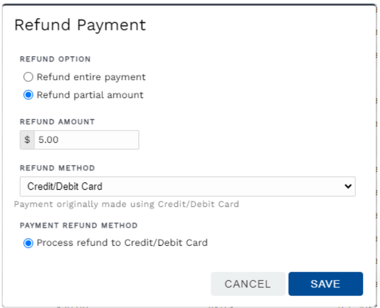
Updated Available Funds
After the refund is successful the "Available" Funds will decrease. A new line with the refund and date will be added.
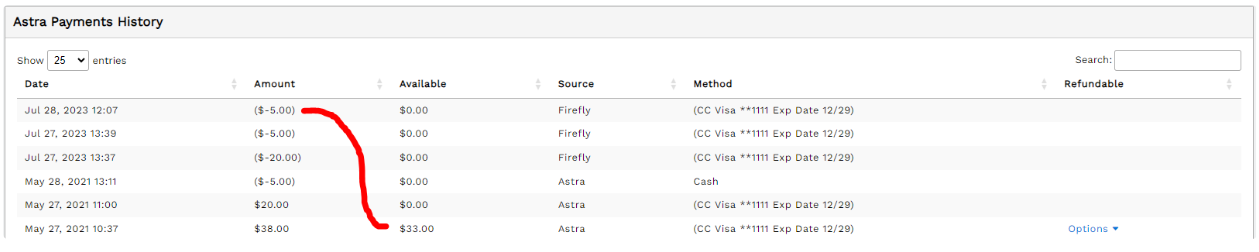
After Successful Refund
After an actual refund is made, the user will need to go into the reservation charges in Firefly to find the related payment. They will need to perform an “offline” refund on the payment so that the refund can then be marked and tracked properly in Firefly's reporting, account, etc. Take a look at this article for a reminder on how to issue an offline refund.
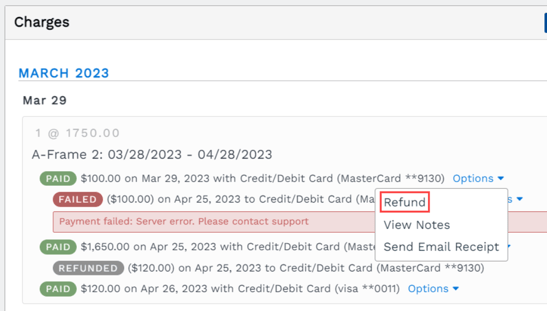
Possible Errors
Errors can be because of multiple reasons.
• The original payment is too old to refund.
• The original processor is not available (This will happen if you used Payware in Astra and/or switched to BASYS for Firefly).
• Astra could have payments that used different payment processors.
• The original payment was voided or refunded through the virtual terminal.
Here is an example of an error message:
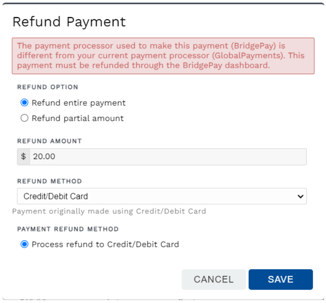
🙋♀️ Still need help? Email: support@fireflyreservations.com and one of our technicians can help answer your questions.
💭 We would love to know if this article was helpful in addressing your issue. If you could answer the question below it will notify our team. Thank you!
