Learn about the difference between online and offline payments/refunds and when to use each.
Quick Links
Disable Offline Payment Option
Record an Offline Transaction in Firefly
What if I accidently process a payment offline?
What if I accidently process a refund offline?
Online vs Offline Overview
Online payments and refunds are initiated in Firefly through an integrated payment processor. They are payments on the reservation portal or guest portal; card payments and refunds processed with a terminal, by manual entry, or using a payment method on file. Also, as bank transfers are only available if a payment processor is integrated in your system, these are online transactions as well.
Offline payments and refunds are used for recording purposes only. Offline transactions are not actually processed through an integrated payment processor but allow you to document in Firefly payments or refunds made outside of the system.
A few examples of when you would want to use the offline process method are transactions occurring in a non-integrated payment system like Venmo or PayPal and transactions initiated directly through your processor. Most payment processor's offer the option to void same day transactions but some also allow you to initiate payments or refunds directly through them in special circumstances.
TIP: If you do not see payment methods for Venmo, PayPal, or Zelle when making payments, the payment method may be hidden or may have been renamed. Check out this article for more information: How do I change Payment Method options?.
Disable Offline Transactions
You can disable the option to record offline card transactions in Firefly.
- From the main menu, go to Settings
- Select Property
- Click the "Payments and Charges" tab
- In the Payments section below the integrated processors, check the box next to "Turn off offline payments"
- Click Save

Record an Offline Transaction in Firefly
Offline Payment
When using Venmo, PayPal, or Zelle, you will use the dedicated payment method for that online payment processor. 
When documenting an offline transaction processed directly through your integrated payment processor like BASYS, Fiserv, etc, you will select the Credit/Debit Card payment method then choose Collect payment offline for the process method.
 New Payment popup showing offline process method
New Payment popup showing offline process method
Notice the red warning statement reminding you offline payments are NOT processed through Firefly then click Save to record your offline payment.

In the payment's details line you will see the word "offline" in the parenthesis ( ) after Credit/Debit Card. This is another reminder no real money has been processed through Firefly.
 Recorded offline payment
Recorded offline payment
Offline Refund
You can also record offline refunds in Firefly. Click ![]() next to the payment and select refund. Then select the payment refund method Process refund offline, as shown below.
next to the payment and select refund. Then select the payment refund method Process refund offline, as shown below.
NOTE: If a payment was made offline, you will only be able to process a credit/debit card refund offline. However, all payment methods allow refunds by cash, check, or reservation credit.
What if I accidently process a payment offline?
More than likely, you will be processing payments through Firefly and will always want to be taking ONLINE payments using the payment method a guest has on file (if using Credit/debit or ACH). Good news, if you accidently select Collect Payment Offline instead of Use Card on File and hit save you can easily reverse the offline payment and redo it correctly using the card on file
First find the payment that was taken offline and click ![]() next to the payment. You will then see a dropdown. Any offline payment is able to be deleted since it's just a recording, thus simply just hit Delete. This will not affect any reporting in the future.
next to the payment. You will then see a dropdown. Any offline payment is able to be deleted since it's just a recording, thus simply just hit Delete. This will not affect any reporting in the future.
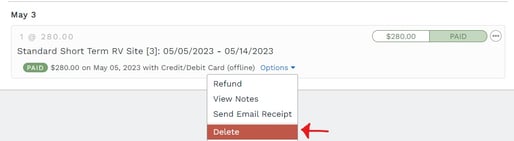 Select Delete to remove the offline payment
Select Delete to remove the offline payment
This will then remove the offline payment and reset the charge for a payment to be added again. Now to correctly add an online payment, add a new payment and select Use Card on File. Read here for more instruction on payments
What if I accidently process a refund offline?
Sometimes a user will take payment correctly but then accidently process a refund offline. Just like payments, this means that no money was actually returned the the customers card, the refund was just recorded.
For example, take the picture below. A payment was taken ONLINE to a guests Credit Card for $280. However, when the refund was being done, the issuer accidently selected "Process Refund Offline", thus issuing it as an OFFLINE refund.
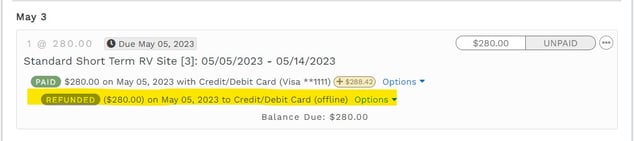 Example of offline refund
Example of offline refund
However, good news, as mentioned above any offline payment/refund can easily be deleted without affecting anything else since its just a recording. Simply just hit ![]() next to the refund and select Delete. Once deleted you can go back and process the refund correctly back "To the Credit/Debit Card used to pay".
next to the refund and select Delete. Once deleted you can go back and process the refund correctly back "To the Credit/Debit Card used to pay".
