A group hold is a set of units set aside for individuals of a group to reserve at their convenience. One main organizer arranges the hold with the property then each guest may book and pay for their own reservation separately. Individuals from the group simply enter the group hold code during an availability search to view all available units set aside for their group. This is similar to reserving a room in a hotel block.
Quick Links
Make a Reservation with a Group Code
- Book a Group Hold Reservation on the Reservation Portal
- Book a Group Hold Reservation on the Front Desk
Manage a Reservation's Associated Group
- Add an existing reservation to a group hold
- Edit a reservation's associated group hold
- Remove a reservation from a group hold
Report for Group Hold Reservations
- Change the expiration date of a group hold
- Add an additional unit to a group hold
- Remove a unit from a group hold
- Change the stay dates of a unit within the Group Hold
Create a Group Hold
- Click Reservations on the left menu
- Click Group Holds drop down
- On the group holds page, click New Group Hold in the top right.
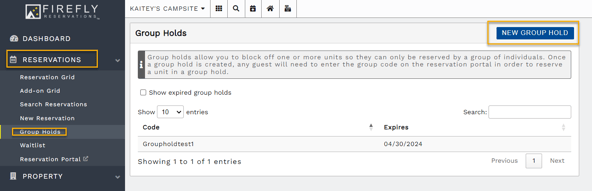
- When creating a new group hold, the following information needs to be entered:
- a unique group hold code - this is the code that the organizer will share with their party to use to book the group held sites
- the Expiration Date (Note: A group hold expiration can be adjusted any time prior to the set expiration date. Once a group hold expires, it cannot be reinstated. You will need to create a new group hold instead.)
- link the guest organizing the group
- any coupons you wish to apply for the group
- any additional notes you wish to include for your team. These are for staff view only.
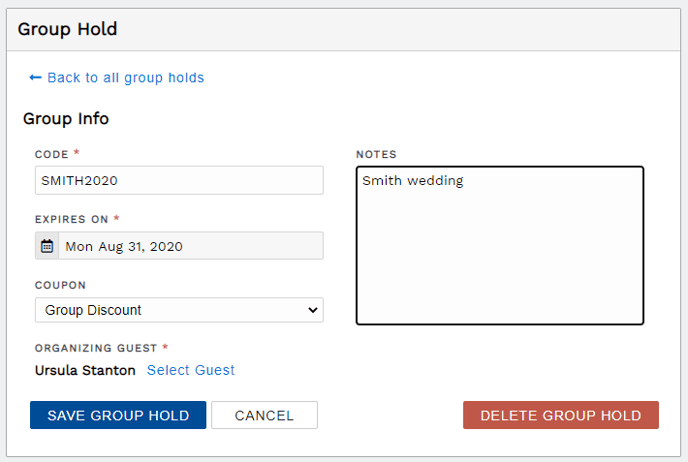
- Once all required fields have been filled, click Save group hold.
- Next, you will add the units to the group:
- Enter the Hold Date Range - this is the earliest arrival date and latest departure date a guest may use when booking the unit. Reservations do not need these exact arrival and departure dates, but the stay must be within these dates.
- Enter the Unit Type
- Click Show Available Units
- Check the box next to the units you wish to include.
- Click Add Selected Units to add the units to the group hold.
- Done! You may repeat the process to add more units with a different date range.
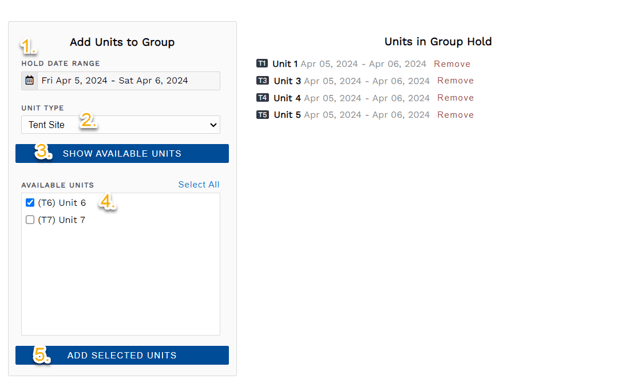
Your group hold is now visible on the grid, and ready to be shared with the organizing guest!
Notify the Organizer
When you create a group hold, you have the option to send an email template specifically for group hold notification within the Group Hold settings. This may serve as confirmation of the completed group hold and many organizer's find it exceptionally helpful to see all units set aside for their group in one convenient email. .
- Confirm the email template has the information you wish to send:
- Click Settings on the left menu
- Click Email Templates
- Click on the Group Hold Notification email to edit the text
Sending the Group Hold Notification Email:
- Click Reservations on the left menu
- Click Group Holds
- Choose the group hold you need to view
- Click Options in the top right corner
- Click Send Group Hold Notification to Guest
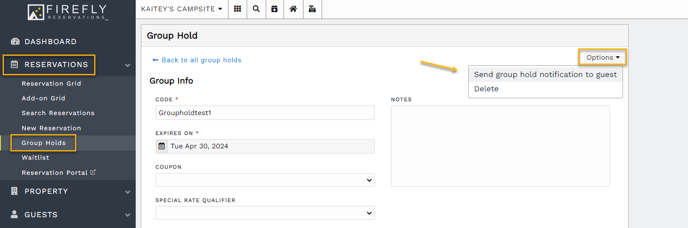
Here is a sample of what the email can look like:
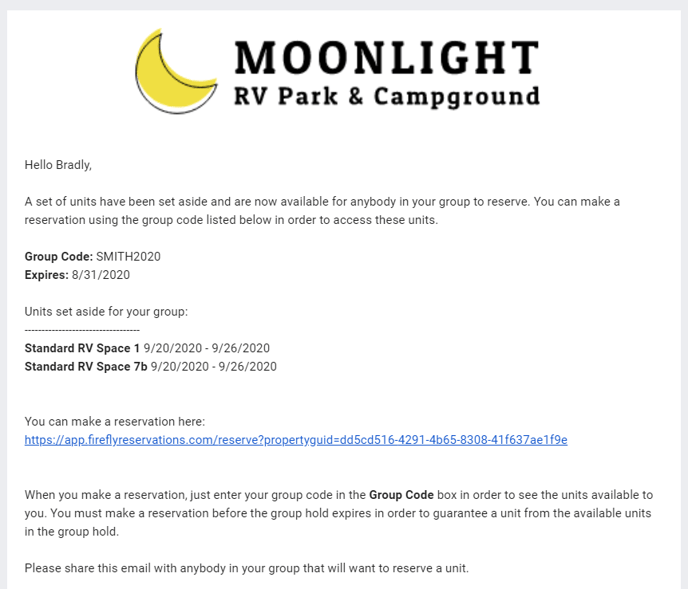
Make a Reservation Using a Group Code
NOTE: When booking a group hold unit, the arrival and departure dates must be in the date range of the unit's hold.
If the guest would like to arrive before or depart after the unit's group hold dates, you may book the reservation for the dates within the group hold then immediately change the stay dates or remove the unit from the group hold then add it back with the desired hold dates and continue booking the reservation.
Book a Group Hold Reservation on the Reservation Portal
When a guest is ready to make a reservation for a unit in a group hold, they can do so from the reservation portal just like they are making any other reservation.
They will enter their group code into the Group Code box in order to see the units set aside for their group.
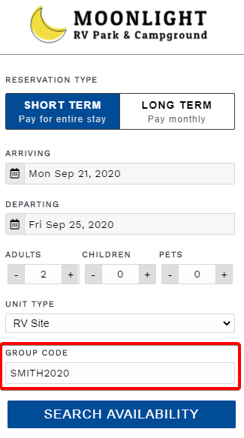 Enter the group code to view available units for the group
Enter the group code to view available units for the group
Book a Group Hold Reservation on the Front Desk
Staff members can also use the group code when creating a reservation from inside of Firefly.
- Click Reservations on the left menu
- Click New Reservation
- Enter the information for the reservation as needed
- Enter the Group Code
- Proceed to create the new reservation
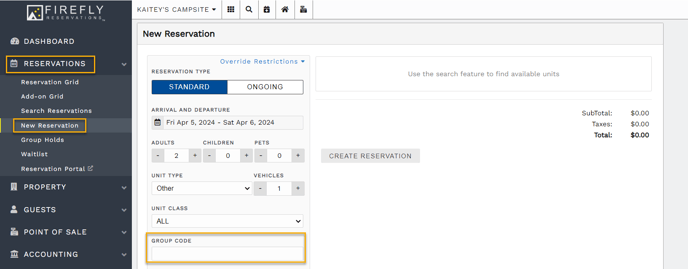
Manage a Reservation's Associated Group
Firefly automatically adds a reservation booked with a group hold code to the associated group. But we understand that plans change and sometimes mistakes happen, so we've made it easy for you to edit or remove the group a reservation is associated with. You can also add any existing reservation to any group hold. The steps for each action are outlined below.
Add an existing reservation to a group hold
- On the reservation's Units tab, click the unit stay's Options dropdown then select "Add to group hold".

- Select a group from the dropdown list, in the Add to Group Hold pop-up.

- Click Update to save the change.

Edit a reservation's associated group hold
- On the reservation's Units tab, click the unit stay's Options dropdown then select "Update group hold".

- Select a group from the dropdown list, in the Add to Group Hold pop-up.

- Click Update to save the change.

Remove a reservation from a group hold
- On the reservation's Units tab, click the unit stay's Options dropdown then select "Update group hold".

- Click the blank line at the top of the dropdown.

- Click Update to save the change.

IMPORTANT: The desired group hold may not be an option if the hold has expired. It may also show unavailable if the unit or stay dates were not part of the group hold.
Use the "Override restrictions" option to add any reservation to any group hold.
Report for Group Hold Reservations
The Group Hold Reservations report allows you to view, print, and export a list of reservations associated with group holds. From the main menu, go to Reports then scroll to the Reservations section where you will find the report in the far right column.

Edit a Group Hold
Change the expiration date of a group hold
To edit the expiration of your group hold, simply click on the gray date field then select the new expiration date from the calendar. Click Apply to save your new expiration date.
CAUTION: A group hold expiration may be edited any time prior to the expiration date. Once a group hold expires, it cannot be reinstated. You will need to create a new group hold instead.
Add an additional unit to a group hold
Adding additional units to a group hold, after it is created, follows the same process as when creating the group hold. See the instructions above to add a unit to a group hold.
Remove a unit from a group hold
When in a group hold, simply click on the red Remove button next to a unit.

Change the stay dates of a unit within the Group Hold
To edit a group hold unit's stay dates, remove the current stay first then add the unit again for the desired dates.
