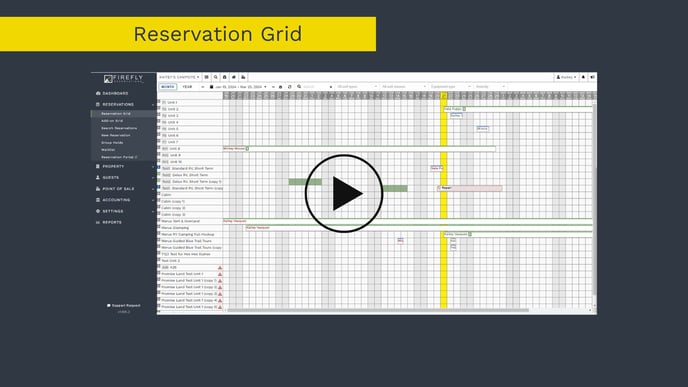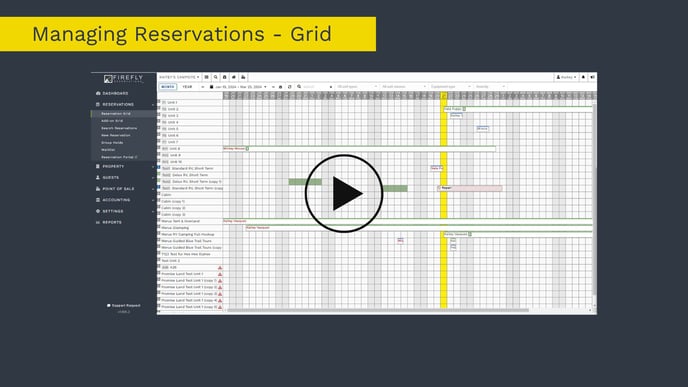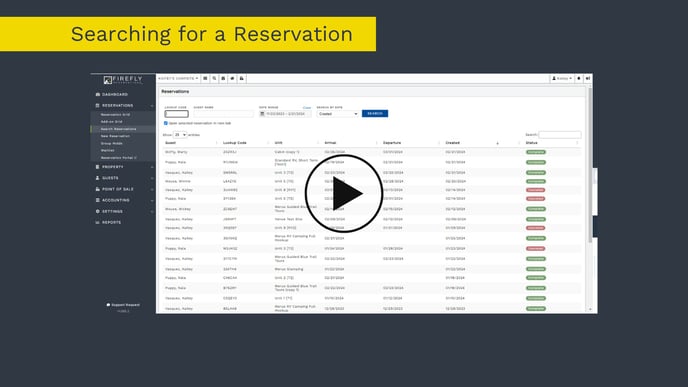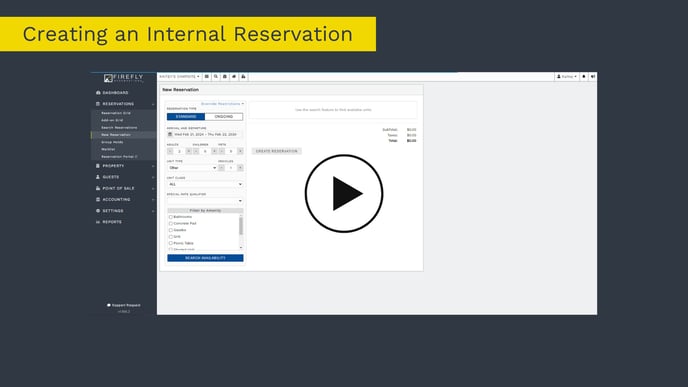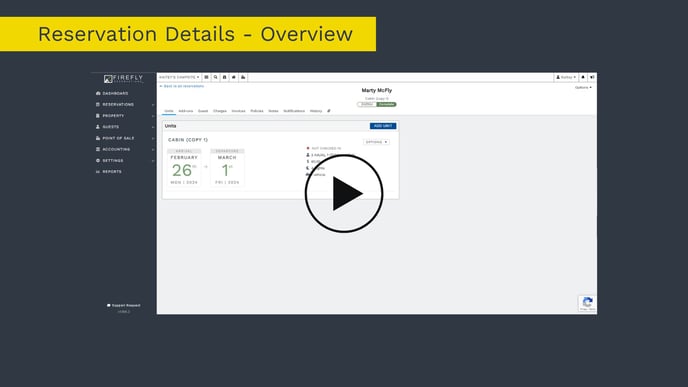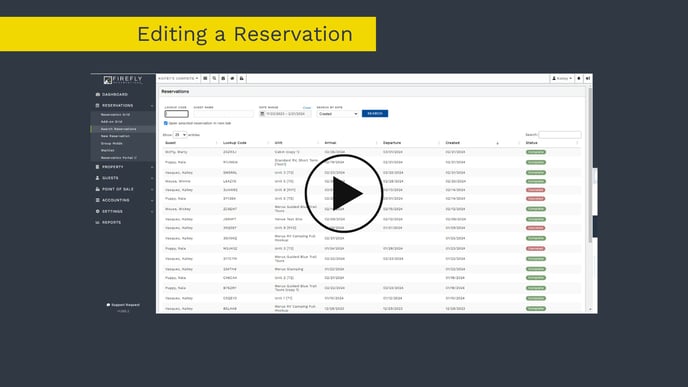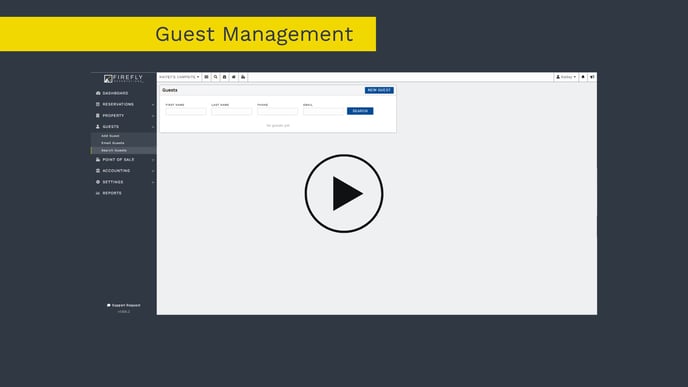Here is a collection of articles, videos, and step-by-step instructions that will help you manage your day to day reservation management in Firefly. This is a great resource for training new staff too!
Table of Contents
- Accessing Firefly
- Starting Your Day in Firefly
- Using the Firefly Dashboard
- Arrivals and Departures Reports
- Using the Grid to Manage Reservations
- Reservation Management
- Creating an Internal Reservation
- Overview of a Reservation
- Editing a Reservation
-
- Charges and Payments - how to check to see if people have a deposit, ex: to call ahead of time and pay
- Guest Management and Communications
- Searching for Guests
- Adding Reservation Credits to a Guest Account
- Different Ways to Email a Guest
- Texting a Guest
Accessing Firefly
Navigating to Firefly: Save the Firefly Website for Ease of Access
To go directly to Firefly Reservations, go to: app.fireflyreservations.com
An easy way to get to Firefly is by saving the website onto your computer. Here are a few different ways to do so:
- Bookmark the Website (Chrome)
- Save a Chrome Site onto your Desktop (Chrome)
- Set Firefly Reservations as your Home Page or Start Up Page
Signing into Firefly Reservations
- To Sign in, first Navigate to the App (https://app.fireflyreservations.com/Account/Login)
- Enter your Email and Password
- Click Sign In
Note: If Multifactor Authentication (MFA) is turned on, you will need to verify your account by accessing the code in your email, or in an authenticator app. To learn more about MFA, visit What is Multifactor Authentication?.
Starting your Day in Firefly
The flow of this guide hopes to match how day to day operations work in Firefly. Of course we know that every park operates differently, but this can help you with a starting place as a park that is new to Firefly, or as a new clerk at a park that uses Firefly!
Using the Firefly Dashboard
When you sign into Firefly, usually the first page you will see is the Dashboard. This video walks you through all that you are looking at, and how to use the different features.
🔗 Quick Link: Dashboard
Arrivals and Departures
One way that clerks start their day is by checking on the arrivals and departures for their shift. There are a few ways to do this in Firefly. The Arrivals and Departures have a snapshot on the Dashboard, but then you can also view the individual reports and print this, or keep it open in a tab on your computer for use throughout the day.
Here is a help article that walks through how to run Firefly reports.
🔗 Quick Link: Reports
The Reservation Grid (Calendar View)
The grid, or calendar view is also a common page that clerks and operators will keep open on their computer.
This article here helps breakdown all the features and icons on the Reservation Grid. We highly recommend giving it a read! There is so much good information about each reservation with an easy to view snapshot on the grid.
🔗 Quick Link: Reservation Grid
Reservation Management
Reservation management is one of the most important (if not THE most important) part of Firefly. Below are different ways that you can use the features to create reservations, make changes to reservations, and to manage reservations.
Using the Grid to Manage Reservations
The reservation grid is a great place to manage reservations. This video gives a visual of a few different examples - making a reservation, moving a reservation, and adding a block to a unit.
Here is a help article that highlights these advanced Reservation Grid options.
🔗 Quick Link: Reservation Grid
Searching for a Reservation
There are lots of ways to get to a reservation in Firefly!
- Clicking to it on the Reservation Grid
- Using the Search Reservation Button at the top of your screen
- Clicking Reservations --> Search Reservation
- Going to a specific guest, then clicking on their reservations
Creating an Internal Reservation
To create an internal reservation, there are two easy to access buttons to do so! The Quick Link icon at the top of your screen, and under "Reservations" --> "New Reservation"
Here is a help article that walks you through step by step how to book a reservation internally.
Reservation Details
In a reservation there are lots of great details for you. This video will go through each tab of the reservation, and give an overview of what can happen on each tab.
🔗 Quick Link: Search Reservations
Editing a Reservation
To make changes to reservations, you can do so on the Reservation Grid as previously shown, or you can make changes in the specific reservation you are hoping to edit.
Here is a help article that walks through how to change reservation details.
Charges and Payments
Charges and payments are super important! We have a few help articles that are worth having on hand for when you need them.
- Charges and Payments Overview
- Online vs Offline Payments
- Adjusting an Ongoing Payment
- Canceling a Reservation
Some parks process is to check and see if a guest has an outstanding balance due. If you need to check this, you can do so on the Arrivals report!
Guest Management and Communication
There are lots of ways to manage and communicate with your guests! In Firefly each guest has their own profile, and you have multiple options for communicating with them.
Here are help articles about guest management and communication.
Phew! That is a lot of content and you made it to the end!🥳 We are so excited you are a Firefly user and part of the Firefly family! If you have questions about anything please don't hesitate to reach out and ask. We are here to help! To submit a support ticket, you can email support@fireflyreservations.com or click the Support Request button in the bottom left corner of any page in Firefly.


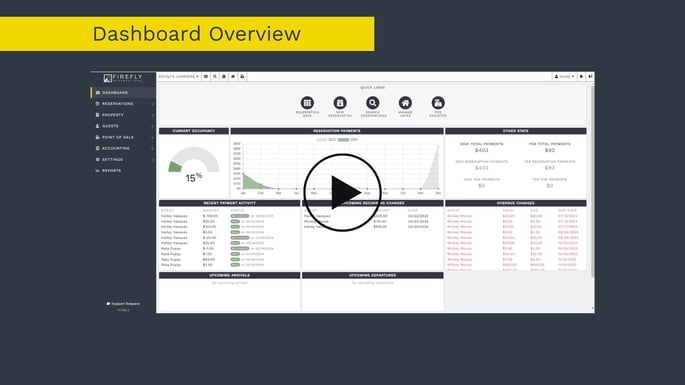
.jpg?width=688&height=387&name=Firefly%20Thumbnails%20(1).jpg)