You might have units on your site that you don't want guests online to be able to book. This is often the case for units set aside for ongoing guests, units that are for family and friends, or any other scenario you might need.
In Firefly you can choose which units are listed on your public-facing Reservation Portal. Below are the steps to Hide (or unhide) units from the portal.
Checking to See if a Unit is Hidden
There are a few ways to check to see if you have already set a unit to be hidden or not. One visually easy way is by going to the Reservation Grid and checking for this icon ![]() . It will look like this:
. It will look like this:
![]()
A second way to see if the unit is hidden is to go to the Unit (Settings --> Units --> Choose the Unit) and scroll down a bit on the General Tab (the default tab). There is a "Reservations" section where you will see "Hide from online reservation portal" - if this is checked, the unit is hidden. If unchecked, the unit is not hidden. 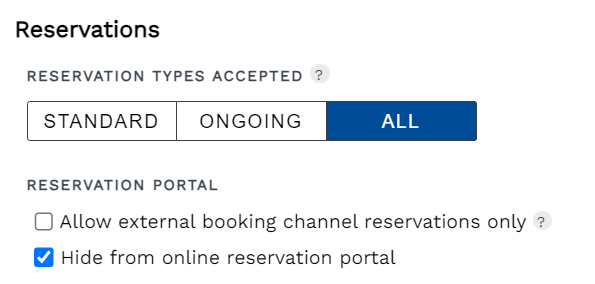
How to Hide a Unit
To hide a unit from the Reservation Portal follow these steps:
1. Click Settings on the Left Menu
2. Click Units
3. Choose the Unit you wish to edit
4. On the General Tab (the default tab) scroll down a bit until you see "Reservations"
5. Check the box next to "Hide from online reservation portal
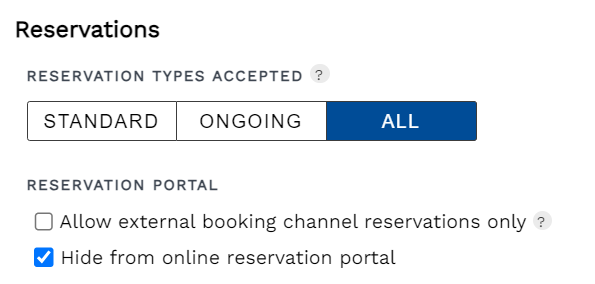
How do I hide or un-hide all units at once?
Firefly has an Import/Export Unit Settings tool that can copy the Reservation Portal Settings from one unit to all the others. Steps to use this feature can be found here.
