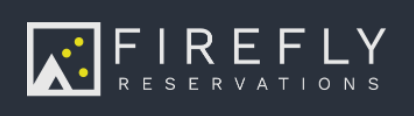Learn how to add, update, and manage user profiles in Firefly, including adjusting permissions and access levels to ensure the right team members have the tools they need
Quick Links
Add a New User to Firefly
Adding new users to gain access to your Firefly Park has never been easier!
- Using the left menu, click on the Settings dropdown and click Users.
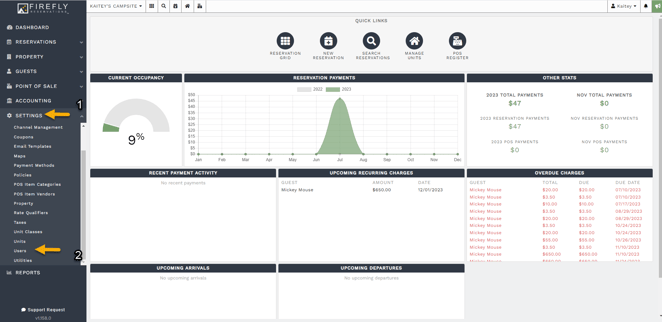
2. Click Add User.
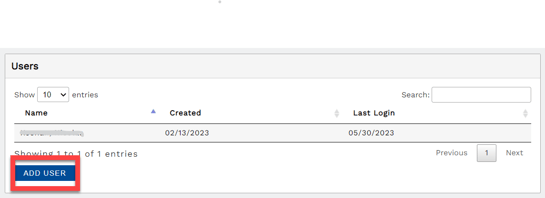
3. Enter the user's contact information and select user permissions.
Checking a box gives permission for access to that item. These permissions can be edited at any time. If you are unsure what a permission means, visit User Permissions - What do they mean?
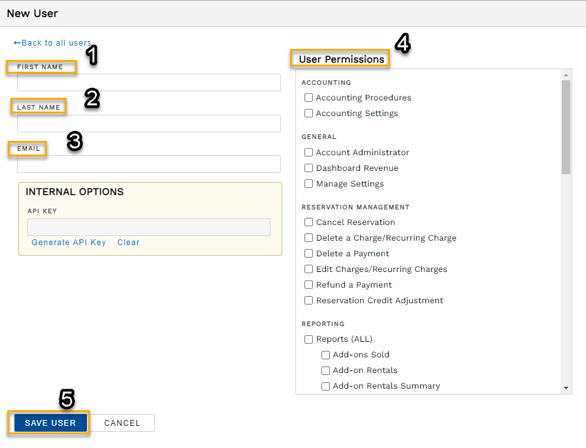
5. Click Save User. Your portion of adding a new user is done!
Check out this video to add a new user!
Activate a New User Profile
When a new user is added in Firefly, the user needs to activate their profile. They will receive an email from: no-reply@mg.fireflyreservations.com. This email will prompt the user to set a new password that they will use to login to Firefly moving forward.
Note: If the activation email is not found in the inbox, please check the spam folder. Email services may use blocking or filtering systems. To ensure Firefly emails are received, this email can be added to the 'Safe Senders List': no-reply@mg.fireflyreservations.com
Remove a User from Firefly
1. Navigate to your Users settings.
2. Click on the user that you wish to remove.
3. Click Delete User.
4. You will be prompted for a confirmation and will click Delete User a second time.
Check out this video to remove a user!
Edit a User's Email Address
You can edit or change a user's email address at any time.
- Navigate to the user in Users settings (app.fireflyreservations.com/users).
- Click on the user you would like to edit.
- Make the necessary changes to the email address.
- Click Save.
- The user will receive a new activation email and must set a new password.
CAUTION: Email addresses can be changed at any time but may only be associated with one Firefly user profile at a time. You may receive an error message if attempting to reuse an email that was used in another Firefly account or an independent trial park.
In order to "reuse" the same email address, it must first be removed from the other profile or that user profile may be deleted. If these options are not possible then a different email address must be used.
Update User Permissions
If you already have a user created but you want to add or remove their ability to view or edit something, you can make these changes in the specific user account.
1. On the main menu click the Settings dropdown then select Users
2. Click on the user you would like to edit.
3. Check or uncheck the box next to the user permissions you wish to add or remove.
4. Click Save.
NOTE: To follow the steps above you must have access to the Settings dropdown on the main menu. If you do not, you will need to contact your Firefly Reservations admin user to request the desired permission. If you are the admin user, please contact Firefly Support.
TIP: For more information on permissions, visit User Permissions: What do they mean?
🙋♀️ Still need help? Email: support@fireflyreservations.com and one of our technicians can help answer your questions.
💭 We would love to know if this article was helpful in addressing your issue. If you could answer the question below it will notify our team. Thank you!