Overview of Record Utilities feature including a walkthrough for utility setup and instructions to record meter readings.
Last Updated: October 31, 2025
Link to Feature: https://app.fireflyreservations.com/Utilities/RecordUtilities (or click here)
Quick Links
Record Meter Readings in Property Settings
Record a Meter Reading through a Reservation
Edit a Previous Reading or Charge Status
Overview
To use the Utilities feature, you will first need to set up your Utility rates and any additional service fees that your park might apply to utilities. Once you have utility prices entered, you can record all of your utilities at once or do so for individual reservations as needed.
There are two ways to record meter readings:
- in bulk, for multiple units, through the main menu's Property dropdown
- for just one unit through a specific reservation.
Set Up Utility Feature
For setting up Wild Energy Smart Meters - you can read this help article here
To create a utility for your park:
- From Firefly's main menu, click the Settings dropdown and select Utilities
- Click New Utility

- Fill out the settings as applicable to your park

- Name of Utility
- Rate of the Utility to be billed
- The type of the utility
- The type of meter being used to record the utility usage
- A tax added to the utility fee if applicable
- If you are are going to copy the last meter reading from an existing reading within Firefly
- If you have a charge that will be connected to each reading, you can choose the default charge here
- Additional Options to check if applicable for your park
- Click Save
Record Meter Reading in Property Settings
- From the main menu, click the Property > Record Utilities
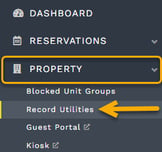
- Set up the meters to be recorded
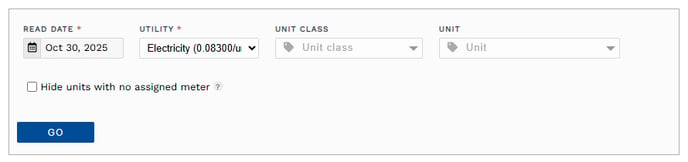
- enter the read date
- select the utility
- filter displayed units using the Unit Class or Unit dropdowns
- click "Go" to see the applicable units with meters
- For a more efficient process, you can set Charge Options and Payment Options as a one-time default for all meter readings being entered.
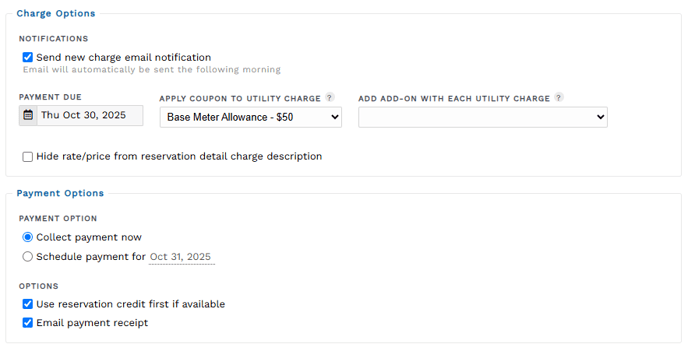
CAUTION: All of your units with applicable meters will be listed below the Options setup unless you have filtered by a unit class or unit numbers - remember to check these filters if not seeing expected units.
- On the left side, for each unit you wish to record a reading, you will need to decide whether or not to add a charge to a reservation.
- Charge a guest for utility use: On the left of each unit, is all guests that have stayed in that unit since the last recorded reading. Selecting a guest and saving a meter reading will add a utility charge to the guest's reservation.
- Update a meter's reading without charging a guest: Just select 'Do not charge'.

TIP: The reservation's type is shown after the reservation date so you know if the guest had a short term or long term (ongoing) reservation. This is especially helpful if you charge a long term guest for utility use but not any of the short term guests.
If a guest has auto-pay enabled, revolving arrows appear next to their name.
- On the right side is information about this specific unit's meter:
- Previous is the last meter recorded in Firefly (the date below is the last read date)
- Current is the reading you are entering (the date below is the read date being recorded)
- Total is potential charge amount calculated with utility rate set in Property Settings
- Override is an option to change the charge amount should the unit have a unique case. To override, you will delete the calculated amount and enter the desired amount.
- Apply Coupon to Utility Charge - If you have an applicable coupon, add it here
- Add Add-on with Utility Charge - This is great for when a flat rate additional fee is needed. This drop down will show your add on fees previously set up in Firefly.
- You may see a note is a gray box if there are reservation credits available. The use of reservation credits is set in Payment Options at the top of the Record Utilities page.
- Regardless of the one-time default set in Payment Options, in step 3 above, you can choose to collect or bypass an immediate payment when you click Save. This payment will be made using the payment method on file and an email receipt may also send, if enabled in Payment Options.
- Save will record the utility reading.

- Repeat this process for each unit, or just the units for which you want to record the utility.
Record a Meter Reading through a Reservation
- On a reservation's Units tab, click the Options dropdown for the desired unit.
- Hover over Record Utility to select an available utility.

- Enter the date for the meter reading then click Go. The other boxes are pre-filled since you initiated the recording through the reservation.

- Select desired Charge Options and Payment Options as a one-time default for the meter reading being entered.
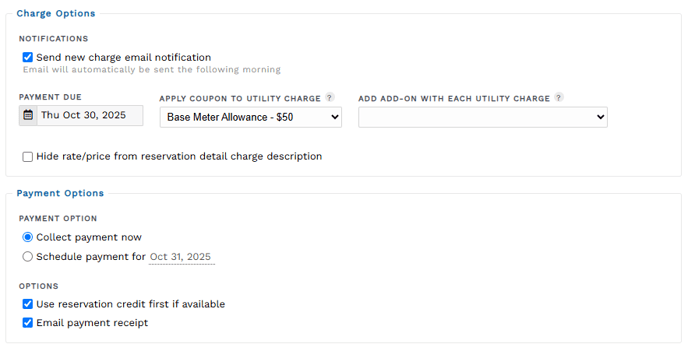
- On the left side, decide whether or not to add a charge to the reservation.
- Charge a guest for utility use: All guests that have stayed in the unit since the last recorded reading will be displayed. Selecting a guest and saving the meter reading will add a utility charge to the guest's reservation.
- Update a meter's reading without charging a guest: Select 'Do not charge'.

TIP: The reservation's type is shown after the reservation date so you know if the guest had a short term or long term (ongoing) reservation. This is especially helpful if you charge a long term guest for utility use but not any of the short term guests.
If a guest has auto-pay enabled, revolving arrows appear next to their name.
- On the right side is information about this specific unit's meter:
- Previous is the last meter recorded in Firefly (the date below is the last read date)
- Current is the reading you are entering (the date below is the read date being recorded)
- Total is potential charge amount calculated with utility rate set in Property Settings
- Override is an option to change the charge amount should the unit have a unique case. To override, you will delete the calculated amount and enter the desired amount.
- Apply Coupon to Utility Charge - If you have an applicable coupon, add it here
- Add Add-on with Utility Charge - This is great for when a flat rate additional fee is needed. This drop down will show your add on fees previously set up in Firefly.
- You may see a note is a gray box if there are credits available. The use of reservation credits is set in Payment Options at the top of the Record Utilities page.
- Regardless of the one-time default set in Payment Options, in step 4 above, you can choose to collect or bypass an immediate payment when you click Save. This payment will be made using the payment method on file and an email receipt may also send, if enabled in Payment Options.
- Save will record the utility reading.

- Scroll to the top of the page to find "Back to reservation".

Edit a Previous Reading or Charge Status
Check out this dedicated article with more information and step-by-step walkthroughs on editing previous meter readings, resetting a meter to 0, or resetting a meter's charge:
Record Utilities: Correct a Meter Reading.
🙋♀️ Still need help? Email: support@fireflyreservations.com and one of our technicians can help answer your questions.
💭 We would love to know if this article was helpful in addressing your issue. If you could answer the question below it will notify our team. Thank you!
