Point of sale transactions can be charged to a reservation and a guest can be invoiced for these transactions. This article covers the steps to do so.
Last Updated: May 28, 2025
Link to Feature: There is no direct link, but you can search reservations here.
Quick Links
Charge POS Transactions to a Reservation
Manage POS Transactions Charged to a Reservation
Invoice Guest for POS Transactions Charged to a Reservation
Overview
If a guest wants to buy something from your camp store but does not have money on them to pay, you can charge the transaction to their reservation. If a guest does not have a reservation, you can also charge a POS transaction to a guest.
Charge POS Transactions to a Reservation
Once you have created a new point-of-sale transaction and added the items, click the Other Options button and then click Charge to Reservation to charge the transaction to their reservation. You can add partial payments first if you desire to.
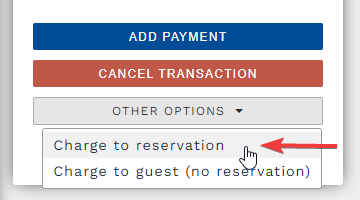 Charge the transaction to a reservation
Charge the transaction to a reservationYou will then see an options dialog where you can choose which reservation to charge the transaction to. You can also select a due date for the payment.
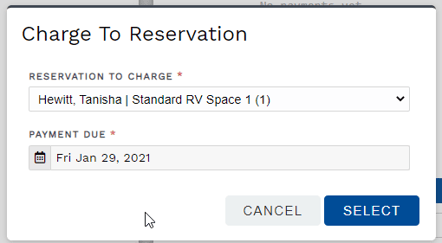 Options dialog to charge POS transaction to a reservation
Options dialog to charge POS transaction to a reservationOnce the reservation is selected and the transaction's due date is set, click Select. You will see "Charged to Reservation" underneath the transaction amount and the units of a reservation shown above the guest name.
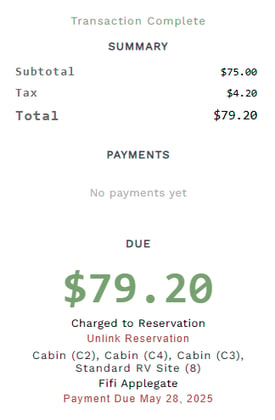 What you see when a POS transactions has been charged to a reservation.
What you see when a POS transactions has been charged to a reservation.TIP: You may click on the units shown above the guest name to be taken to the reservation. The unit(s) will underline, indicating a hyperlink, if you hover over.
Managing POS Transactions Charged to a Reservation
Once on the reservation detail page for the charged reservation, you will see a list of all point-of-sale transactions that have been charged to that reservation.
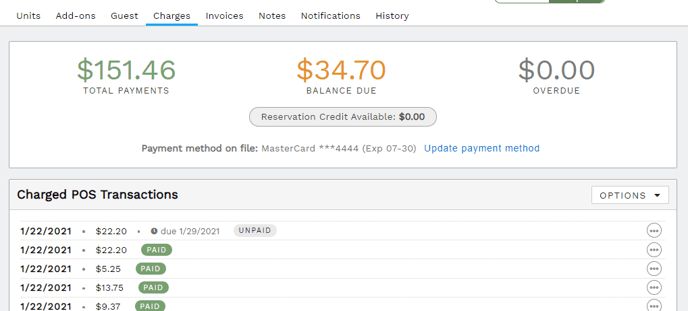 Point-of-Sale transactions charged to a reservation
Point-of-Sale transactions charged to a reservationTo process a payment for a transaction using the payment method on file for the reservation, open the options menu (circle with 3 dots) and click Pay using payment method on file. If there is no payment method on file, you can click Add Payment and you will be navigated to the transaction where you can add a payment.
 Pay POS transaction using payment method on file
Pay POS transaction using payment method on fileIf there are multiple unpaid transactions, click the Options button on the top right of the Charged POS Transactions section, and click Pay all using method on file.
POS transactions that have been charged to a reservation can be included on an invoice and can also be paid through the guest portal.
Any transactions that are overdue will be indicated in red as shown below.
 Overdue POS transaction
Overdue POS transactionThe guest will automatically receive an overdue notice if enabled in Email Templates, and you may customize email templates related to POS transactions or create custom email templates to send as desired.

Invoice Guest for POS Transactions Charged to Reservation
It's quick and easy to use the Invoice feature when you need to email a guest an invoice for unpaid POS transactions charged to their reservation, or send a collective receipt of all paid POS transactions.
In a reservation, go to the Invoices tab and click Generate Invoice.
Check the appropriate boxes related to Point of Sale, as seen below. 
Then, decide if you will view the invoice to print it, download it to save it to your device, or email it. If the email option is selected, you may enter any email address desired.
Once an invoice is created you will see it on the Invoices tab. You may view it by clicking anywhere on its line. If you hover over its line, you will see options to email or delete.
🙋♀️ Still need help? Email: support@fireflyreservations.com and one of our technicians can help answer your questions.
💭 We would love to know if this article was helpful in addressing your issue. If you could answer the question below it will notify our team. Thank you!
