Quick Links
Option 1: Send Policy Upon Check-In/Arrival
Option 3: Send and Individual Email
Overview
When a guest makes a reservation online, they are required to sign the policy before submitting their payment and officially booking the reservation.
There are a few scenarios where the policy is not signed prior to the reservation being made. This could be that the reservation was created by an internal team member, or that the policy had not been created when the original reservation was booked. Below are the various ways that you can prompt a guest to sign the policies needed.
Option 1: Send Policy Upon Check-In or Arrival
When a guest arrives at your property, and you "Check In" the reservation, if the policy has not been signed you will be prompted with a notification informing you that the policies have not been signed. In the screenshot below, the Red X signifies that the policies have not been signed.
From here, you can choose to email the guest the policies that they need to sign and they will be directed to their guest portal for the signature.
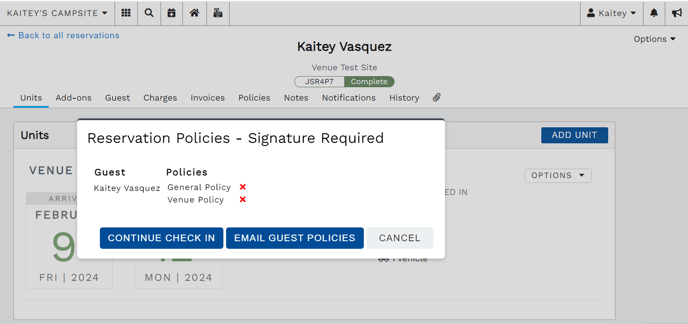
Option 2: Send a Mass Email
This is a great option if you had a policy update and you need a large number of reservation guests to sign or re-sign. You can copy/paste the message from the Policies email template into a custom email template then use the Email Guests feature. This allows you to provide instructions for your guests to sign into their guest portal and accept any policies needing a signature.
You can also customize this sample to create an Updated Policies email template:
Hi ~
Thank you so much for staying at our park! We are very excited to host you. Our park is working on updating our policies and would love for all guests to sign into the guest portal and check to see if this is applicable to you. Below you will find instructions on accessing your guest portal:
1. Navigate to:
2. Sign in using: and
3. Click Search
Once in the guest portal, click on the Policies tab on the left menu, and check to see if there are any policies listed for you to sign.
Thank you again and we can't wait to see you!
Option 3: Send an Individual Email
If you need to send policies to a reservation and want to do it one at a time through the individual reservation, you can do so from the Policies tab. This tab will show you any policies that are applicable (even if the policy was created after the reservation) and give you the option to email them to the guest. To send the email, click "Email Guest Policies" and then confirm the email that pops up when you go to click send.
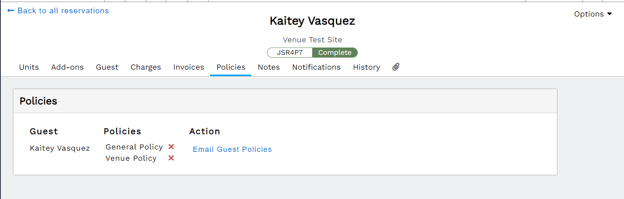
TIP: For additional Policies information, check out these Knowledge Base resources!
Policies Set Up and Additional InformationSample Policies, and Terms and Conditions
