Utilizing security or utility deposits in Firefly is easy! This article shares walkthroughs to apply a deposit automatically or manually, as well as the steps to refund and clear the deposit at the guest's departure.
Quick Links
Add a deposit to a reservation automatically
Add a deposit to a reservation manually
Close out a deposit, with refund if applicable
Overview
Many parks implement security or utility deposits for long term guests to help protect against unpaid property damages or excessive charges for utilities like electric and water. A security or utility deposit is simply a specific type of add-on that may be applied to a guest's reservation. While creating and managing a deposit is not any different from other add-ons, closing out a deposit at the end of the guest's stay can have unique handling needs. This article aims to assist you with the close out, and potential refund, of a security or utility deposit.
TIP: You can read more about add-ons and required add-ons in their dedicated articles, here: Reservation Add-ons and Required Add-ons.
Add a deposit to a reservation automatically
Unit settings allows you to set up a Required Add-on so the mandated deposit charge is automatically included in all applicable new reservations. For a walkthrough of creating a required deposit add-on, check out: Required Add-ons.
Add a deposit to a reservation manually
A deposit add-on can be applied at the time of booking or from within an existing reservation's Add-ons tab. Since applying a deposit to a reservation is the same process as applying all other add-ons, please see the Reservation Add-on article for step-by-step directions to apply a deposit add-on: Front Desk Add-on Use.
Edit or Remove a deposit
There are scenarios where you may find it necessary to edit or delete an applied deposit. For example, if the guest changed their length of stay so you want to adjust the price of the deposit or a guest has multiple reservations that each automatically included a deposit and your park only requires one deposit per guest. Whatever the situation, you have full control over a deposit on a reservation's Add-ons tab.
To edit or remove an existing add-on simply select the appropriate action from the list of available options on the right of each add-on's detail box, as seen below for the electrical deposit.
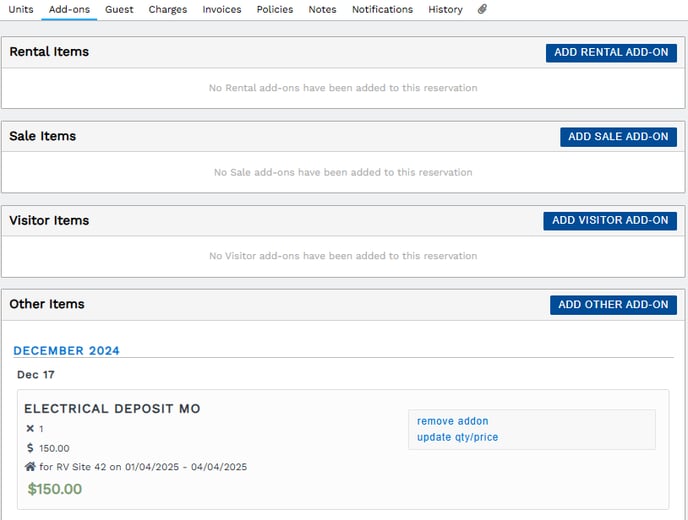 View and manage a reservation's add-ons on the Add-ons tab
View and manage a reservation's add-ons on the Add-ons tabAn add-on's detail box displays available edit actions as well as a summary of the add-on, while the actual charges for the add-on are on the reservation's Charges tab.
Close out a deposit, with refund if applicable
Closing out a deposit at a guest's departure is much easier than you may think!
Check out these 4 quick steps...
-
Pay unpaid charges, like final electric charges or clean-up fees, by transferring funds from the deposit's original payment.
-
Pay unpaid POS transactions charged to the reservation by refunding to reservation credit then paying the POS transaction with reservation credit.
-
Refund the all remaining funds from the deposit payment once you have ensured there are no outstanding balances.
-
Finally, zero out the deposit charge so there is no balance due. It is necessary to zero out the charge as the stay has ended and the guest no longer owes the deposit.
IMPORTANT: Be sure to record the guest's final utility reading and post all applicable charges before closing out the deposit. If you forget to post final charges first, you will have to take a new payment to charge the guest's default payment method.
