An overview of Rate Qualifiers, a walkthrough for setting up rate qualifiers, and more
Last Updated: July 30, 2025
Link to Feature: https://app.fireflyreservations.com/RateQualifiers (or click here)
Quick Links
Link a Rate Qualifier to a Special Rate
Use the Rate Qualifier in a New Reservation
Apply a Rate Qualifier to an Existing Reservation
Apply a Rate Qualifier to a Group Hold
Overview
Rate qualifiers allow you to give special rates to specific guests. This can be useful for scenarios where you want to give different rates for residents, senior citizens, club memberships, or even conference rates. Follow the steps below to set up rate qualifiers for your property.
Create a Rate Qualifier
You must create the rate qualifier and decide if it will only be available on the front desk or if guests may use it on the reservation portal as well.
To create a rate qualifier:
- Click Settings
- Click Rate Qualifiers

- Click New Rate Qualifier
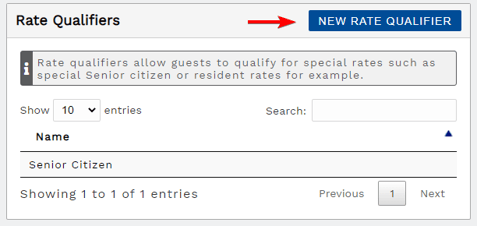
- Enter the Information Prompted
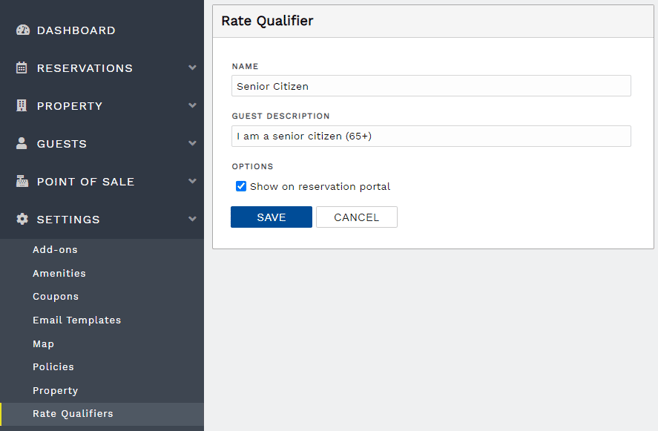
- The Name field will be the name as you see it internally
- The Guest Description is shown on the reservation portal, if the option is enabled. Later in this article is a screenshot of what the guest sees.
- Check the Show on reservation portal option if you want the qualifier to be available on the reservation portal. This allows the guest to apply the qualifier's special rate to their reservation.
- Click Save
IMPORTANT: A rate qualifier must be linked to a special rate in the rate's setup to apply appropriately to the guest type identified.
If a special rate is created without a rate qualifier linked to it, the special rate will apply to all reservations meeting the rate's criteria.
Link a Rate Qualifier to a Special Rate
Linking the qualifier to a special rate allows the system to apply the special rate when the rate qualifier is selected. If a special rate is created and not linked to an intended rate qualifier, it will apply to all reservations meeting the rate's criteria.
- Click Settings
- Click Units
- Click on the Unit you wish to apply the Rate Qualifier to
- Click on the Rates tab
- Click New Special Rate.

- Fill out the information as prompted:
- Add the rate name, amount, dates, etc.
- Click Show advanced rate options.

- Scroll to the Rate Qualifier dropdown and select the desired rate qualifier. This will allow the rate to only be applied if the selected rate qualifier is chosen.

- Save. Your rate qualifier is now associated with your special rate. The special rate will apply when the rate qualifier is selected during the booking process, or when the rate qualifier is added to an existing reservation.
Below is what a special rate with rate qualifier looks like. You do not see the linked rate qualifier when viewing the rate tab, as seen in the first image. But it can be confirmed in the rate's setup - by viewing the advanced rate options, as shown in the second image immediately below.
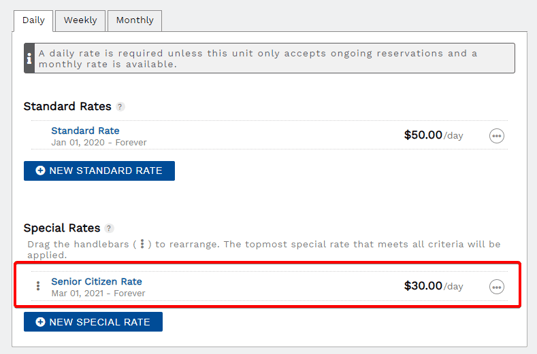 A special rate with a rate qualifier
A special rate with a rate qualifier
 A rate qualifier linked to a special rate
A rate qualifier linked to a special rate
When you are done setting up rate qualifiers on a unit, be sure to use the export tool to share the rates with all other similar units.
Edit a Rate Qualifier
NOTE: Editing a rate qualifier's setup changes the name, description, and if it shows in the reservation portal. This does not impact rate pricing in any way.
You must update the special rate linked to the rate qualifier to update pricing.
Keep reading for directions to update all of the above information.
Change a rate qualifier's name, description, or appearance on the reservation portal:
1. From the main menu, click on the Settings dropdown
2. Click on Rate Qualifiers
3. Click on the rate qualifier you wish to change
4. Change the name, guest description, or reservation portal option as desired
5. Save
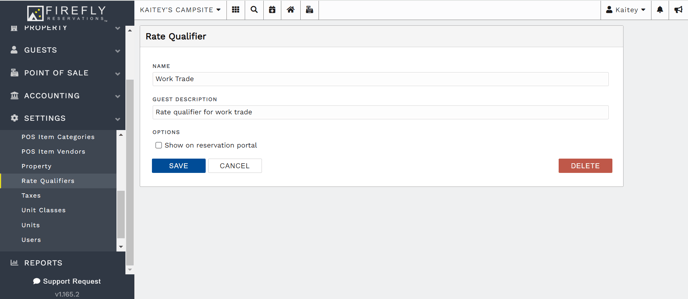
Change the rate applied by a rate qualifier:
If you want to change the rate applied to a reservation's charge when a rate qualifier is selected, you will edit the special rate in a unit's settings. Navigate to the unit's Rates tab, find the special rate linked to the rate qualifier, and update the pricing as desired.
Use a Rate Qualifier for a Reservation
Now you are ready to create a reservation. To create a reservation internally, go to Reservations > New Reservation. If you want special rates to apply to this reservation, choose a rate qualifier from the dropdown. In this example, if this new reservation if for a senior citizen, we would choose the Senior Citizen rate qualifier, and click Search. As you can see in the search results, the special $30/day rate was applied to this reservation.
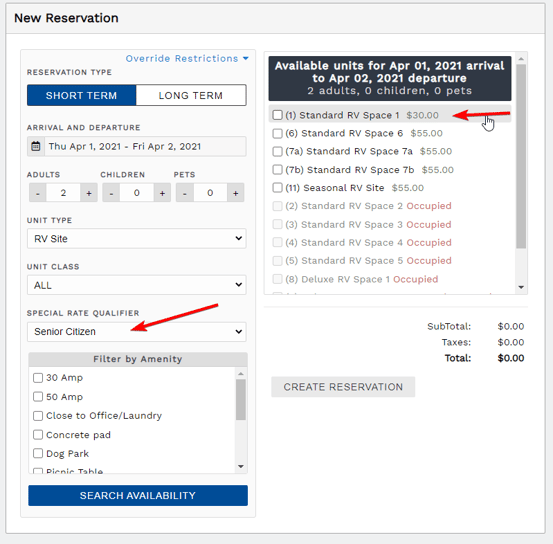 Create a new reservation using a rate qualifier to get special rates
Create a new reservation using a rate qualifier to get special ratesLikewise, when a guest is searching for available units on the reservation portal, they will see an option to select if they qualify for special rates:
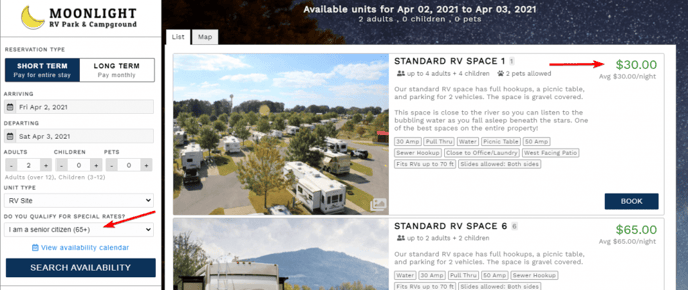 Guest can indicate if they qualify for special rates on the reservation portal
Guest can indicate if they qualify for special rates on the reservation portalYou can customize the label for the rate qualifier dropdown in your property settings on the Display Preferences tab:
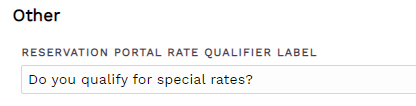 Customize the label for the rate qualifier dropdown
Customize the label for the rate qualifier dropdown
Apply a Rate Qualifier to an Existing Reservation
You can apply a rate qualifier to a reservation unit after the reservation has been made. This will update the unit's charges to reflect the rate associated with the rate qualifier.
- Go into the reservation's page, navigate to the Units tab
- On the desired unit, select the Options dropdown

- Select Add Rate Qualifier. A popup will show, where you can select the qualifier from the dropdown then click Update.

- Navigate to the Charges tab to see the updated charge and make a refund or payment, as appropriate.
Apply a Rate Qualifier to a Group Hold
You can even add a rate qualifier to a group hold! If you want the guests reserving through a group hold to get a special rate, just select the rate qualifier when setting up a group hold.
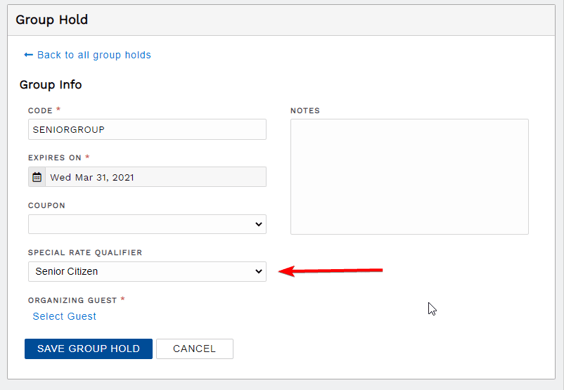 Set a rate qualifier on a group hold to give special rates to that group
Set a rate qualifier on a group hold to give special rates to that group
🙋♀️ Still need help? Email: support@fireflyreservations.com and one of our technicians can help answer your questions.
💭 We would love to know if this article was helpful in addressing your issue. If you could answer the question below it will notify our team. Thank you!
