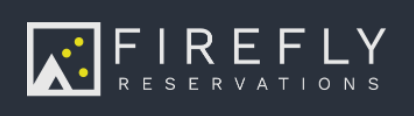Overview, Utilities, Set Up, and how to Record Meter Readings
Last Updated: June 25, 2025
Link to Feature: https://app.fireflyreservations.com/Utilities/RecordUtilities (or click here)
Quick Links
Overview
To use the Utilities feature, you will first need to set up your Utility rates and any additional service fees that your park might apply to utilities. Once you have utility prices entered, you can record all of your utilities at once or do so for individual reservations as needed.
Set Up Utility Feature
For setting up Wild Energy Smart Meters - you can read this help article here
To create a utility for your park:
- Click Settings
- Click Utilities
- Click New Utility

- Fill out the settings as applicable to your park

- Name of Utility
- Rate of the Utility to be billed
- The type of the utility
- The type of meter being used to record the utility usage
- A tax added to the utility fee if applicable
- If you are are going to copy the last meter reading from an existing reading within Firefly
- If you have a charge that will be connected to each reading, you can choose the default charge here
- Additional Options to check if applicable for your park
- Click Save
How to Record Meter Readings
There are two ways to navigate to record meter readings. (1) Through your Property Settings or (2) through a specific reservation:
Record Meter Readings Through Property Settings
- Click Property
- Click Record Utilities
- Click the drop down under "Utility"

NOTE: If you a utility is not listed in the drop down, you need to first set up the utility.
Prepare for the Meter Reading
At the top of the Record Utilities screen, there are options (some set by default, others that are manually chosen) you can choose to apply to all of the meters you are going to update. This is helpful for bulk processing, and more efficient for time savings. Below will outline what each section and setting does.
In this top section, you will choose the date and utility you need to read. You can also filter by unit class, and unit.

Under Charge Options, you can choose to send or not send notifications, adjust the pament due date, and choose to add an additional add-on fee to the charge.

Under Payment Options you can choose when to collect the payment, how you wish to use reservation credits, and if there is or is not a receipt sent. 
Recording Utilities
Finally, it is time to record your utilities. All of your units will be listed here unless you have filtered by a unit class. For each unit, you will need to decide whether or not to add a charge to a reservation.
On the left, you will see all guests that have stayed at that unit since the last reading. If you do not want to charge a guest for the utility usage, just select 'Do not charge'.

For example, you may want to charge your long term guest for a utility but not any of the short term guests that stayed at the unit during the past month. The reservation type is shown after the reservation date, so you know if the reservation is a short term or long term (ongoing) reservation.
NOTE: If a guest has auto-pay enabled, revolving arrows appear next to their name.
On the right side is information about this specific unit's meter:
- Previous is the last meter tracked in Firefly
- Current is the meter reading you are entering
- Total is calculated based on the rate set up previously
- Override is an option to enter a new charge amount should that specific unit have a unique case
- Apply Coupon to Utility Charge - If you have a coupon applicable, you can add it here
- Add Add-on with Utility Charge - This is great for when a flat rate additional fee is needed. This drop down will show your add on fees previously set up in Firefly.
- There will be a note if this reservation has reservation credits to use
- You can choose to collect the payment when you click save by using the default payment method, as well as immediately sending the receipt.

You can repeat this process for each unit, or just select the units for which you want to record the utility.
TIP: For information on editing meter readings, see Record Utilities: Correct a Meter Reading.
🙋♀️ Still need help? Email: support@fireflyreservations.com and one of our technicians can help answer your questions.
💭 We would love to know if this article was helpful in addressing your issue. If you could answer the question below it will notify our team. Thank you!