Payment method options for your Firefly invoice are a credit/debit card or ACH bank account. This help article covers how to set up and update the payment method on file.
Last Updated: October 14, 2025
Link to Feature: https://app.fireflyreservations.com/AccountManager/PaymentMethod (or click here)
Quick Links
Accounts with Multiple Properties
What do I do if a payment failed?
Overview
So your park is setup to your liking, you are ready to get out of Trial mode and activate Firefly! Adding a payment method to your account notifies our team you are ready for onboarding and enables the option to Go Live with your account.
Firefly offers two payment method options: Credit/Debit Card or ACH bank account.
If your Firefly account includes multiple properties, you can even set a different default payment method on each property.
Add a Payment Method on File
Payment method settings are in your Account Manager.
Note: Only users with account administrator permission are able to access the Account Manager.
- .Click the user profile dropdown in the top right of any Firefly page, select Account.

- Click on the Payment Method tab, enter a credit/debit card for future invoice charges or link an ACH bank account for bank transfer.
- The first payment option you see is a credit/debit card, on the Credit Card tab.

- On the Bank Account (ACH) tab, you may link a US bank account that is ready for ACH bank transfers. ACH bank transfers require a verification process. Stripe will make two small deposits into your bank account within 24-48 hours. Once you see the two deposits in your bank account, you will return to your Account Manager's Payment Method tab to enter them into Firefly and click VERIFY.
Tip: For the deposit amounts, enter whole numbers only without a decimal. For example, enter 22 for $0.22 and 18 for $0.18.
Enter the deposits in the order they were received. The first deposit made will need to go in the box for "Amount 1" and the second deposit will go into "Amount 2". Entering the amounts out of order will trigger a failure message but you can reverse the order and click Verify again.
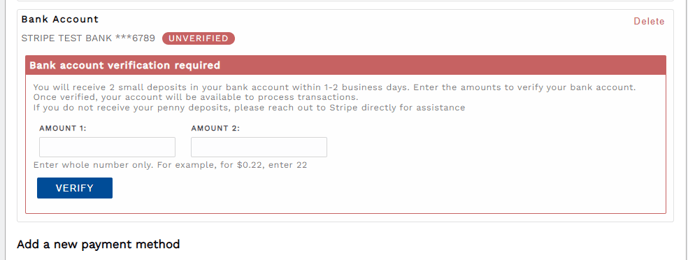
IMPORTANT: The deposits are pending transactions and will disappear from your bank account in about 5-7 days. If it has been more than 5-7 days since you initiated the ACH connection and you do not see the deposits in your account history, you will need to reenter your bank account information to start the process over again.
After you verify the two amounts, your ACH payment method will be successfully connected.
Firefly requires one payment method to remain on file but you can add multiple payment methods if desired. When multiple methods are stored on file, you choose which one will be the default.
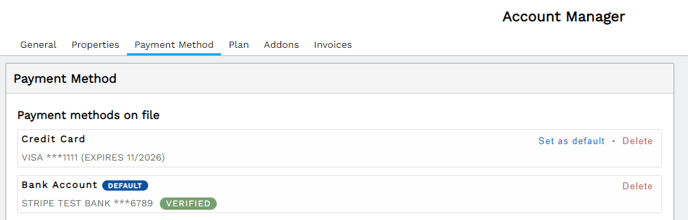 An example of both a bank account and credit card on file, with the card as default.
An example of both a bank account and credit card on file, with the card as default.
- The first payment option you see is a credit/debit card, on the Credit Card tab.
Update Your Payment Method
If you need to make changes to your payment method, you will go to your Account Manager and click on the Payment Method tab. You may add a different bank account, different card, or re-enter an existing card to update an expiration date.
NOTE: When updating the expiration of a card on file, you must re-enter the payment method as if it is new. Because payment methods are stored through unique and specific identifiers known as tokens, any changes to stored card information requires a new token.
- Click the user profile dropdown in the top right of any Firefly page, select Account.

- Click on the Payment Method tab and reenter a payment method to update information as necessary or desired.

Select a Payment Plan
Once you have a payment method on file, you will need to confirm your payment plan. Click the Plan tab and select the $3.50/reservation plan.

Select $3.50/reservation plan
Accounts With Multiple Properties
Accounts with multiple properties have the option to set up a different default payment method for each property. To enable this you will need to check the Options box on the Payment Methods tab, as shown below.

Check the option for independent invoicing to set each property with a different payment method.
Once independent invoicing is enabled, you will see a list of your properties and each property's default payment method. Your original default method will populate in all parks at first. Use the dropdown next to a property's name to assign the property a different payment method. To assign a unique payment method to each property, make sure all payment methods are added to the system then select the appropriate payment method for each respective property.

NOTE: If a payment method is the assigned default on a property, it can not be deleted until a different payment method is chosen to replace it as default.
Independent invoices show the name of the park and payment method used for that park.


If you make a changes to invoice options or payment methods, the most recent changes will be reflected on the next invoice.
What do I do if a payment failed?
No worries at all! We get it, life happens.
- Update your payment method on file or confirm the default payment method is now good to charge.
- Go to your invoice to manually process a payment. You have a couple options:
- "Pay Now" to make a one-time payment with a card not currently on file in Firefly.
- "Pay Now with Method on File" will use the default payment method on file.
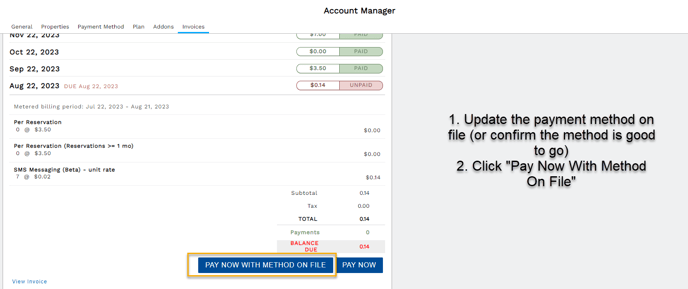
External Billing Invoices
If your account has an external billing exception, your invoices are handled a bit differently. Firefly automatically creates a system invoice as shown above and marks it as paid. This allows your users to maintain access to Firefly while our accounting team generates and sends an invoice to the designated contact. The accounting invoice is presented in a slightly different format but includes the same charges and total shown in Firefly. Payments returned to the accounting team are not recorded in Firefly since they are processed outside the system.
TIP: For more information about invoices, see: How do I find my invoice from Firefly?
