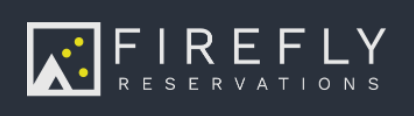How do I process payments with Stripe?
As of Summer 2024, Stripe is only available to customers already integrated with Stripe in Firefly. While we will continue to support our customers using Stripe, it is no longer our recommended payment processor. Visit this link for our most up to date information on payment processors.
Stripe |
 |
Follow the guide below to connect to a new or existing Stripe account.
Connecting to Stripe
Log in to your Firefly account, and go to Settings > Property and choose the Payments tab. Click the Connect With Stripe button.
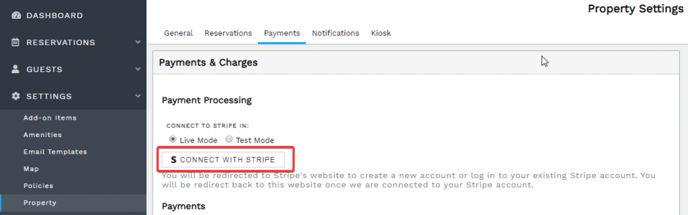 Under Settings > Property > Payments, click Connect With Stripe
Under Settings > Property > Payments, click Connect With Stripe
You will be directed to Stripes website where you will create a new account. if you already have a Stripe account, skip this step and read below. Your business information such as address and contact information will be entered, as well as your bank account information so Stripe can deposit collected payments into your bank account.
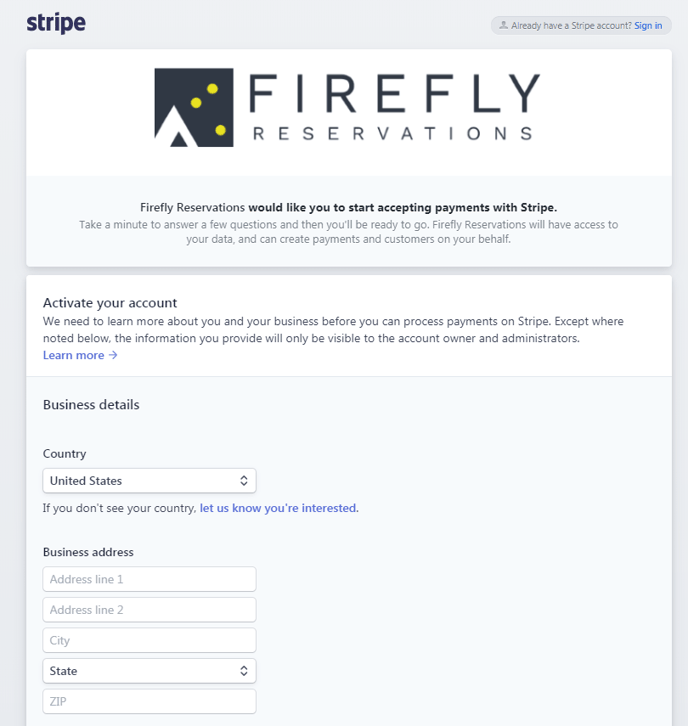
Once all required data is filled, you will click the Authorize access to this account button to complete. You will be redirected back to the Firefly website.
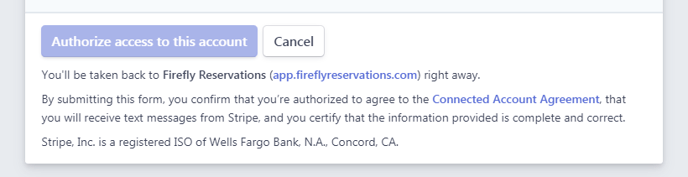
If you already have a Stripe account, select the Sign In link in the very top right. Enter your username and password to sign in. You will now see the below screen where you can select the account to connect.
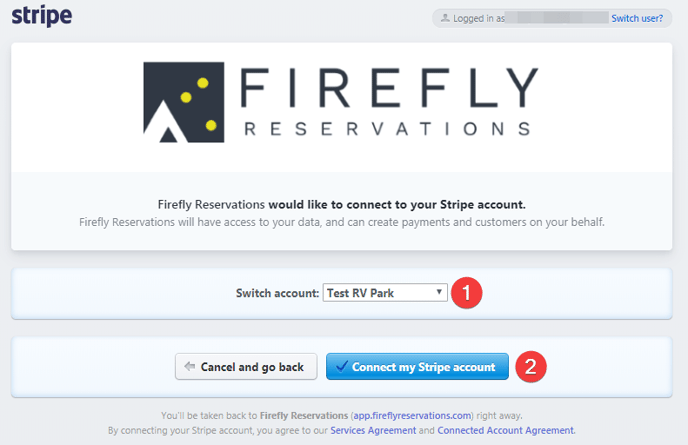
Select the account (1) if you have multiple accounts. Click Connect my Stripe account (2) to complete the process and return back to Firefly.

You will now see the green Connected to Stripe button. That is it, you are now ready to accept credit card payments! If you ever want to disconnect from Stripe, just select Disconnect from Stripe.
You can log into your Stripe dashboard at any time at stripe.com. They have a very user friendly dashboard that allows you to see all payments, run reports, and even view when your next deposit to your bank account will be.
Became a Firefly customer before March, 2024? You might have different default settings. Prior to March, Stripe customers could not choose to pass along their Firefly fee to customers but now you can!
Passing along Fees to your Customers
If you check the 'Enable custom reservation fees' box, it will disable the automatic Stripe reservation fee on the reservation portal which will make it so that reservation fees will be collected on their monthly invoice rather than directly at the time of the reservation.
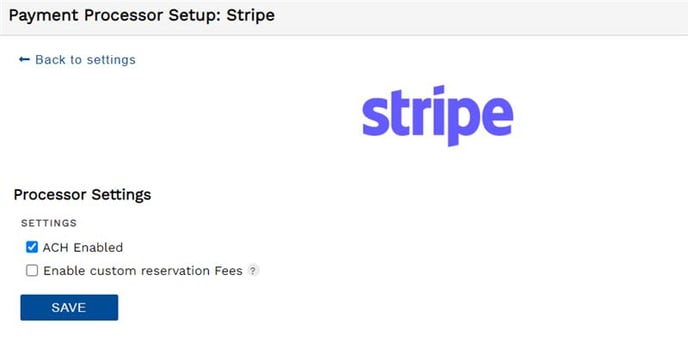
Doing this will allow you to pass the fee along to your guest, or even customize the amount that you wish to pass along.
Adding a Canadian Direct Debit Bank Account
For more information, visit this help article here.
To edit the Reservation Fee that you are passing along to your guest, you can go to Settings --> Property --> Fees (tab), or click here for more help.
🙋♀️ Still need help? Email: support@fireflyreservations.com and one of our technicians can help answer your questions.
💭 We would love to know if this article was helpful in addressing your issue. If you could answer the question below it will notify our team. Thank you!