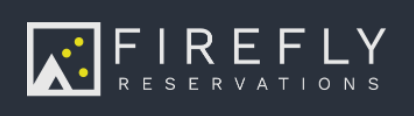Reservation credits allow you to assign a credit which can be applied as a payment toward a future charge. This is a great way to compensate a guest for an issue during their stay, or a great way to avoid refunding a credit card payment and paying unnecessary fees.
A credit can be assigned to a specific reservation or a specific guest, and can be transferred between the two. Credits assigned to a guest can automatically be used to pay when they make a new reservation through the reservation portal.
Quick Links
- Add or delete credit on a reservation
- Add or delete credit on a guest account
- Refund a payment to reservation credit
- Use reservation credit
- Guest use of reservation credit
- Use reservation credit for Point of Sale
- Transfer reservation credit to a guest account for later use
- Use guest credit on an existing reservation
- Use guest credit on a new reservation
- Refund a payment made with credit
- Transfer funds between reservations
Add or delete credit on a reservation
To add a reservation credit to a reservation, just go to any reservation and click the Charges tab. On the summary pane at the top, you will see the amount of available reservation credit as shown below.
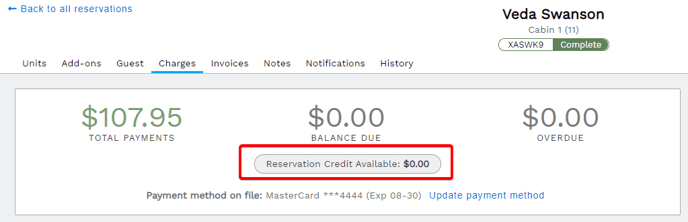 Available reservation credit as shown on the Charges tab
Available reservation credit as shown on the Charges tabClick the gray reservation credit button to edit the amount of available credit.
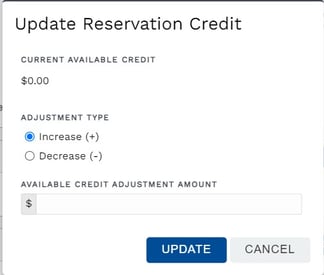 Edit the amount of available reservation credit
Edit the amount of available reservation creditEnter whether you want to increase (add more credit) or decrease (take away credit), then enter the amount you would like to add or take out. For example, if the credit available is $50 and I now want them to have $100, I would click "Increase" then enter "50" in the box. This will add $50. Vice versa, if they have $50 and now I want to make them show $0, I would click "Decrease" then enter "50". This will subtract the amount entered. Click Update when done. You will now see the amount of available credit in green.
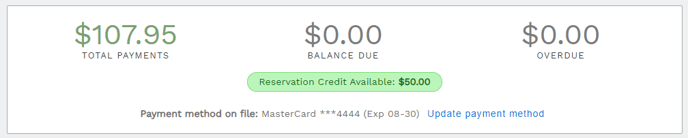 Reservation Credit Available will be green when credit is available, gray with no credit.
Reservation Credit Available will be green when credit is available, gray with no credit.This reservation now has credit available that can be used to make a payment.
Add or delete credit on a guest account
You can also add credit directly to a guest by editing the guest. You can edit a guest from the Guest tab of a reservation by clicking Edit guest. The red box shows where you will enter the amount of credit a guest should have.
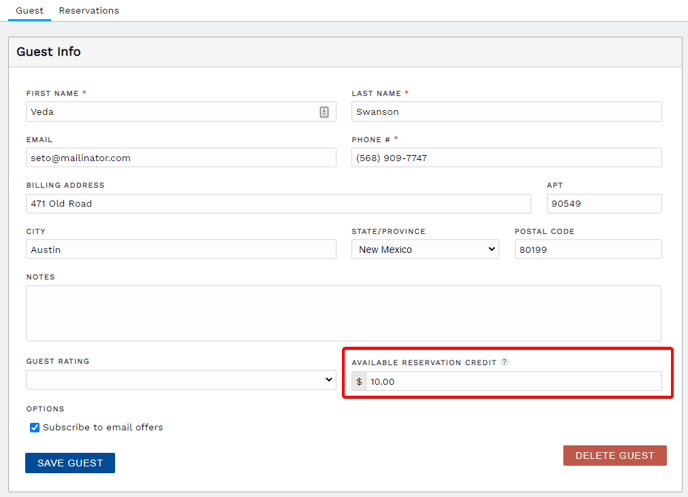
You can also search for and edit a guest by clicking the Search Guests menu item under the Guests section of the main menu. To update guest credit manually, from the guest page click on the Reservation Credit tab
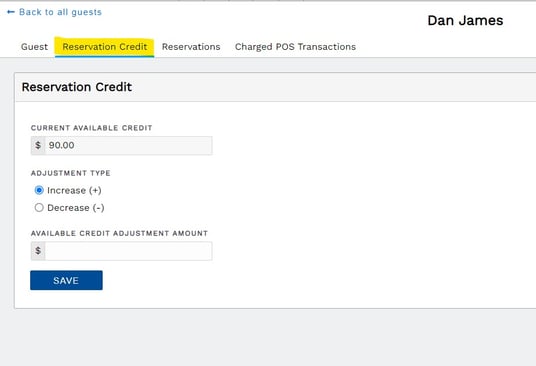 Update guest credit in guest account.
Update guest credit in guest account.
Here you can proceed to update the guest credit using the same Increase/Decrease method as described above for reservations. Hit Save when all fields are filled out correctly.
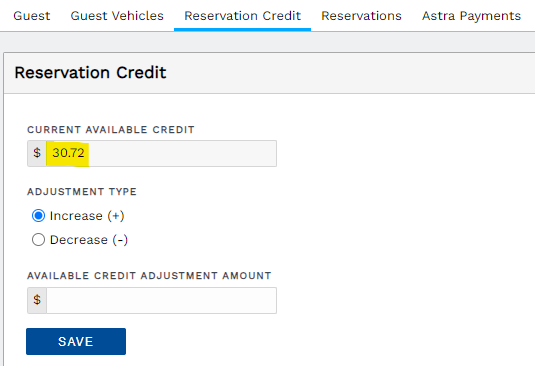
Refund a payment to reservation credit
Credit may also be added to a reservation through a payment refund. Selecting reservation credit as the refund method automatically adds the refunded amount to the credit on a reservation.
NOTE: If you do not see reservation credit as an available Refund Method, you will need to unhide it. Check out: How do I change Payment Method options?
TIP: If you will not be collecting any additional payments to the refunded charge, you may zero out the charge so it does not show as a balance due.
Use reservation credit
To use reservation credit, click Add Payment to add a payment to an unpaid charge and select Reservation Credit as the payment method. This payment method option only appears if the reservation has available credit to use. The payment amount cannot be higher than the amount of credit available.
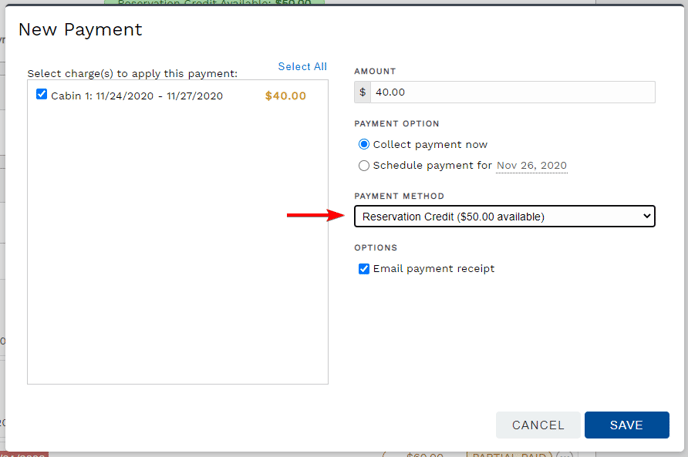 Making a payment with available reservation credit
Making a payment with available reservation credit
Once you click Save, you will then see the payment listed with the payment method of Reservation Credit.

See arrow pointing to payment made with reservation credit
NOTE: If the amount due is higher than the amount of available reservation credit, you will make a partial payment. Select only one charge to include in the payment and then edit the payment amount.
TIP: The amount of available reservation credit displays in parenthesis when the payment method is selected.
Guest use of reservation credit
You can choose to allow available reservation credits to automatically apply to future recurring charges. To enable this setting, from the main menu go Settings > Property Settings. On the Payments & Charges tab, you will scroll to find the Recurring Charges section. Check the box to activate the setting and click Save.

Once this setting is activated, if a guest has available credit and they make a new reservation from the reservation portal, their available credit will be used as a payment method before their credit card will be charged for the deposit due. For example, if a guest has $10 in reservation credit available and they make a new reservation in which they owe a $50 deposit, the $10 will be used first and their credit card will be charged for the remaining $40 balance.
This same use applies to recurring charges on a guest's reservation. If the guest has reservation credit available when a recurring charge with auto payment posts, the reservation credit will be applied to the charge balance before the guest's card is charged.
Use reservation credit for Point of Sale
Reservation credit may be used to pay a Point of Sale transaction. Charge the transaction to a guest's current reservation then add a payment with reservation credit as the payment method.
 Click on Other Options dropdown and Charge to reservation selection
Click on Other Options dropdown and Charge to reservation selection

Search for reservation in Charge To Reservation dialogue box

Click Add Payment then use the reservation credit payment method
If a reservation is not current, meaning the stay dates have passed or are in the future, the guest's name will not appear when trying to charge a Point of Sale to the reservation.
To use credit on a non-current reservation, you will transfer the reservation credit to the guest's account then charge the Point of Sale to the guest and make the Point of Sale payment with guest credit.


NOTE: You may use credit on a guest account to pay a Point of Sale charged to a reservation if the credit is transferred to the reservation. See use guest credit on a reservation and ensure the credit is transferred to the same reservation the Point of Sale is charged to.
Transfer reservation credit to a guest account for later use
If a guest will not be able to use their reservation credit on their current reservation, or they would like to use reservation credit towards a new reservation, you can transfer the reservation credit to a guest so it can be used on a future reservation. Just click the Guest tab, and click Transfer reservation credit to guest.
 Transfer reservation credit to the guest for use on a different or future reservation
Transfer reservation credit to the guest for use on a different or future reservation
You will then see the amount of credit underneath the guest's contact information in green text and the option on the right now says "transfer guest credit to reservation". On the Charges tab, there will no longer be any credit available for the reservation.

Guest credits appear in green under the guest's contact information on a reservation's Guest tab.
Use guest credit on an existing reservation
If credit is attached to the guest account and you want to use it on a reservation, click Transfer guest credit to reservation.
 On a reservation's Guest tab, guest credit is confirmed and can be transferred to the reservation.
On a reservation's Guest tab, guest credit is confirmed and can be transferred to the reservation.
You see guest credit in green underneath the guest's contact information on the left side of the screenshot above. Clicking "transfer guest credit to reservation" will remove the credit from the guest account and add it to the reservation so it can be used as a payment method for charges or POS transactions on a specific reservation.
Use guest credit on a new reservation
There are a few options for using credit towards the deposit of a new reservation.
Automatic use of guest credit on a new reservation
If the checkout options shown below for automatic use of guest credit are enabled in Property Settings, credit on the guest account will be automatically applied before a charge to the guest's card. The system will show the full deposit amount and full balance due during checkout but guest credit will be applied towards the deposit first and the guest's card will be charged any remaining deposit balance. The guest will see the credit amount applied towards the deposit and the amount charged to their card in their New Reservation email. To be sure the guest sees this, ensure your New Reservation email template includes payment information.
To view or manage Checkout Options for automatic guest credit use, go to Settings > Property > Reservations tab > Checkout Options section.
NOTE: Only the required deposit is paid automatically with guest credit. If a credit balance is greater than a deposit amount, remaining credit is added to the reservation as reservation credit.
Manual use of guest credit on a new reservation
When a guest has guest credit to use towards the deposit of a new reservation and the Property Settings options shown above are not enabled, the credit must be applied to the reservation after the booking is completed.
Guests booking on the reservation portal will have to pay a required deposit to complete the booking, then the credit may be transferred to the reservation for use on the remaining balance.
Staff booking a new reservation on the front desk are able to bypass a required deposit by unchecking the option highlighted below. Then, when taken to the completed reservation, the guest credit can be transferred to the reservation for use.
Uncheck "Collect deposit now" to bypass deposit and create reservation.
Refund a payment made with credit
A payment made with credit may be refunded to reservation credit, cash, check, or an offline card. If you would like funds paid with reservation credit to be refunded to a credit or debit card, this is only possible if Firefly has a payment from the desired card and the payment amount is equal to or more than the refund to be given. If you identify a card payment to refund to, you will refund the card payment for the desired refund amount then transfer funds from the reservation credit payment to "pay back" the refunded charge.
Transfer funds between reservations
Sometimes it is necessary to move funds from one reservation to another. You will use reservation credit to do this. The steps are different if the reservations are under the same guest or different guests, but both processes are quick.
If the funds you will be transferring are not already in reservation credit, start by refunding the payment to reservation credit.
If the reservations are under the same guest, you will use action links on the reservations' Guest tabs:
- on the first reservation, transfer reservation credit to the guest account
- on the receiving reservation, transfer guest credit to the reservation
- pay charges on this second reservation using reservation credit as the payment method
If the reservations are under different guests, you will manually adjust reservation credit on each reservation:
- on the first reservation, decrease reservation credit for the amount of funds you are moving
- on the on the receiving reservation, increase the reservation credit to apply the funds here
- pay charges on this second reservation using reservation credit as the payment method