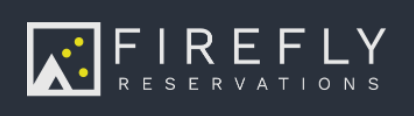How do I set up rates? How do I make changes to rates? What are all the different rate options that I see in Firefly?
Firefly rates are extremely customizable. We hope to meet the needs of every park!
Last Updated: February 7, 2025
Link to Feature: https://app.fireflyreservations.com/units (or click here)
Quick Links
- Standard Rates
- Special Rates
- Rate Options
- Advanced Rate Options (special rates only)
- How do I see which rate a reservation is pulling?
- Edit Existing Rate
- Update Rates for New Season
Copy Rate Settings from One Unit to Another
Overview
In Firefly, you can set up standard and special rates. These are broken down by stay length: daily, weekly, monthly, or seasonal. Below provides descriptions and use cases for the various types of rates you can set up in Firefly.
_____________________________________________________________________________
Rate Types
Firefly supports 4 types of rates: daily, weekly, monthly, and seasonal rates. Daily rates apply to reservations less than 7 nights long, weekly rates apply to reservations 7 nights to less than 1 month long, monthly rates apply to reservations 1 month or longer, and seasonal rates apply to the nights in stay specified in the rate. Seasonal rates will be evaluated first regardless of how long the reservation is. If no seasonal rate is found to match the reservation criteria, the daily/weekly/monthly rates will be evaluated based on how long the reservation is.
If the reservation qualifies for monthly rates and no monthly rates are found or if no monthly rate is available for any part of the reservation, Firefly will automatically fall back to use weekly rates. If no weekly rate is found or available, daily rates will be used.
Each rate type may have standard rates and special rates.
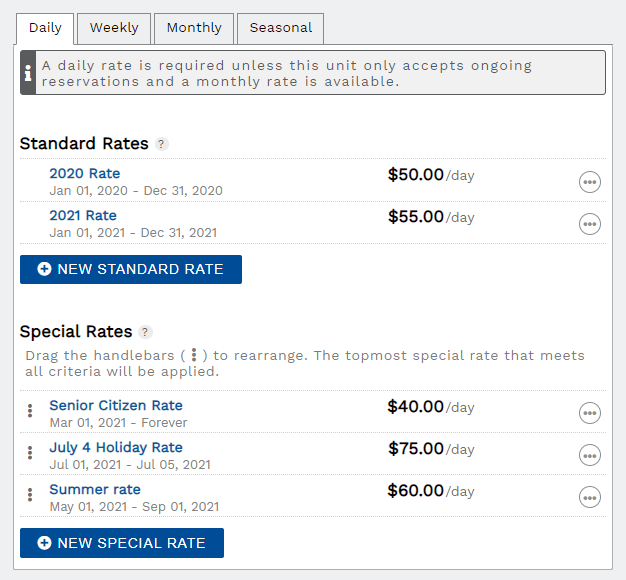 Set up your rates just how you like it!
Set up your rates just how you like it!
TIP: A seasonal rate is used to apply a flat fee to any length of stay in a specified period of time. For example, you can set up a seasonal rate for a jamboree week with a flat rate of $600 regardless of a guest staying 2 nights or 5 nights. A seasonal rate is also appropriate for a flat rate weekend and a traditional months-long seasonal stay.
The important thing to remember with seasonal rates is reservation stay dates must fall within the dates set in the rate and must also be within the minimum and maximum number of nights set in the rate.
What is the difference between Standard Rates and Special Rates?
Standard rates are the unit's regular default rate. Special rates allow for dynamic rate application with more customization. Examples of special rate use are peak seasons or holiday weekends when demand will be higher, guest affiliation discounts, and dynamic pricing based on occupancy or length of stay.
Standard Rates
Standard rates are the unit's default rate. A unit must have a standard rate with date coverage extending at least 6 months. Multiple standard rates are allowed, but they cannot overlap. For example, you might want a 2024 rate and a 2025 rate if you want to increase rates for the new year. You can also just have one standard rate that expires in 2030 so you don't have to worry about rates for a while. You can always come back and update the rate's effective date range if rates are staying the same or you don't want to change rates until later. If you have multiple standard rates, be sure there are no date gaps in between them. You must have a standard rate for daily, weekly, and monthly rates.
Special Rates
Special rates make it easy to increase prices for peak seasons or holiday weekends without altering your standard rates. They also allow you to provide discounts using rate qualifiers. You can have as many special rates as you want, or none at all since they are not required.
Special rates will always override the standard rate if both rates are available for a given date. If multiple special rates are available for the same date, carefully choose the priority of your special rates as the topmost rate will apply. You can rearrange special rates into your desired order by clicking and dragging on the 3 stacked dots icon on the left of the rate's name.
Special rates should be ordered in the following manner:
- rate qualifiers
- holidays or special events (shorter date ranges)
- seasonal increases (longer date ranges)
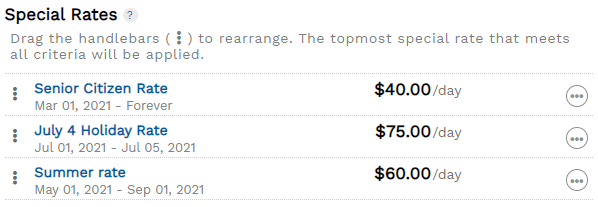 The topmost special rate will apply
The topmost special rate will applyLet's look at a few examples using the list of special rates shown above that may help you decide the priority order of your special rates...
If a guest reserves a unit for May 7-10, Firefly would apply the "Summer rate" even though it is third in the list. This is because the stay dates do not fall during the date range of the July 4 Holiday Rate and the "Senior Citizen Rate" rate qualifier was not chosen. However, if a guest selects the Senior Citizen rate qualifier then they get the "Senior Citizen Rate" even if booking during the July 4th holiday. If you do not want guests to receive a rate qualifier discount during holidays or special events, you must put holiday rates above rate qualifiers.
_____________________________________________________________________________
Create a New Rate
Rates are created and managed on the Rates tab in a unit's settings.
- Go to Settings > Units > click on a unit to open it > go to the Rates tab.

- Here you see 4 tabs, one for each length of stay type: Daily, Weekly, Monthly, Seasonal.

- Click one of the blue buttons to add a New rate.
 A Daily rate is not required but you will see warnings on the rate tab and the grid if a daily rate is not available.
A Daily rate is not required but you will see warnings on the rate tab and the grid if a daily rate is not available.
TIP: You may find it easiest to duplicate an existing rate when creating an additional, mostly similar rate. Clicking on 3 dots > Duplicate will allow you to create a copy of the existing rate so all you have to do is adjust changing details.

For example, if creating a Peak season and Off Peak Season standard daily rate, simply duplicate the Peak Season rate and change the name, effective dates, and pricing. This saves time by skipping the occupant details which are required when creating a new rate.
Duplicating rates is especially helpful when creating multiple holiday rates.
Rate Options
Name identifies rate for you and your guests, if reservation unit info is shared on guest invoices.
Rate fields are the price guests are charged for the rate period. Daily is for each day, weekly is every 7 days, monthly is from date to date (May 1-June 1 or Aug 15-Sept 15), and seasonal is the number of nights specified in the seasonal rate. For daily rates, you can customize each day of the week individually.
💡 This is where you can set your weekday rates to be different from your weekend rates!
Rate Begins On is the first day a rate may apply.
Rate Ends On is the last day a rate may apply. You can create a "forever" rate by not entering an end date. A forever rate will stay in place until the rate is updated with an end date.
Charge Extra for Additional Occupants identifies the maximum number of each occupant type included in the rate. If max adults is 4 then the rate includes pricing for 4 adults. If a reservation includes more occupants than the rate's max, the extra pricing will be added to the rate per the rate charge pattern.
For example, in the rate below, a guest reserving 1 weeknight for 6 adults would be charged $60. This is calculated by the weekday daily rate of $50 for 4 adults plus $10 for the 2 extra adults, charged $5 each. A guest would not be allowed to book 7 adults or 4 adults and 3 children if the unit's max capacity is 6. For more on charging additional occupants, visit: How do I set rates for additional occupants?
A rate's max occupant settings will not override a unit's max capacity and occupants. To manage a unit's allowed occupancy, see the unit's General tab (Add or Edit Units).
Financial Account will assign all payments for reservations using this rate to the linked account.
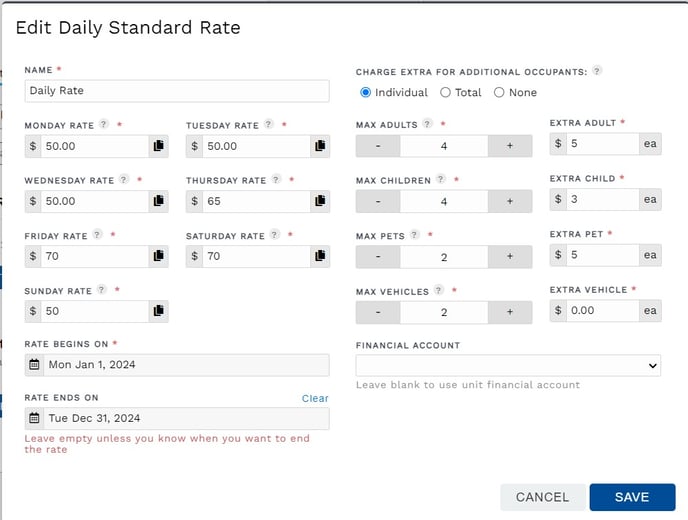 Standard rate options
Standard rate optionsAdvanced Rates Options (special rates only)
Firefly offers dynamic pricing to make your rates more profitable or competitive based on property occupancy. You can change the rate applied to a reservation based on how full your property is, and you can even consider how many days are in the stay. When editing a special rate, click Show advanced rate options to view the advanced settings.

Simply enter a value in the minimum and/or maximum fields for Nights in stay and Property Occupancy sections.

Caution: A special rate's Nights in stay minimum and maximum do not require a minimum stay or prevent a maximum stay. These settings only apply the special rate to a reservation meeting these criteria.
For a minimum or maximum night requirement, use the unit's Min/Max Nights tab.
In the example below, special rates change the daily rate depending on how full your property is. So when your property is at 50% or less occupancy, the daily rate is $35. When occupancy is between 51%-90%, the daily rate is $50 per day. And if the property occupancy is at 91% or higher, the daily rate will be $65.
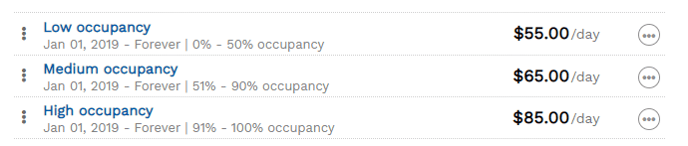 Dynamic rates based on property occupancy
Dynamic rates based on property occupancy_____________________________________________________________________________
How Rates are Calculated
You can read more about how rates are calculated here: Rate Calculation Modes.
How do I see which rate a reservation is pulling?
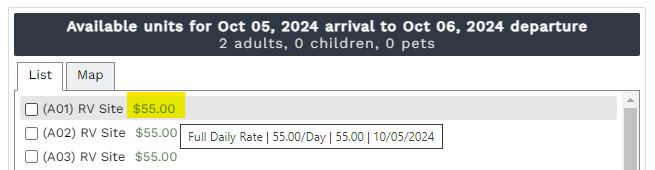
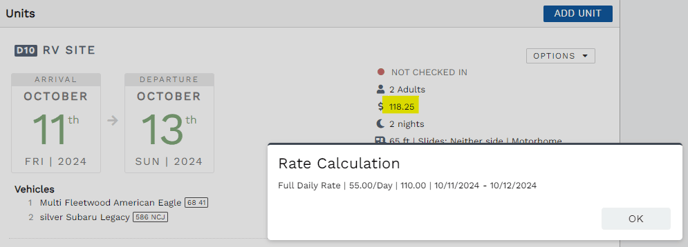
If the rate calculation shows Charge Amount Overridden, as seen below, this means the charge price was manually edited.
As the example below shows, you can go to the reservation's History tab to see the change made to the charge price.
_____________________________________________________________________________
Rate Changes
In only a few clicks, you can easily update your rates for a new season, new year, or pricing change.
Edit Existing Rate
Simply click 3 dots > Edit for a change to dates, prices, or additional occupant charges. After making the change, remember to Save!


Update Rates for a New Season
You have two options when needing to update rates for a future year or season: edit the existing rate or create a new rate to preserve the existing rate.
Option 1: edit existing rate
If your park is seasonal and only receives guests during a specified time each year, once your season has ended you may choose to edit your current rates for the next year. When you are no longer accepting new reservations for the current rates, you can simply edit the dates, prices, or any other necessary changes. Coming into a new season, many parks update the title as well.
Option 2: create a new rate
If guests are currently able to book reservations using your existing rate, you will need to leave your existing rate as-is and create a new rate. Follow the directions above to create a new rate.
TIP: When creating a new rate, you may use the Duplicate feature to clone a copy. On an existing rate, click the 3 dots > Duplicate then edit the name and any other details that need changing. Once you click Save, you have efficiently created a new rate.
_____________________________________________________________________________
Copy Rate Settings from One Unit to Another
The Import/Export tool lets you copy rates from one unit to any other units with the same rates.
WARNING: Exporting rates will copy all rate settings and not just the recent changes.
🙋♀️ Still need help? Email: support@fireflyreservations.com and one of our technicians can help answer your questions.
💭 We would love to know if this article was helpful in addressing your issue. If you could answer the question below it will notify our team. Thank you!