Overview and setup information for taking bank transfer payments from guests using ACH Debit in United States dollars.
Last Updated: August 27, 2025
Quick Links
Enable ACH with Payment Processor
Enable Bank Transfers in Firefly
Add a Bank Account Payment Method for a Guest
Bank Transfer Payments and Refunds
What do I do if a bank transfer fails?
New Reservation Deposits with Bank Transfers
Email Notifications for Bank Transfers
Overview
Firefly allows you to process bank transfers for your guests with US bank accounts, much like you process credit card payments. These transfer transactions are processed through a national network of US banks called the Automated Clearing House, which gives the abbreviation ACH.
Banks officially refer to these payments as ACH Debits and refunds as ACH Credits. In Firefly, you will see select transactions through the payment method - Bank Transfer.
These steps, detailed in sections below, allow processing of ACH bank transfers in Firefly:
- Enable ACH transactions with the payment processor.
- Enable the ACH option in your payment processing setup in Firefly.
- Add the guest's bank account as a payment method on file, which includes successfully completing a verification process. Bank accounts can be added by staff on the front desk and by guests on the guest portal.
- You may then process ACH bank transfers for your guests!🎉
The advantages of processing a transaction as a bank transfer include:
- Much cheaper processing rates (check with processor for current rates)
- Customer only needs a bank account, and does not need a credit card
IMPORTANT: Bank transfer payments are only available in a reservation, after a bank account is added as a payment method on file and successfully verified.
Bank transfers are not available on the reservation portal for new reservations.
Enable ACH with Payment Processor
Before enabling ACH payments in Firefly and entering bank account payment methods for guests, you must be sure ACH transactions are enabled with your payment processor. You will reach out directly to your payment processor to do this.
If you're unsure how to connect with your processor, see: Payment Processor Customer Support.
NOTE: The payment processing partners that can be enabled for ACH transactions in Firefly are BASYS, Fiserv, and Stripe.
For more information about Firefly's integrated payment processing, see: Payment Processing Overview and Setup.
Enable Bank Transfers in Firefly
The ACH setup in Firefly is a little bit different for each payment processor. To see the directions specific to your payment processor, access their Knowledge Base article here: Payment Processing Overview and Setup.
Add a Bank Account Payment Method for a Guest
To process ACH transactions for a guest, their bank account must be a payment method on file in the reservation. The guest can add their bank account from the guest portal, if you require a payment method on file. Or, you can add a guest's bank account from Firefly's front desk, also sometimes called the back end. The process to add a bank account as a payment method on file is the same from either point of view.
- Go to the Payment Method tab.

- Click on the ACH tab

- Enter the guests bank account details.
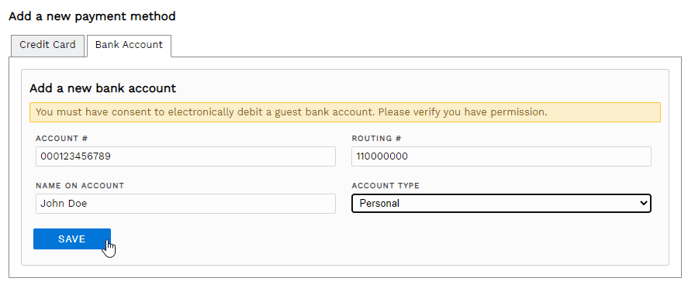
- Click Save. You will then see the unverified bank account under the payment methods on file section on the top.

From the front desk:
- On the Charges tab of the guest's reservation, click Add payment method
- You will see Update payment method if the reservation has a payment method on file.

- You will see Update payment method if the reservation has a payment method on file.
- Click on the Bank Account (ACH) tab.

- Enter the guests bank account details.

- Click Save. You will then see the unverified bank account under the payment methods on file section on the top.

The bank account must be verified before it can be used to make payments.
Verify the Bank Account
Your guest will receive 2 small deposits (less than $1) in their bank account within 1-3 days of adding the bank account as a payment method in Firefly.
IMPORTANT: The deposits are pending transactions and will disappear from the bank account in about 5-7 days. If it has been more than 5-7 days since the adding the bank account payment method and the deposits are not seen the account history, the bank account information must be re-entered to start the process over again.
Once the guest has received both deposits, the amounts must be entered into Firefly. You can verify the account in the Front Desk, or they can log into the guest portal and verify the account themselves.
To verify the bank account, enter the 2 deposit amounts as whole numbers without a decimal, in the order they were deposited, and click Verify. You will then see the bank account is verified if the amounts are correct.
NOTE: Entering the amounts out of order will trigger a failure message but you can reverse the order and click Verify again.
You are only allowed a limited number of attempts to enter the correct amounts.
If the verification fails too many times you will have to re-enter the bank account information and begin the ACH process again.
That's it! The verified bank account appears as shown below and can now be used to make payments.

These exact same steps can be followed by the guest in the guest portal as shown below:
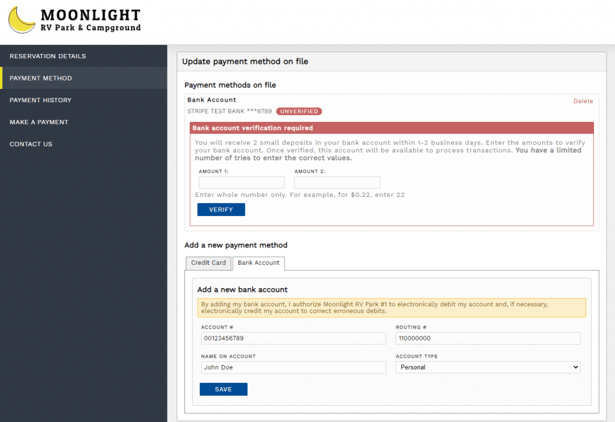
Bank Transfer Payments and Refunds
Verified bank accounts can be used to make an immediate or scheduled payment and refunds. To make a bank transfer payment, select Bank Transfer as the payment method.
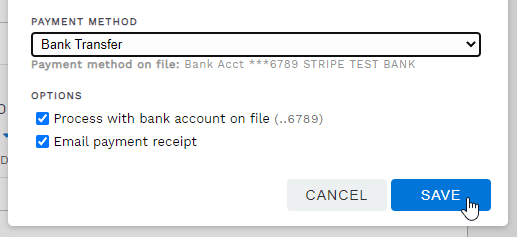
When a bank transfer payment is made, a Payment Pending email will automatically send. Then, when Firefly receives a processing response from your payment processor, the Payment Success or Payment Failed email will send. You can fully customize the message your guests receive in these emails. For more on our email templates, check out: Customizing Email Templates.
NOTE: The Bank Transfer payment method is only available if the reservation has a verified bank account on file and the payment method is not hidden.
For more information about managing payment methods, see: How do I change Payment Method options?.
What do I do if a bank transfer fails?
If a bank transfer fails, Firefly waits 3 days then attempts to process the transfer again. It will make 3 reattempts - for a total of 4 attempts.
To stop the reattempts, you may delete the payment in process. This will allow you to immediately enter a new payment.
Park staff can monitor a bank transfer's status on the Dashboard's Recent Payment Activity.
TIP: Check out the Email Notifications on Bank Transfers section below!
New Reservation Deposits with Bank Transfers
You have two options to pay the deposit for a new reservation with a bank account on file, both of which must be done through the front desk.
- Make a new reservation and collect the deposit after importing the payment method into the reservation. To do this you will bypass the deposit when you create the reservation, simply uncheck the box under Collect Payment before clicking Create Reservation. You may still immediately make a payment for the deposit as soon as you import the payment method into the reservation.
- Add a unit to an existing reservation and use the payment method on file on the reservation.
The charges and payments of the new unit stay will be kept separate from other stays on the reservation, but all stays are included in the same reservation lookup code as well as the same guest portal and invoices.
Email Notifications for Bank Transfers
Firefly offers automated guest emails related to payment activity. Please be mindful that email templates are the same for all payment methods, unless otherwise specified in a template title. The following is a list of all email templates that relate to bank transfer activity:
TIP: For more information about customizing payment related email notifications, see: Customizing Email Templates
🙋♀️ Still need help? Email: support@fireflyreservations.com and one of our technicians can help answer your questions.
💭 We would love to know if this article was helpful in addressing your issue. If you could answer the question below it will notify our team. Thank you!
