Units can be added or edited at any time in Firefly. Below are the steps to create a new unit and edit an existing unit.
Last Updated: December 4, 2025
Link to Feature: https://app.fireflyreservations.com/units (or click here)
Quick Links
Import or Export Unit Settings
Create a New Unit
- On the main menu, go to Settings > Units then click New Unit.

- You will enter the unit name then click Save.

- The unit's details page opens on the General tab, which confirms the unit has been added to your property. It is now available for you to complete its setup at your convenience.

- We recommend immediately taking a moment to fill out required fields, asterisk marked:
- unit name
- occupancy maximums
- unit type
- if appropriate, minimum and maximum RV lengths
- Be sure to click Save before leaving a unit's settings. You always have the option to edit multiple fields or tabs for a unit's settings in one sitting, or you may choose to come back later to work in stages as your schedule allows.
CAUTION: Be sure to hide the unit from your reservation portal until setup is complete. Just remember to unhide the unit when ready to share, or keep the unit hidden and only accessible to staff booking reservations through the front desk.
Edit Unit Settings
A unit's full settings are divided between multiple tabs. These tabs allow you to easily navigate completing a unit's setup, as well as confirm or edit the unit's settings.
![]()
When working within a unit's settings, you may choose to change a single field on a single tab or make a changes to many tabs at once. Whatever you choose, just be sure to click Save before leaving the unit's page.
- From the main menu, go to Settings > Units > click a unit to open it.
- Select the tab you would like to work on.
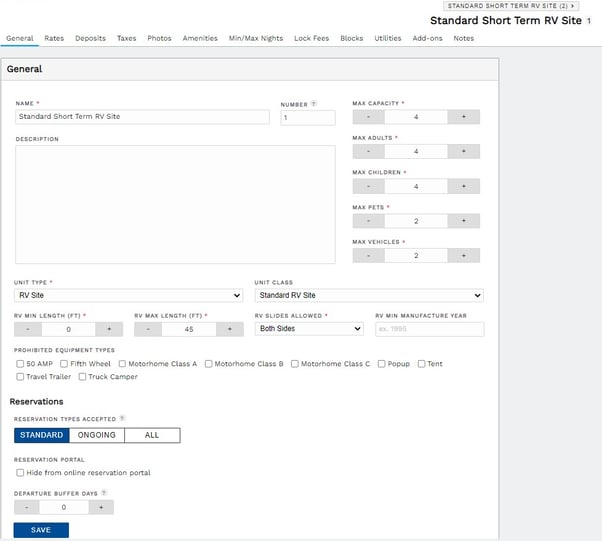
Below is more information about each tab that completes a unit's setup.
TIP: While it is not required to save each tab before moving on to a new tab, it is recommended and a great habit to get into!
General Settings - Enter all the desired settings for the unit. You can enter the unit #, set the max capacity, select the unit type and unit class, specify RV restrictions, and select what types of reservations are accepted. You can also set departure buffer days to be automatically applied after each reservation on the unit. Click Save to save your changes.
Rates - Select the Rates tab to edit the prices guests are charged for this unit. Follow these detailed instructions on how to add rates. You must add a daily, weekly, and monthly standard rate. Special rates are optional.
Deposits - Set up deposit rules. Follow these detailed instructions on how to add deposits
Taxes - Select any taxes that apply to this unit. Follow these instructions for Taxes
Photos - Drag and drop or click to add photos of the unit. You may also upload multiple photos then drag and drop to rearrange the display order. Note: Maximum file size for an image is 5MB. Images are cropped to a uniform display of 1024 x 768 (w x h).

Amenities - Select all amenities that apply to this unit. Add amenities under Settings > Amenities if you have not already set them up.
Min/Max Nights - If reservations on the unit must meet a minimum or maximum night requirement, click Add Minimum Night Rule or Add Maximum Night Rule. For more information, see: Min/Max Nights
Lock Fees - Add lock fees for guests to be able to purchase a guarantee for the site they choose when booking. Follow these instructions to setup Lock Fees
Blocks - If this unit is to be blocked off for any reason (repair, out of season, etc), add a new blocked off date range by clicking Add Blocked Out Date. This article explains more about Blocking a Unit
Utilities - Record or view utility readings. This shares more about the Record Utilities process.
Add-ons - Add required add-ons as specific items or fees the guest MUST purchase and pay for if they book a specific unit.
Notes - Add any notes to a unit. These are for internal purposes only so guests cannot see what is written in the notes field. For more information about notes in Firefly, see this article on Notes
That's all! You have completely set up your unit.
Import or Export unit settings
If you make a change on one unit that you want to apply to other units, you can use the import/export feature. Click the Options dropdown and select Import/Export Unit Info.
First, select if you want to import settings from another unit, or export settings from the current unit to another unit (1). Select which units to import from or export to (2), and choose which settings to copy (3). Click Continue to apply those changes. This is incredibly useful if you need to update your photos or rates for all units. Just update one unit, and then export those settings to all applicable units.
Clone a New Unit
Chances are you have units that are very similar or even identical in their setup. If so, you can simply clone a unit to create a new one. When cloning, all you have to do is edit a new unit's name, number, and differences like amenities, unit length, or unit width. Cloning also allows you to create multiple units at one time which can be a huge time saver. For more information on cloning a unit, check out this article: Clone a Unit.
Delete a Unit
From any tab within a unit's settings, click the Options dropdown in the upper right corner then select Delete Unit.

IMPORTANT: Address future reservations and integrations before deleting a unit.
- Future reservations: Future reservations on a unit must be cancelled or moved to other units before you can delete the unit.
- Booking Channels: A unit must be removed from all booking channels before it can be deleted. Booking channels are integrations with reservation platforms like ReserveAmerica and Online Travel Agencies (OTAs) like VRBO, Hipcamp, and Airbnb.
- To identify connected booking channels, go to Firefly's main menu > Settings > Integrations. Be sure to visit both tabs: Online Travel Agencies and Campground Management.
- Most channels allow you to remove a unit, you do not need to disconnect the property. ReserveAmerica is the only exception, requiring you to disconnect the entire property then reconnect after a unit is deleted.
-
- Click a booking channel below to learn how to remove a unit from the channel.
Arrange Units
Use the arrange units feature to quickly update the names and numbers of your units as well as set the display order.
🙋♀️ Still need help? Email: support@fireflyreservations.com and one of our technicians can help answer your questions.
💭 We would love to know if this article was helpful in addressing your issue. If you could answer the question below it will notify our team. Thank you!
